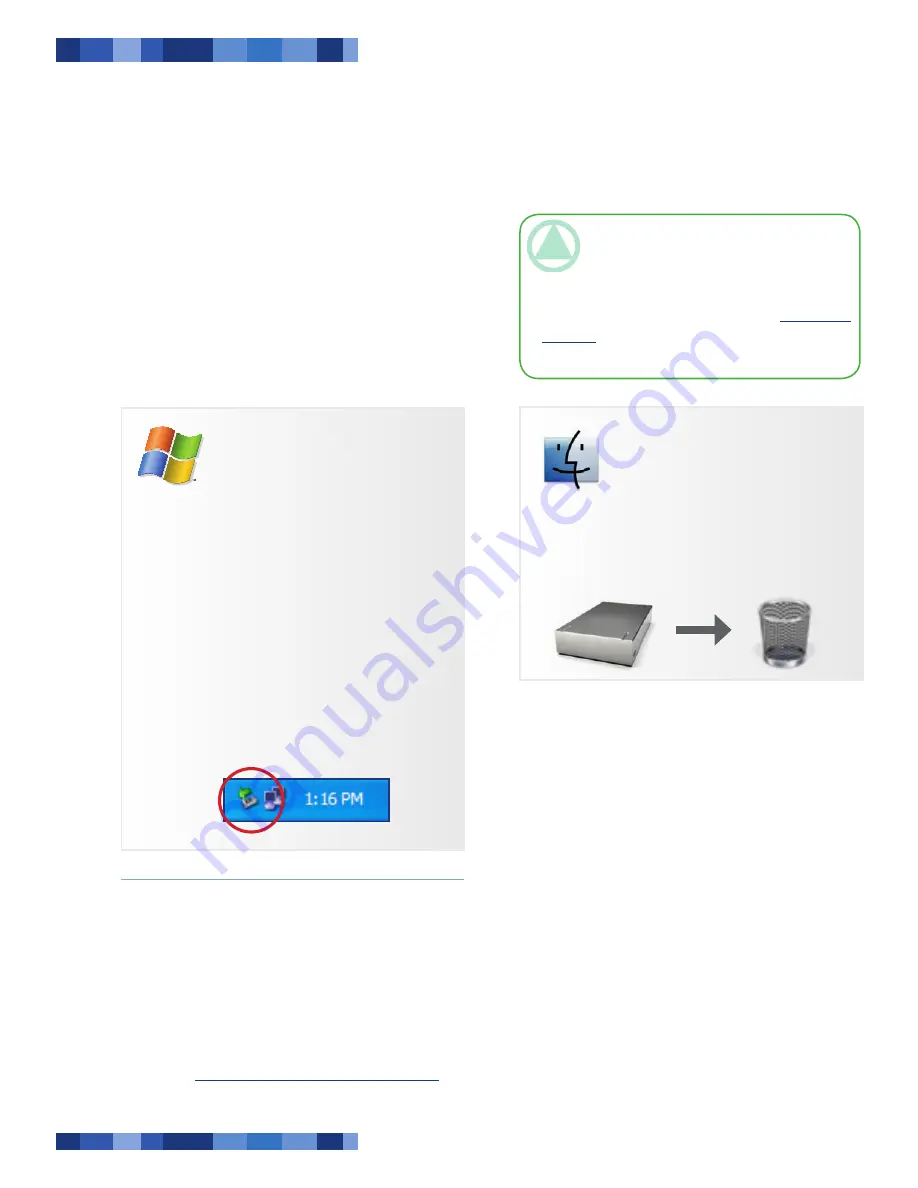
LaCie Desktop Hard Drive
User Manual
Page
Getting Connected
2.4. Disconnecting Your LaCie Hard Drive
USB and FireWire external devices feature “plug &
play” connectivity, which means that your drive can be
connected and disconnected while the computer is run-
ning. To prevent failures, however, it is important to
follow these steps when disconnecting your LaCie hard
drive.
Windows Users
From the
System Tray
(located in the lower
right-hand side of your screen), click the
Eject
icon (a small green arrow over a hardware im-
age).
A message will appear, listing the devices the
Eject icon controls (it should say, “Safely re-
move...”). Click on the LaCie hard drive in this
prompt.
This message will appear: “Safe to Remove
Hardware” (or similar). It is now safe to discon-
nect the device.
1.
2.
3.
Mac Users
Drag the hard drive icon to the trash.
When the icon disappears from the desktop,
the drive can be disconnected.
1.
2.
2.5. Switching Interfaces
FireWire and USB external devices feature “plug
& play” connectivity, which means that your drive can
be connected and disconnected while the computer is
running. To prevent failures, however, it is important
to unmount your drive before switching interfaces. See
section 2.4.
Disconnecting Your LaCie Hard Drive
, for
the unmounting procedure.
TeChNICAl NOTe:
Windows Vista Users:
Your operating system may be configured to al-
low FireWire devices to be disconnected without
following this procedure. LaCie recommends that
you disable this feature. See section
5, Trouble-
shooting
or the Windows Vista user manual for
more information.




























