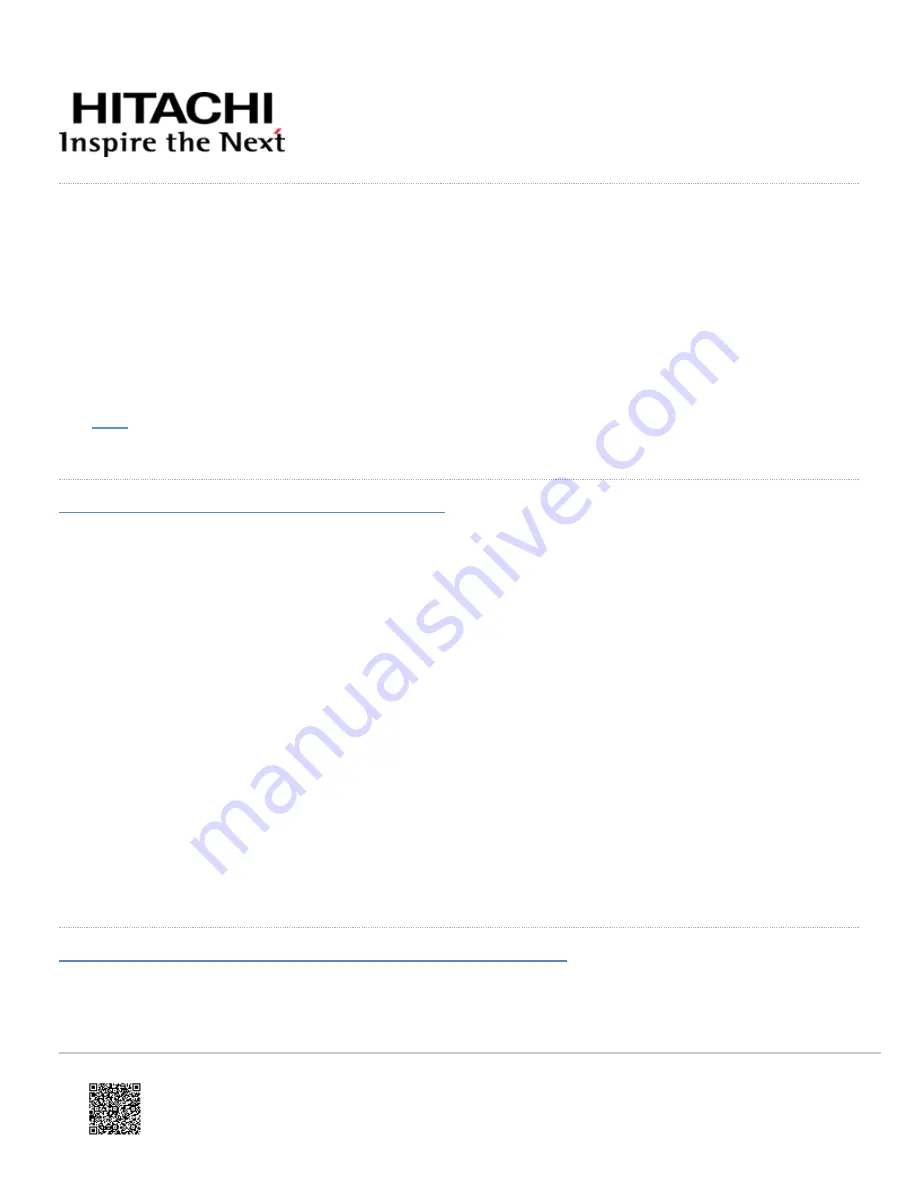
Installing your VSP E590 and VSP E790 storage system
Hitachi Virtual Storage Platform E590 and E790 storage systems are designed for self-installation, so you can install and
set up your storage system for the first time without assistance from a Hitachi Vantara representative.
Make sure your data center meets all site preparation requirements before you install the storage system. If you are not
using a Hitachi Universal Rack make sure the electrical specifications of your rack meet the power requirements of the
storage system.
This
shows how to mount and cable your storage system and how to perform the initial setup by using Hitachi
Storage Advisor Embedded.
Step 1: Unpack the storage system
Procedure
1. Inspect all materials for signs of damage. If you see damage, discontinue the installation and contact your Hitachi
Vantara representative.
2. Loosen the band around the cartons and open all boxes. Remove all packing materials, envelopes, and boxes
from the cartons.
3. Retain all packing materials and cartons in case you need to transport or ship the storage system in the future.
4. Check the items you received against the packing list. If any items are missing or damaged, discontinue the
installation and contact your Hitachi Vantara representative.
5. Place the keys for the front bezel in a safe place. You will need them to attach the bezel to the front of the
controllers.
Step 2: Install the storage system into the rack
Mount the controller into the Hitachi Universal Rack or into a 4-post EIA 310-D compliant 19-inch rack with square
Updated: Thu, 06 Jan 2022 00:49:25 GMT
Powered by
1
















