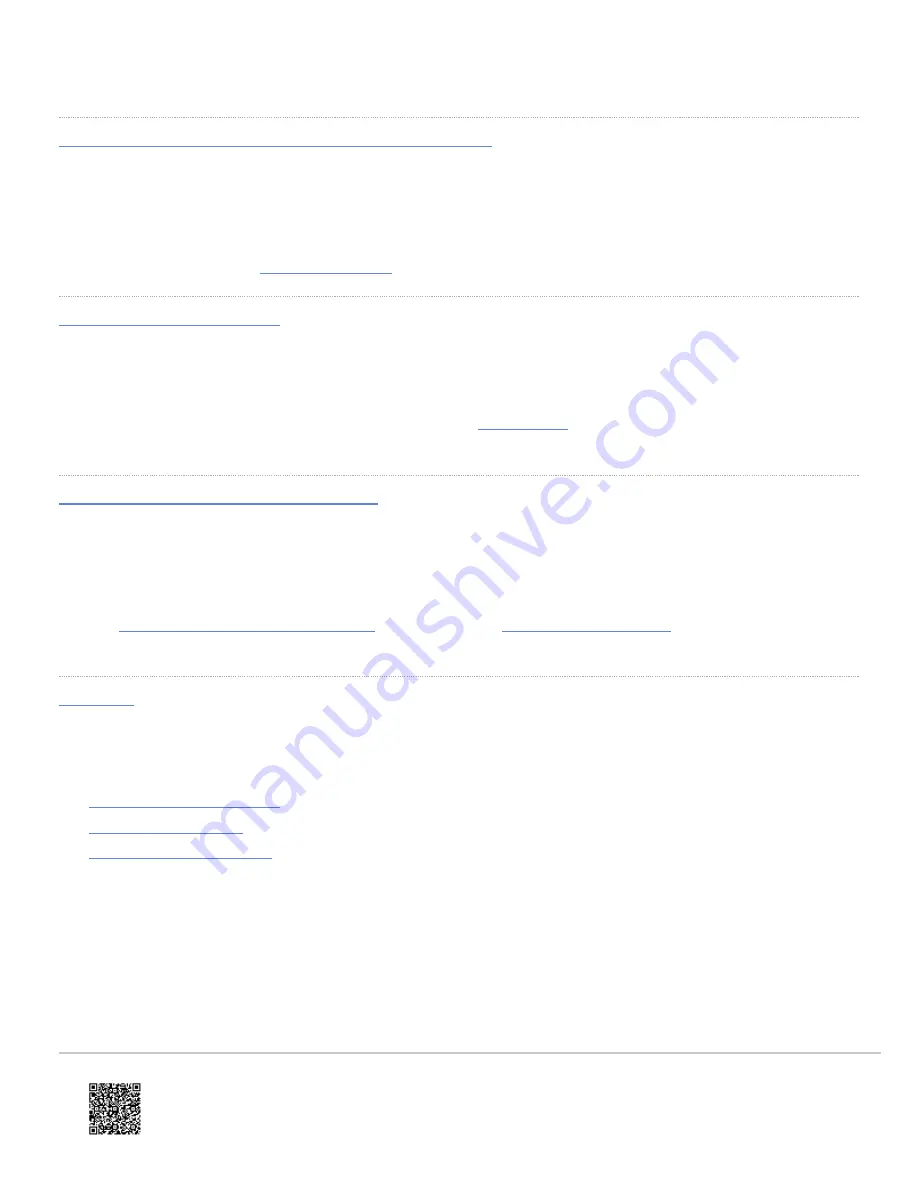
Configure the storage system for the first time
After you complete the self-installation of your storage system, configure the storage system to suit your requirements
using your choice of embedded interfaces, Ops Center Administrator, Command Control Interface, or REST API.
For more information, see the
.
Read the release notes
Your storage system undergoes constant development and improvement.
Each time your storage system's firmware is updated, read the
. The release notes provide important
information about new features and functions as well as bug fixes.
Read the latest technical bulletins
Technical bulletins are provided to communicate technical information about your storage system and to assist you with
additional information about the proper use, handling, and solving of technical issues.
You can
subscribe to receive technical bulletins
on Hitachi Vantara Support
Website.
Support
The following resources provide additional information about the storage system:
•
•
•
Updated: Thu, 06 Jan 2022 00:49:25 GMT
Powered by
18

































