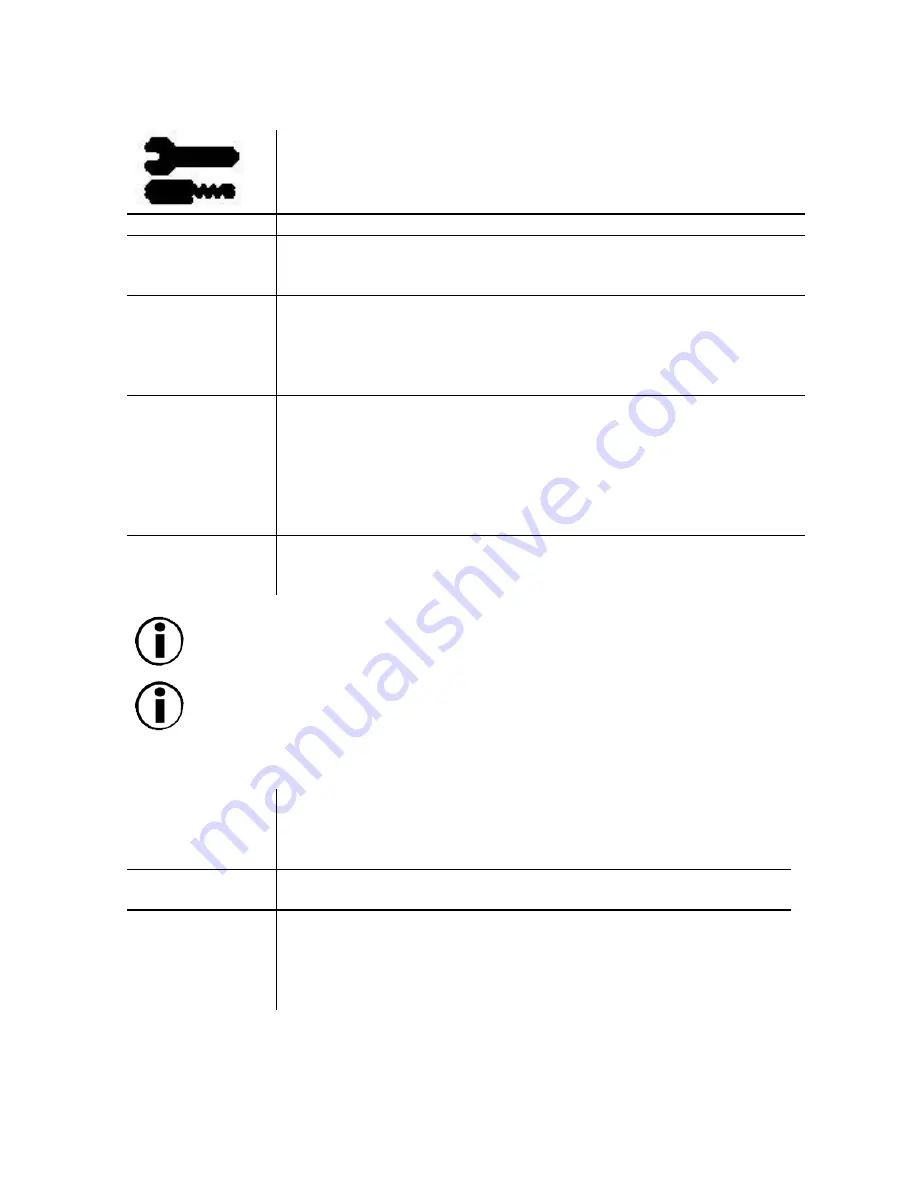
18
Tools 2
Language
:
OSD controls menus are available in six languages.
OSD Position
:
You can choose where you would like the OSD controls menu to
appear on the screen. Selecting OSD Position allows you to
manually adjust the OSD controls menu left, right, up and down.
OSD Turn Off
:
The OSD controls menu will stay on as long as it is in use. In the
OSD Turn Off sub-menu, you can select how long the monitor
waits after the last touch of a button for the OSD controls menu to
disappear. The preset choice is in 5 seconds step between 5 – 120
seconds.
OSD Lock Out
:
This control completely locks out access to all OSD controls
functions except Brightness and Contrast. When attempting to
activate OSD controls while in the lock out mode, a screen will
appear indicating that OSD controls are locked out. To activate the
OSD Lock Out function, press
SELECT
, then press + and hold
them down simultaneously. To deactivate the OSD Lock Out, press
SELECT
, then press + and hold them down simultaneously.
Off Mode
:
Enable: The Off Mode works normally and all stages of energy
savings are utilized.
Disable: The Off Mode reset.
Important Note:
For standard systems and graphics boards, keep
the factory setting at ENABLE.
Important Note:
Do not keep the monitor on when “No Signal” is
applied. This could cause image burn on the screen, due to the “No
Signal” message being applied.
Clamp Pulse
Position Control
:
Operating your monitor at a nonstandard timing may cause
images to appear darker than normal or to have color distortion.
Use of the Clamp Pulse Position control will adjust images to their
normal state.
Hot Key
:
This selection allows you to use
< / >
as brightness control, and
-/+
as contrast control.
Factory Preset
:
Selecting Factory Preset allows you to reset most OSD control
settings back to the factory settings. A warning statement will
appear to confirm that you do not want to reset ALL settings.
Individual settings can be reset by highlighting the control to be
reset and pressing the
RESET
button.






























