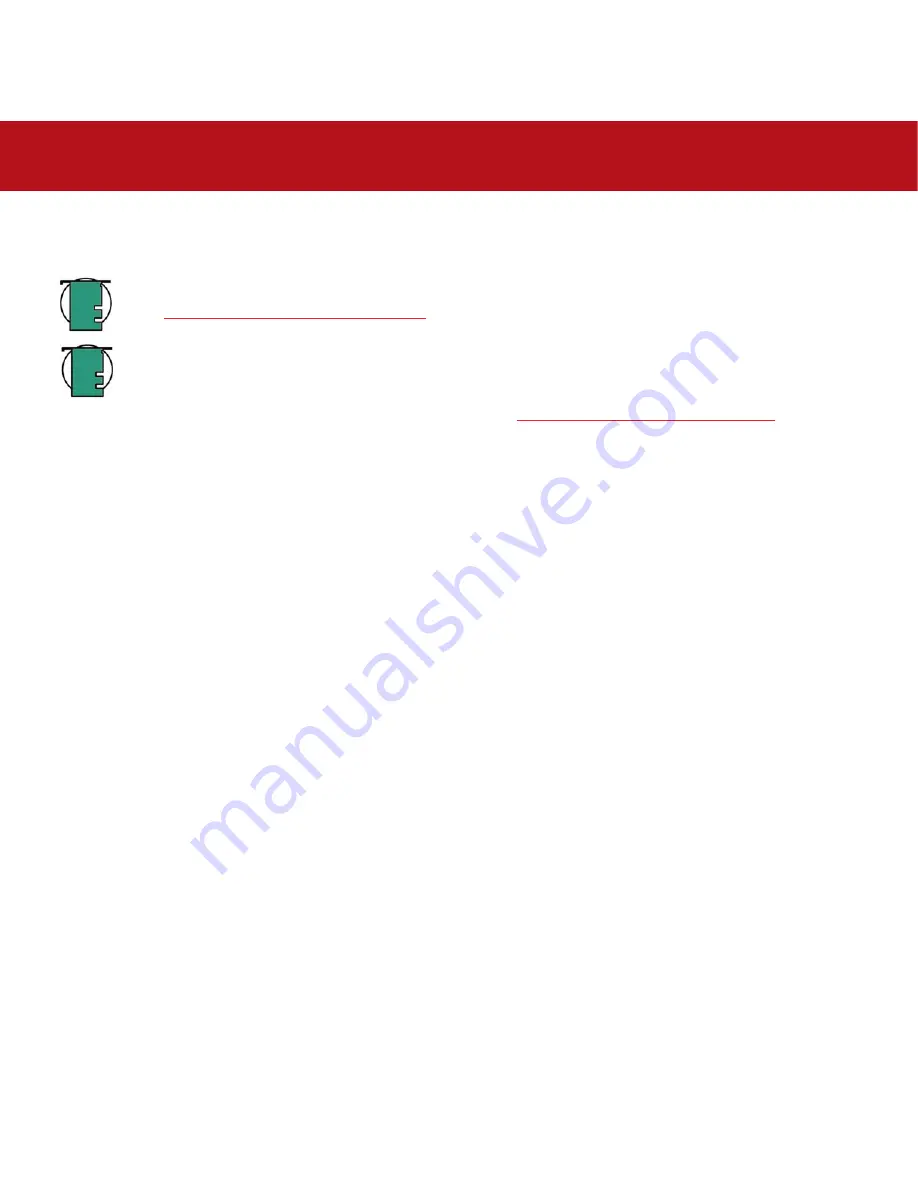
4. Using Your LaCie Drive
page 19
LaCie d2 Hard Drive Serial ATA
User’s Manual
8) In the
Volume Information
section, create a name for each partition, choose the volume format (Mac OS Extended, Mac
OS Standard, MS-DOS File System or UNIX File System) and the volume size.
Tech Note:
For a more detailed discussion on the various file system formats and partitioning, please refer to
section
5.1.1. File System Formats – Mac Users
.
Tech Note:
Under Mac OS 10.3.x, the default format setting is Mac OS Extended (Journaled). Journaling
provides a continuous record of changes to files on the hard drive. You will not be able to format in the MS-DOS
File System, either, unless you choose the Erase tab in the Disc Utility window and create an entire MS-DOS File
System volume. For more information, please refer to section
5.1.1. File System Formats - Mac Users
.
9) Once you have finalized the volume format, number of partitions, size and options, click
OK
. The following message will
appear: “Warning! Saving the new volume will erase all existing volumes. This can NOT be undone. Are you sure you want
to do that?” Click
Partition
to continue.
10) Mac OS 10.x will automatically setup the disk with the partitions and volume format you selected, and your new drive
will be available for use.






























