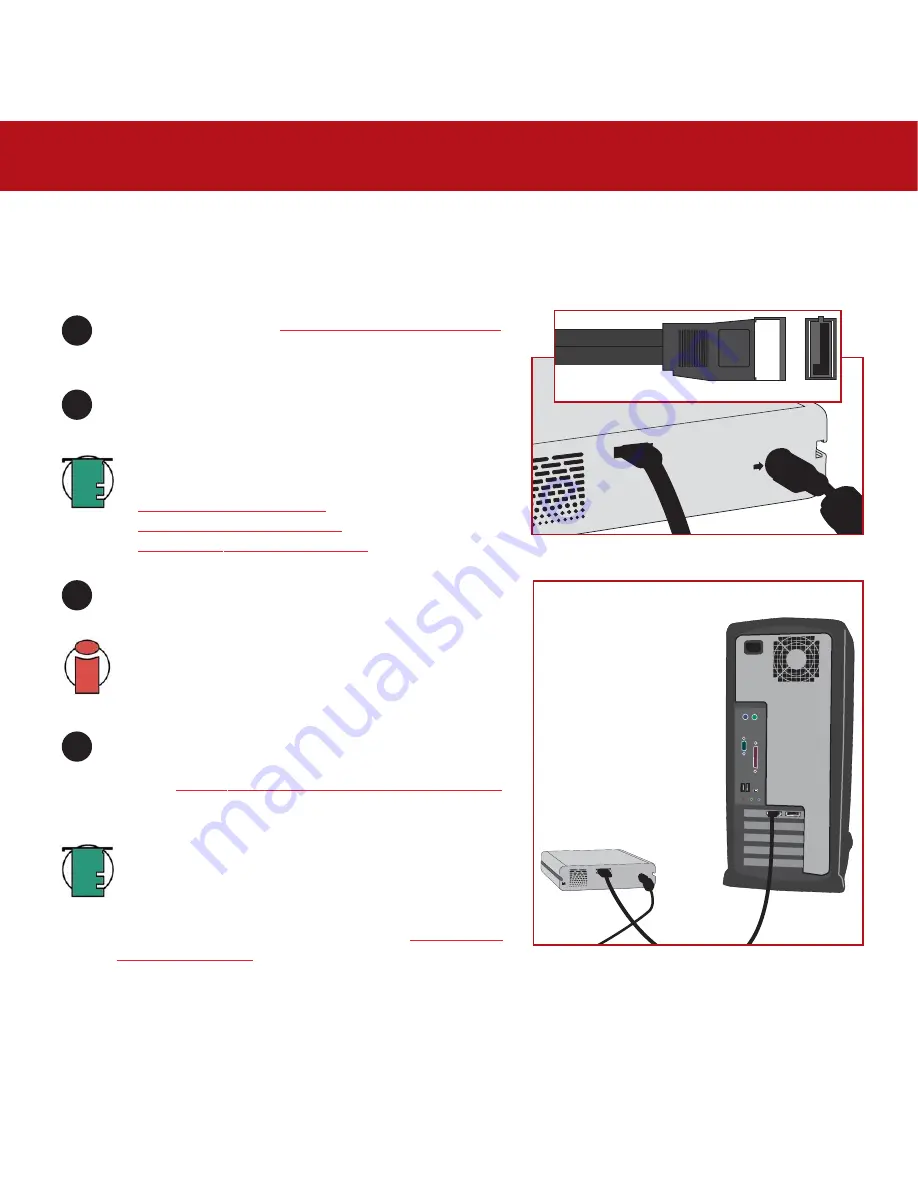
3. Installing Your LaCie Drive
page 15
LaCie d2 Hard Drive Serial ATA
User’s Manual
3.2.2. Windows Users
After the first connection of a Serial ATA-based peripheral, Windows detects the drive, and will install it automatically as a
new peripheral, even if you have previously installed it on another port on the same Serial ATA bus. Let Windows install the
Serial ATA drivers of your LaCie drive.
SA
TA
1
3
2
4
Serial ATA Cable
After following the steps in
3.1. Connecting The Power Supply
,
power on the drive by pressing the On/Off button on the front
of the drive.
Connect the Serial ATA cable into the Serial ATA port on the
back of the LaCie d2 Hard Drive.
Connect the other end of the Serial ATA cable into an available
Serial ATA port* on your computer.
Important Info:
In order to have external Serial ATA
functionality, your computer must be equipped with a third-
party or built-in Serial ATA PCI card with external connectors,
such as the LaCie Serial ATA PCI Card.
Tech Note:
For more information about Serial ATA, please
see sections:
•
2.4. Cables And Connectors
•
5.3. Optimizing Data Transfers
•
7. Serial ATA Questions & Answers
Your LaCie d2 Hard Drive will now be ready for use. Now you
will need to format and partition the drive to suit your needs.
Please see
4.2. Formatting Your LaCie Drive – Windows Users
for more information.
Tech Note:
If your drive does not appear, you may need to
restart your computer, with your LaCie drive still turned on, to
mount the drive. Serial ATA is a new technology, and you
must be running Windows XP (SP1) or later to have hot-plug
support (please see the Tech Note in section
2.1. Minimum
System Requirements
for more information).






























