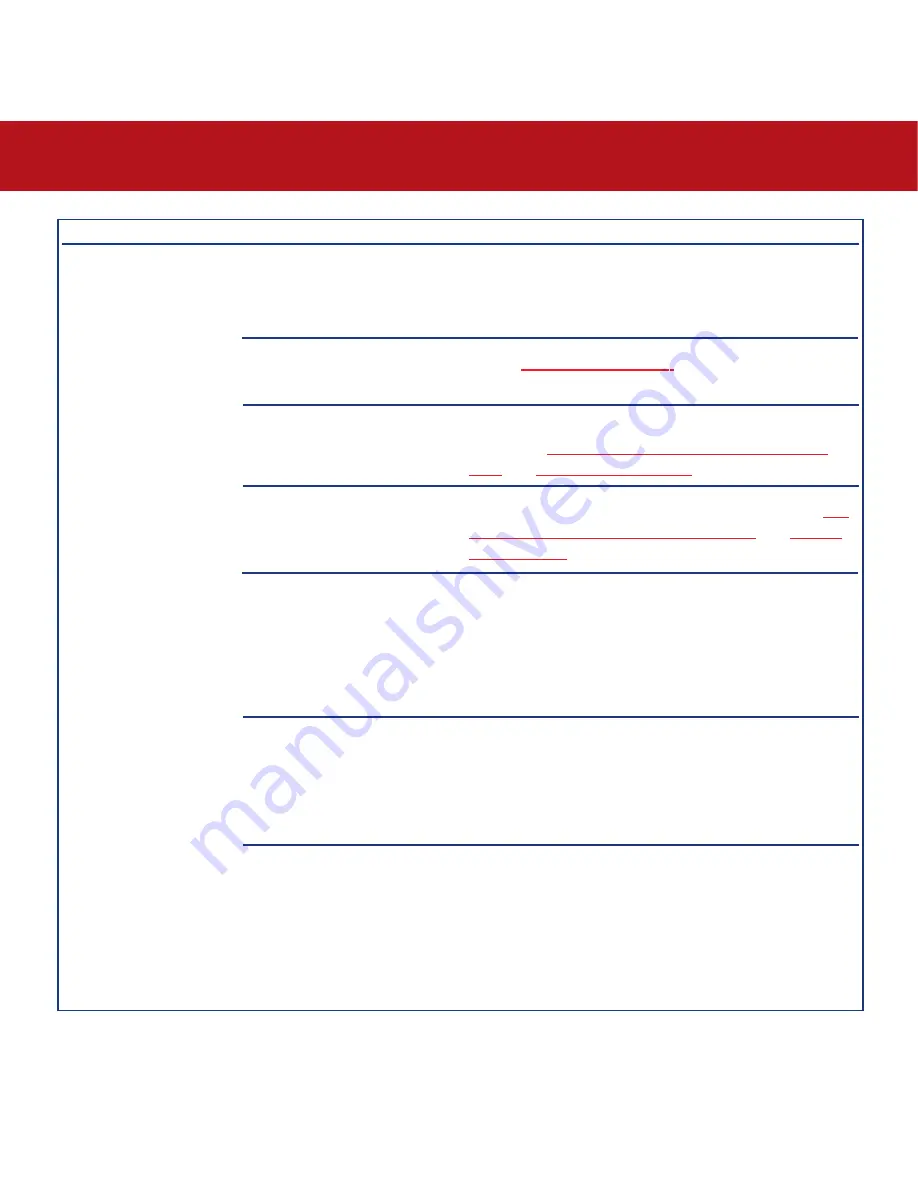
7. Troubleshooting
page 36
LaCie Big Disk USB 2.0
User’s Manual
The Problem
The drive is not
recognized by the
computer.
Error messages under
Mac OS 10.x.
Questions to Ask
Have the USB drivers been
installed correctly and enabled?
Is there a conflict with other
device drivers or extensions?
Has the drive been formatted?
Does your computer’s operating
system support the file system?
Did you get an “Error –50”
message while copying to a FAT
32 volume?
Did you get an error message
telling you that the drive has
been disconnected when coming
out of sleep mode?
Possible Solutions
Mac Users:
Open
Apple System Profiler
and click on the
Devices and Volumes
tab. If your device is not listed,
recheck the cables and try the other troubleshooting tips
listed here.
Contact
LaCie Technical Support
for help.
Make sure that the drive has been formatted properly. Please
see sections
4.1. Formatting And Partitioning Your LaCie
Drive
and
5.1. File System Formats
for more information.
Check your computer’s documentation and see sections
4.1.
Formatting And Partitioning Your LaCie Drive
and
5.1. File
System Formats
for more information.
When copying files or folders from Mac OS 10.x to a FAT
32 volume, certain characters cannot be copied. These
characters include, but are not limited to:
? < > / \ :
Check your files and folders to ensure that these types of
characters are not being used.
Simply ignore this message. The drive will remount to the
desktop. LaCie drives conserve power by spinning down
when you set your computer to sleep mode, and when the
computer is “woken” from sleep, it does not give the drive
enough time to spin-up from its sleep mode.












































