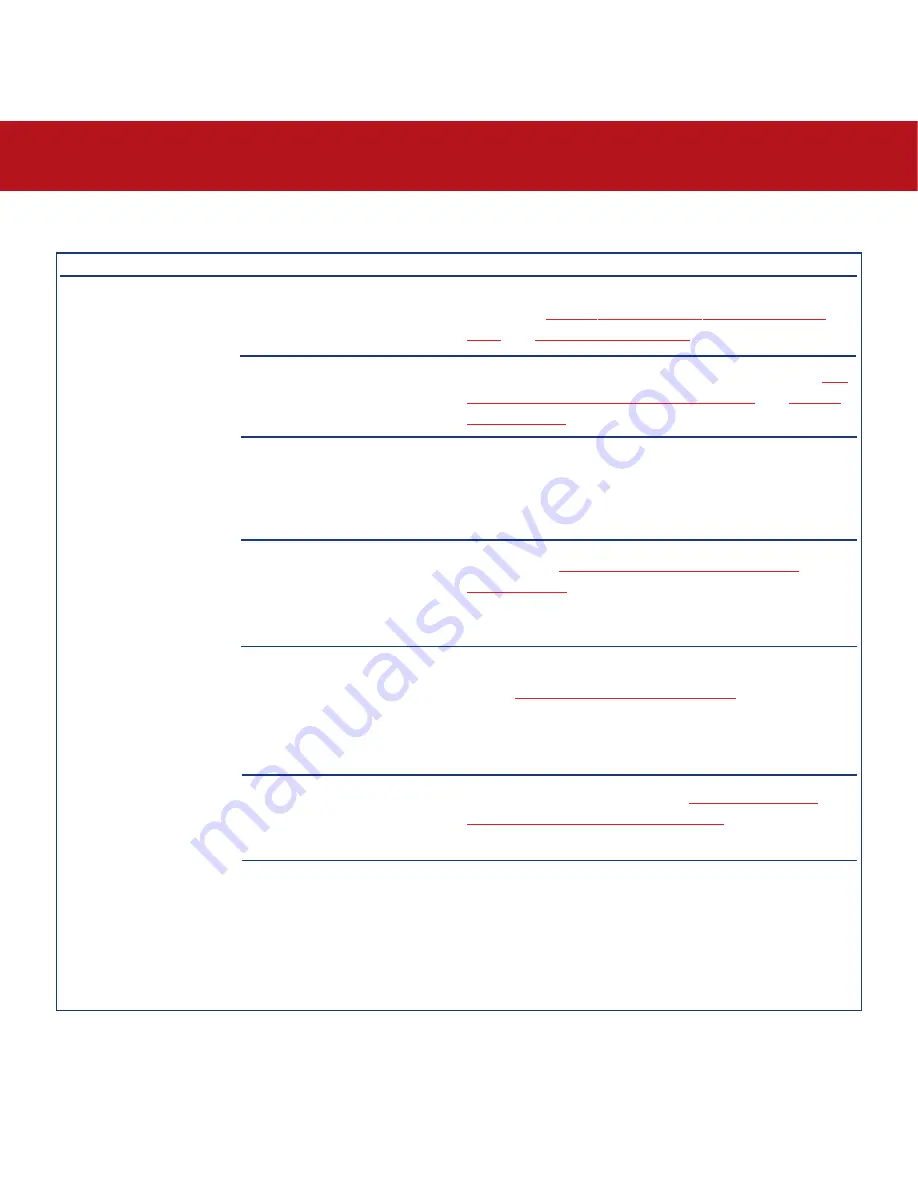
7. Troubleshooting
page 38
LaCie Big Disk USB 2.0
User’s Manual
The Problem
The drive is not
recognized by the
computer.
Questions to Ask
Has the drive been formatted?
Does your computer’s operating
system support the file system?
Is there an icon for the drive in
My Computer
?
Does your computer’s
configuration meet the minimum
system requirements for use with
this drive?
Is the drive’s power supply
connected and turned on?
Did you follow the correct
installation steps for the specific
interface and operating system.
Are both ends of the USB cables
firmly attached?
Possible Solutions
Make sure that the drive has been formatted properly. Please
see sections
4.1. Formatting And Partitioning Your LaCie
Drive
and
5.1. File System Formats
for more information.
Check your computer’s documentation and see sections
4.1.
Formatting And Partitioning Your LaCie Drive
and
5.1. File
System Formats
for more information.
Go into
My Computer
and look for an icon and drive letter
assigned to the LaCie drive. If the drive does not appear,
follow the rest of the Troubleshooting tips to isolate the
problem.
Check section
2.1. Minimum System Requirements –
Windows Users
for more information.
Make sure that the power supply is properly connected (see
section
3.1. Connecting The Power Supply
), that the drive
has been turned on by pressing the On/Off button the front
of the drive, and that the outlet the power supply is
connected to is also turned on.
Review the installation steps under
3.2. Connecting The
Interface Cable – 3.2.2. Windows Users
.
Check both ends of the USB cables and make sure that they
are fully seated in their respective ports. Try disconnecting
the cables, waiting 10 seconds, and then reconnecting them.
If the drive is still not recognized, restart your computer and
try again.
7.2. Windows Users
























