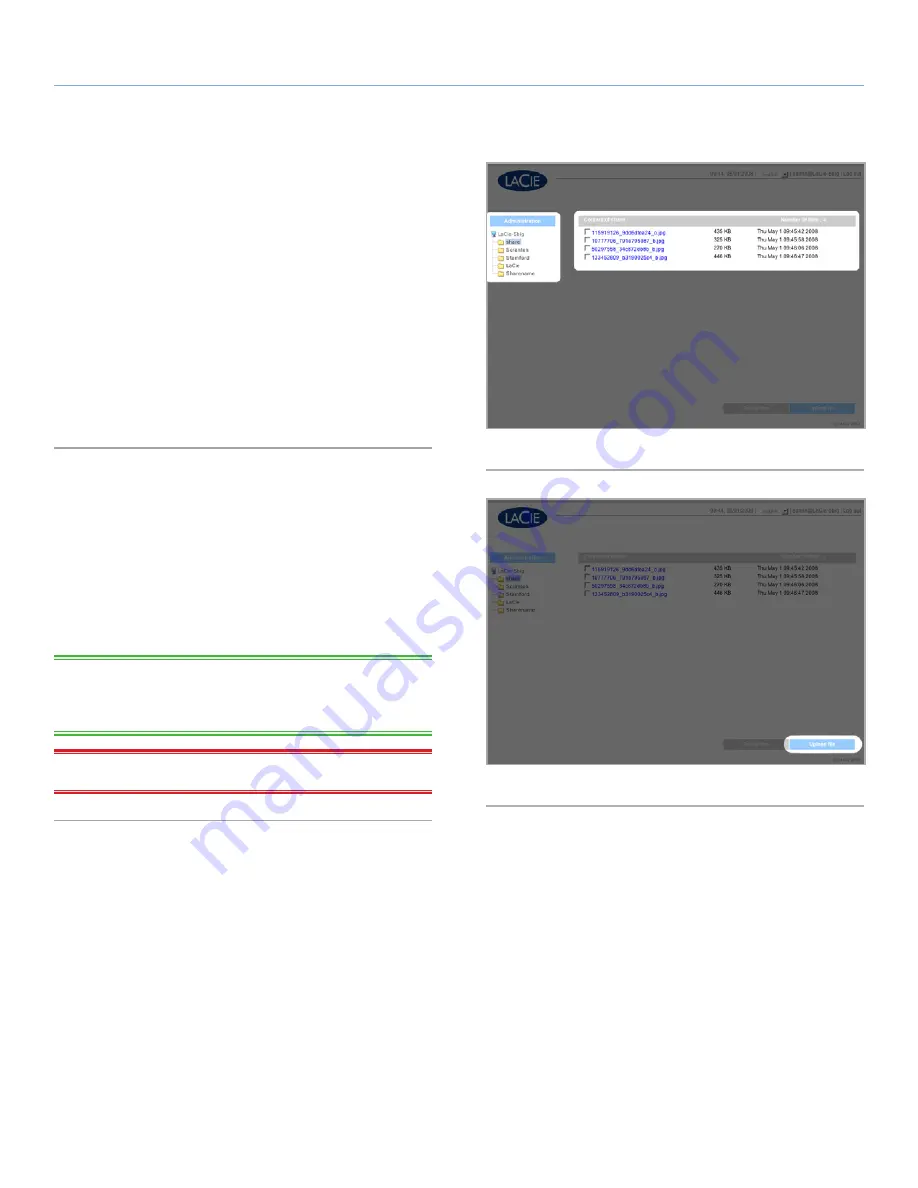
LaCie 5big Network
Accessing & Managing Files
User Manual
page 21
3.3. Administration Page – Browse
To access files from the Administration page, just log in. Regular
users will have direct access to the shares on the 5big Network,
with no access to administrative features. The administrator can click
on
Browse
in the navigation bar to access files stored on the 5big
Network. The administrator will have access to all files. Other users
will only have access to the files to which the administrator has given
them access.
All shares are listed on the left side of the page (
Fig. 19
). To see the
files in a share, click on the share name (
Fig. 20
).
Administrators, to return to 5big Network administration, click the
Administration
button. This is not available to non-administrators.
3.3.1. Uploading Files
To upload a file to a share:
1. Click on the share (folder) you want to upload the file to.
2. Click
Upload file
.
3. Click
Browse…
a file browser opens. Select the file to upload.
4. Click
Apply
.
TECHNICAL NOTE:
If the file does not appear in the folder after
the upload process is complete, just click on the folder name again to
refresh the view of the folder contents.
IMPORTANT INFO:
Uploads are limited to 55MB.
Fig. 19
Fig. 20






























