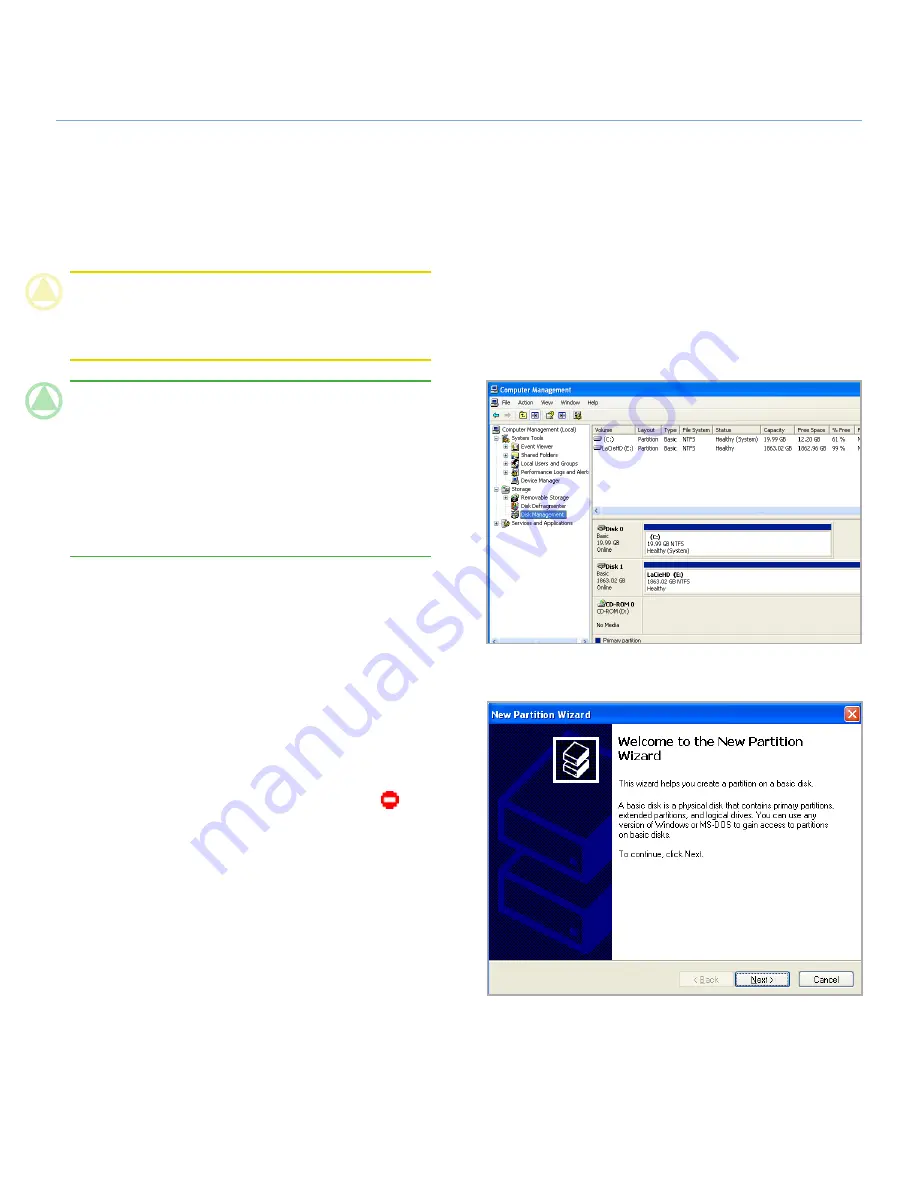
LaCie 4big Quadra
• D
esign
by
N
eil
P
oulton
RAID
User Manual
page 23
3.4.2. Formatting for Windows Users
The process of formatting a drive on a computer running Win-
dows 2000, Windows XP or Windows Vista consists of two steps:
(1) installing a signature on the drive, and (2) formatting the
drive. These steps will erase anything that is on the disk.
CAUTION:
Following these steps will erase everything from
the 4big. If you have information that you want to protect or
continue to use, back up this information before performing
these steps.
TECHNICAL NOTE:
Windows XP 32-bit and Windows 2000:
These operating
systems will not recognize volumes greater than 2TB in size.
Windows XP x64 and Windows Vista Enterprise/Ultimate
(32- and 64-bit versions):
These operating systems will rec-
ognize volumes greater than 2TB in size, but the disks must be
converted to the GPT file system before partitions greater than
2TB can be created.
1. Connect the drive to the computer via the interface port.
2. Right-click
My Computer
and select
Manage
.
3. From the “Computer Management” window, select
Disk
Management
(located below the
Storage
group). See Fig.
3.4.2-A (screens may differ slightly depending on the sys-
tem).
4. If the “Initialize and Convert Disk Wizard” window appears,
click
Cancel
.
5. Windows will list the Hard Disks that are installed on the
system. Locate the drive that is represented by the
icon.
Right-click the icon and select
Initialize
.
6. Windows XP x64 and Windows Vista Enterprise/Ultimate us-
ers only:
Right-click the disk and click
Convert to GPT
.
7. In the box to the right that says
Unallocated
, right-click and
select
New Partition…
8. On the first page of the “New Partition Wizard,” click
Next.
See Fig. 3.4.2-B (screens may differ slightly depending on
the system).
continued on next page...
Figure 3.4.2-A
Figure 3.4.2-B





























