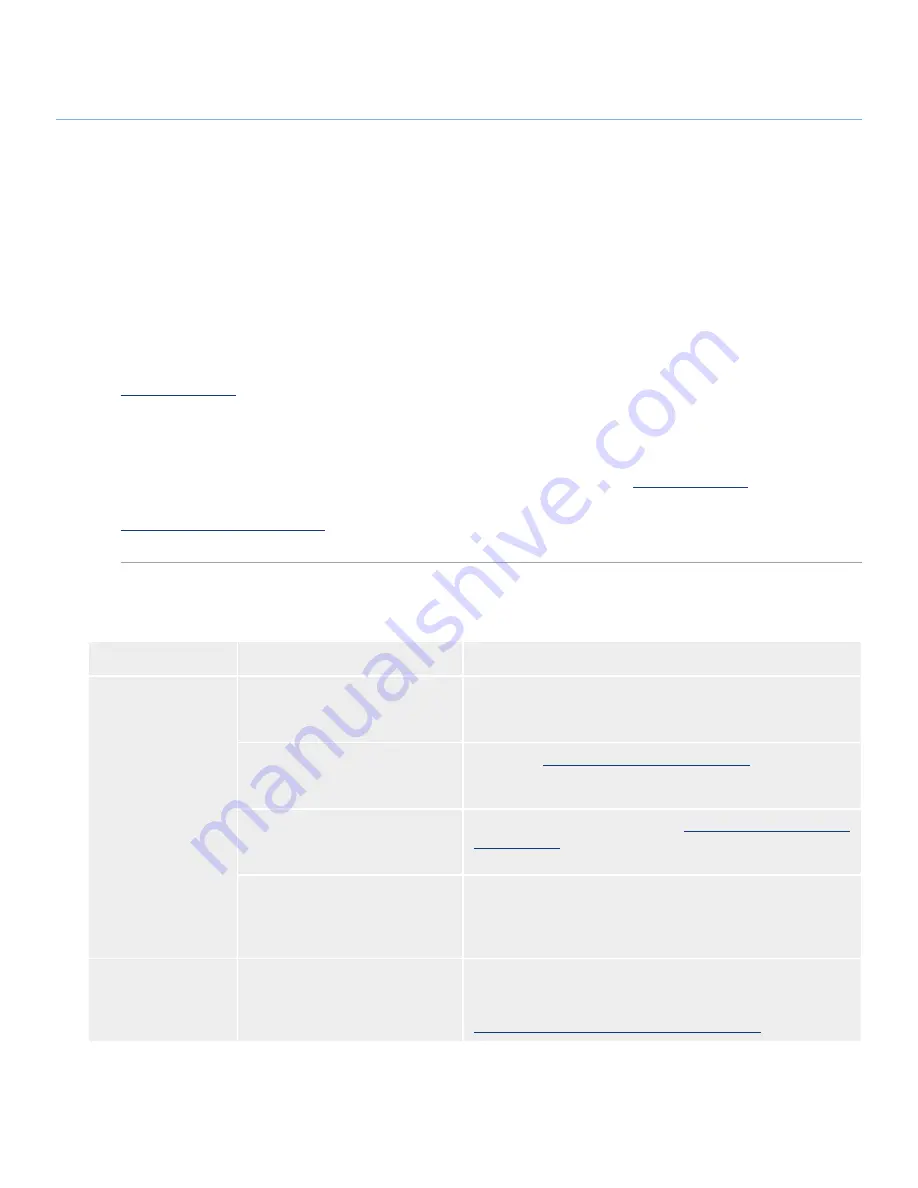
LaCie Little Disk
• Design by Sam Hecht
User Manual
page
Troubleshooting
Problem
Question
Answer
The drive is not recog-
nized by the computer.
Does an icon for the drive appear
on the desktop?
There should be an icon for the LaCie drive on the desktop. If the
drive does not appear, follow the rest of the Troubleshooting tips to
isolate the problem.
Does your computer’s configuration
meet the minimum system require-
ments for use with this drive?
Check page
1.2, Minimum System Requirements
for more infor-
mation.
Did you follow the correct installa-
tion steps for the specific interface
and operating system.
Review the installation steps on page
2.1, Connecting the USB 2.0
Interface Cable
.
Are both ends of the USB cable
securely attached?
Check both ends of the USB cable to make sure they are fully
seated in their respective ports. Try disconnecting the cables, wait-
ing 10 seconds, and then reconnecting them. If the drive is still not
recognized, restart your computer and try again.
Is the drive receiving sufficient
power?
If the LED on the front of the drive is not on, the drive may not be
recieving enough power from the USB bus on your computer. Try
connecting the USB power sharing cable as described in section
2.3, Connecting the Optional Power Sharing Cable
.
If your LaCie hard drive is not working cor-
rectly, please refer to the following checklist to de-
termine the source of the problem. If you have gone
through all of the points on the checklist and your
drive still does not work properly, please check the
FAQs that are regularly published on our website –
www.lacie.com
. One of these FAQs may provide an
answer to your specific question. You can also visit the
downloads page, where the most recent software up-
dates will be available.
If you need further assistance, please contact your
LaCie reseller or LaCie Customer Support (see section
6, Contacting Customer Support
for details).
Manual Updates
LaCie strives to give you the most up-to-date, com-
prehensive user manuals available on the market. It is
our goal to provide you with a friendly, easy-to-use
format that will help you quickly install and utilize the
many functions of your new device.
If your user manual does not reflect the configuration
of the product you purchased, please check our website
for the most current version of the user manual.
www.lacie.com
■
5.1. Mac Users
5. Troubleshooting







































