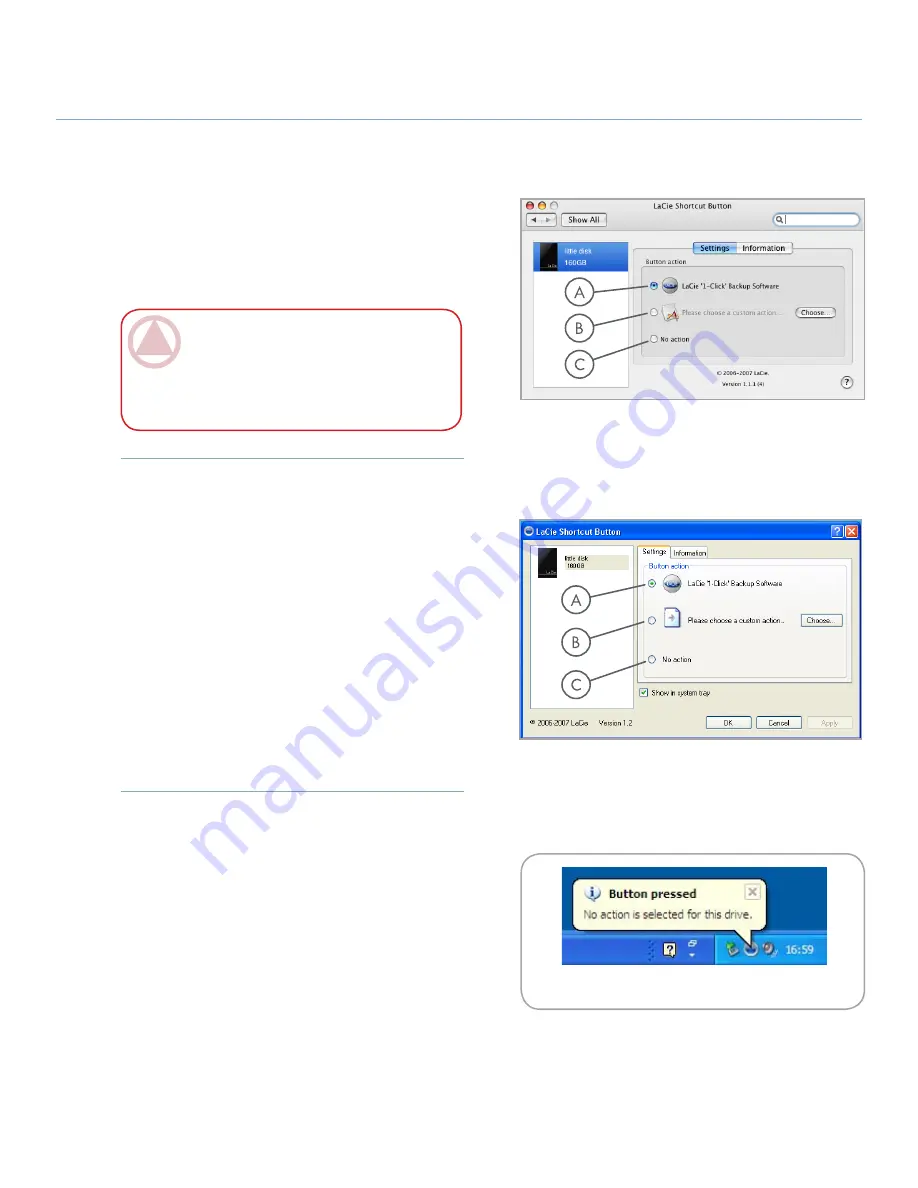
LaCie Little Disk
• Design by Sam Hecht
User Manual
page
Getting Connected
Select the drive you want to modify from the drive
list.
“LaCie 1-Click Backup” is selected by default.
Click
OK
. See
A
in Fig. 2.6.2.C and 2.6.2.D.
3.
4.
Select the drive you want to modify from the drive
list.
To use a custom action, click the “Please choose a
custom action...” radio button. See
B
in Fig. 2.6.2.C
and 2.6.2.D.
Click the
Choose...
button and navigate to the ap-
plication, document or script you want to launch
with the Button. Click
Open
.
A new icon and name are displayed for the selected
application, document or script. Click
Apply
. Click
OK
.
3.
4.
5.
6.
Set up LaCie 1-Click Backup
■
Set up a Custom Action
■
Select the drive you want to modify from the drive
list.
To disable the Button for this drive, select “No ac-
tion.” See
C
in Fig. 2.6.2.C amd 2.6.2. D.
Windows users, if the system tray icon is activated,
the alert in Fig. 2.6.2.E will appear when the button is
pushed.
3.
4.
Disable the Button
■
Fig. 2.6.2.C
Fig. 2.6.2.D
Fig. 2.6.2.E
IMpOrTANT INfO:
If you choose LaCie
1-Click Backup, you will have to personalize
the parameters of the backup. Please refer to the
LaCie 1-Click Backup software documentation
pre-loaded on the drive.






























