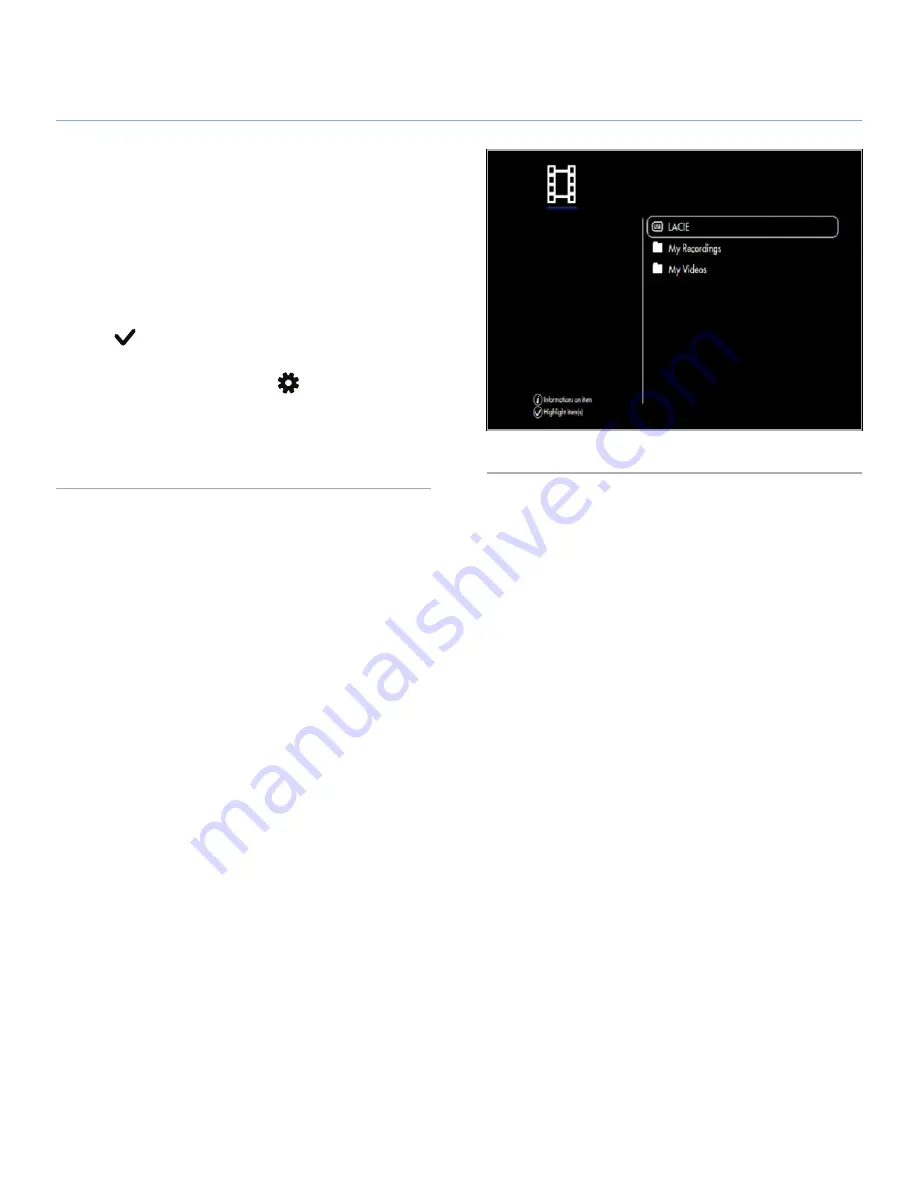
LaCinema Black RECORD
External Sources
User Manual
page 41
5.3.2.2. Copying Files Using TwonkyMedia Server
(All users)
1. Make sure that both the host computer and the LaCinema Black
are connected to the network and the TwonkyMedia server has
been set up as described in section
5.3.2.1
.
2. Files located on the host computer will be listed alongside
the locally stored files in the various Spaces on the LaCinema
Black. Select the file or folder to be copied and press the
Mark
button (
Fig. 56
).
3. Then, navigate to the directory where you’d like to copy the file
and the press the
Options/Settings
button and select
Paste
marked items to [Current Directory]
.
4. The file copy window will appear and show the copying prog-
ress.
Fig. 56















































