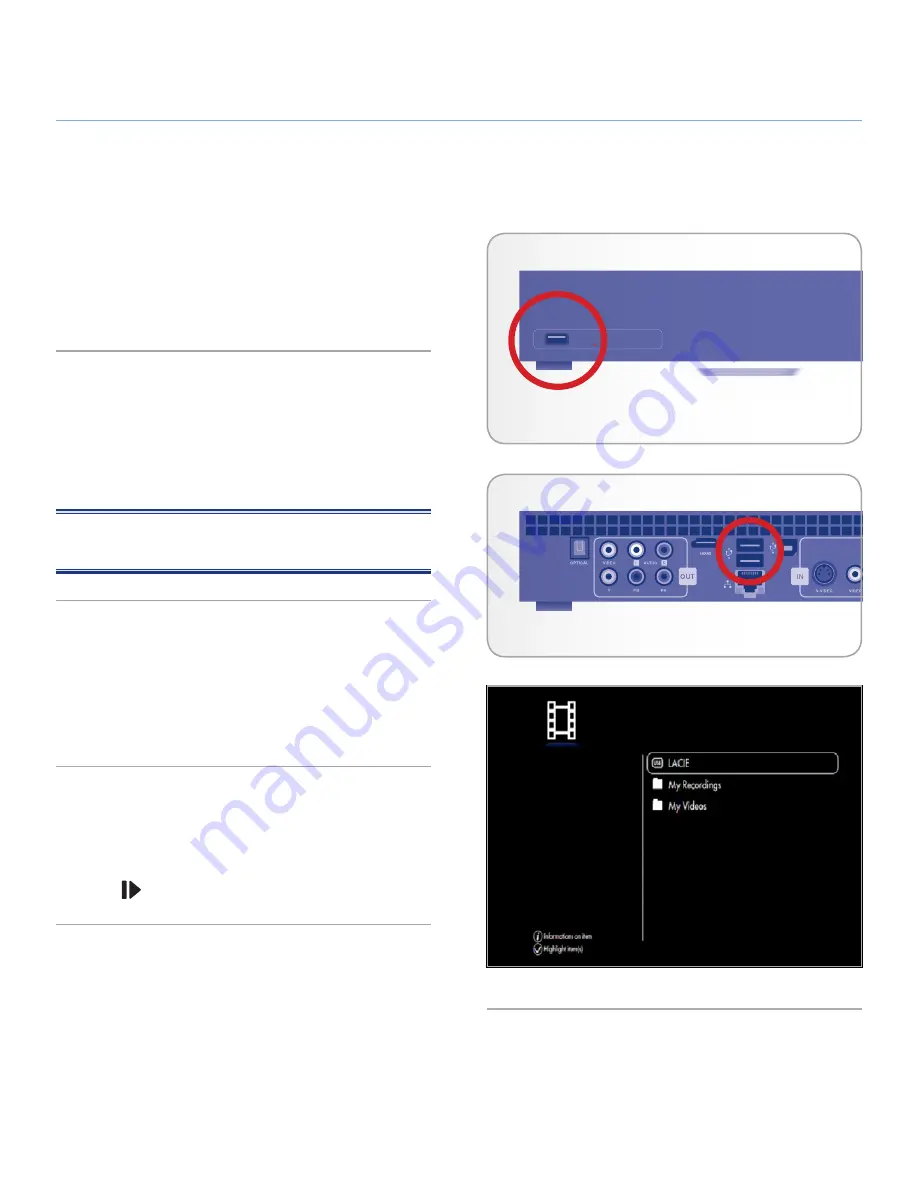
LaCinema Black RECORD
External Sources
User Manual
page 36
5.1. USB Hard Drive
Simply turn on and plug in external hard disks to the LaCinema Black
RECORD’s front (
Fig. 45
) or rear (
Fig. 46
) USB ports to be able to
play multimedia files on your television. See below for more details.
5.1.1. Connection
Power on the external hard disk and plug its USB cable into either
the LaCinema Black RECORD’s front or rear USB expansion slot.
Once connected, a pop up message will notify you and show
the storage volumes on the selected Space. You will be able to
browse through the list of files.
NOTE:
Only files supported in the current media space will be
displayed (i.e., music files in the
Music Space
).
5.1.2. Compatibility
In addition to hard disks, you can also connect card readers, digital
cameras, or digital camcorders with USB Mass storage support.
Hard drives with the following file system formats are supported:
FAT32, NTFS, HFS+, and Linux file systems (EXT 2, EXT3)
.
5.1.3. Playing Files
Files located on the external volume will be listed alongside the
locally stored files in the various Spaces. To play files, simply
navigate to the proper Space, select the file, and press the
Play/
Pause/OK
button (
Fig. 47
).
5. Playing & Copying Files from External Sources
Fig. 45 - Front USB port
Fig. 46 - Rear USB ports
Fig. 47
















































