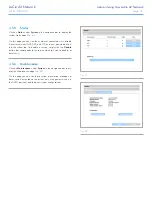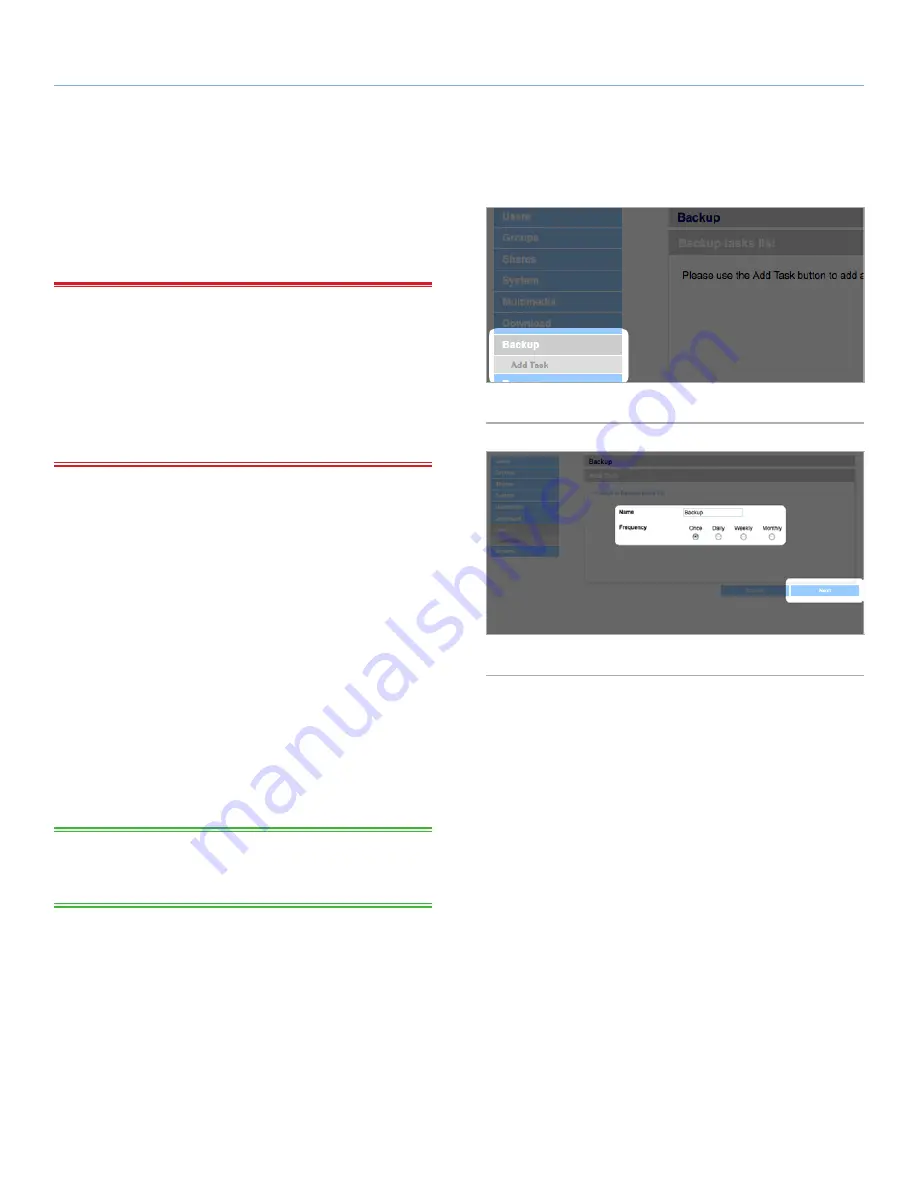
LaCie d2 Network
Administering Your LaCie d2 Network
User Manual
page 47
4.7. Backup
When an external USB or eSATA hard disk is connected to your
LaCie d2 Network, you can perform manual, bidirectional backups
of your files. Copy files from your LaCie d2 Network to the external
disk, or from the external disk to the LaCie d2 Network.
IMPORTANT INFO:
In order to use an external drive to back
up the d2 Network, it must be formatted in one of the supported
systems: FAT32, FAT, NTFS, HFS+, EXT3, EXT2, REISERFS or XFS.
Note that you can reformat external drives to the XFS file system using
the d2 Network web interface. See
4.5.4. Disks
for formatting steps.
However, the following limitations apply: NTFS disks are read-only,
and FAT/FAT32 disks have file size limits (2GB and 4GB, respectively)
due to their file system limitations.
To back up files:
1. Connect an external USB or eSATA hard disk (see section
3.4.
Connecting an External Hard Disk
).
2. Log in to the LaCie d2 Network Administration Page (see section
4.1. Accessing the Administration Page
).
3. Click
Backup > Add Task
(
Fig. 76
).
4. Give the backup a name and set its frequency (once, daily,
weekly, or monthly) and time (if the backup is recurring) (
Fig.
77
) and click
Next.
5. Select a source folder (the folder to be backed up) and click
Next.
6. Select a destination folder (where the backed up files will be
located) and click
Next
.
7. Click
Add job
.
TECHNICAL NOTE:
If copying a share to an external disk, the entire
contents of the share will be copied to a folder on the external disk
with the same name as the share.
continued on the next page
Fig. 76
Fig. 77