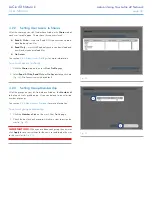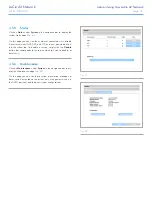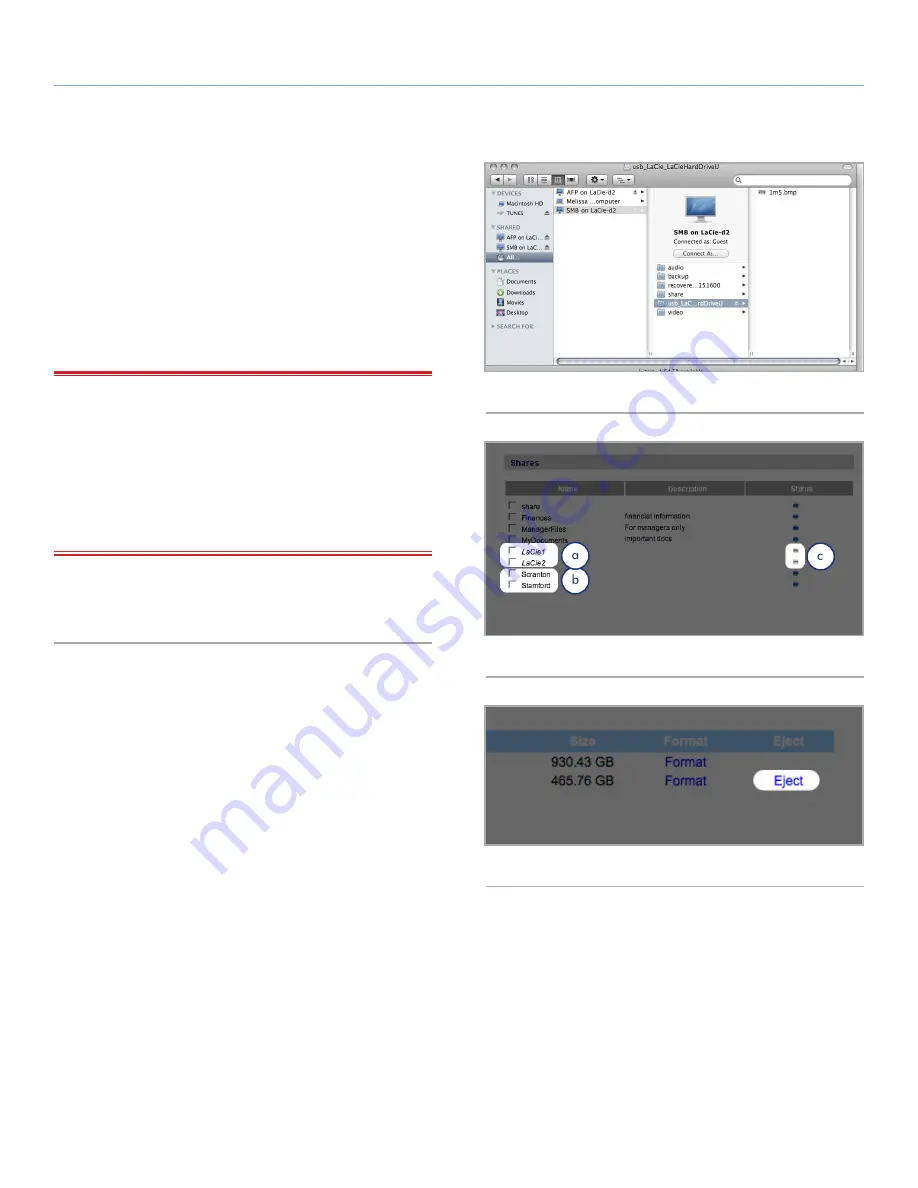
LaCie d2 Network
Administering Your LaCie d2 Network
User Manual
page 40
Partitions
If the external drive is partitioned, each volume will appear as one
share in the d2 Network (
Fig. 58
). By default, services (except FTP)
are activated. Added shares can thus be accessed in an Explorer
window (Windows users) or in a Finder window (Mac users,
Fig. 58
).
In
Fig. 59
, the volumes “LaCie1” and “LaCie2” (a) are volumes
of a partitioned external hard drive that is not connected to the d2
Network, as indicated by the gray Status indicator (c) and italicized
text. The volumes “Scranton” and “Stamford” (b) are volumes of an
external drive that is currently connected, as indicated by the blue
Status indicators.
IMPORTANT INFO:
External hard disks must be formatted in one
of the supported systems in order to mount on the LaCie d2 Network:
FAT32, FAT, NTFS, HFS+, EXT3, EXT2, REISERFS or XFS.
Note that you can reformat external drives to the XFS file system us-
ing the d2 Network web interface. See page 39 for formatting steps.
However, the following limitations apply: NTFS disks are read-only,
and FAT/FAT32 disks have file size limits (2GB and 4GB, respectively)
due to their file system limitations.
Ejecting External Disks
To disconnect an external hard drive from the d2 Network, simply
click the
Eject
button on this page (
Fig. 60
).
Fig. 58
Fig. 59
Fig. 60