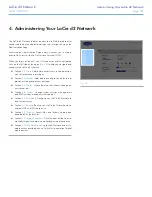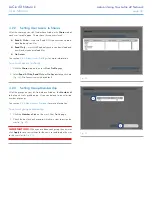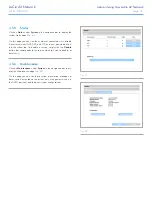LaCie d2 Network
Administering Your LaCie d2 Network
User Manual
page 36
4.5. System
In addition to the Configuration page, which is the main System
page, the System menu has four sub-sections: Network, Disks, Sta-
tus and Maintenance, each accessible from the navigation bar when
you click
System
.
4.5.1. Active Directory
The d2 Network can join a Microsoft Active Directory. Active Direc-
tory is the directory service that is included with Microsoft Windows
Server 2003 and Microsoft Windows 2000 Server. By creating a
link between user accounts, mailbox accounts, and applications, Ac-
tive Directory simplifies the task of adding, modifying, and deleting
user accounts. Integrating the d2 Network with your Active Directory
allows the d2 Network to streamline the creation of users, groups,
and access privileges.
To connect, click on
System > Join Domain
. Enter a domain
name, username, and password and click
Join Domain
(
Fig. 49
).
Once the d2 is connected to the domain, the administrator will be
able to add users or groups in the following way:
TECHNICAL NOTE:
In order to assign access to a share to a user(s)
or group(s), the “Allow public read and write access“ button must be
unchecked.
1. Navigate to the
Shares
page.
2. Click on the share to which you wish to add users.
3. In the search field, add a user by one of the following methods:
a. Type the name and click
Add.
b. Typing a few characters of the username and click
Search
(
Fig. 50
).
In the list of found users, simply click the user.
Fig. 49
Fig. 50
Fig. 51