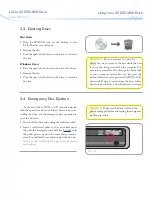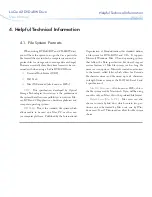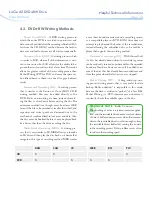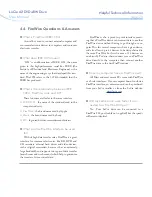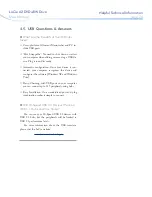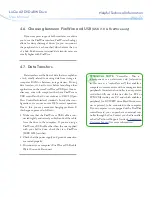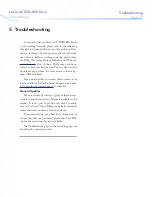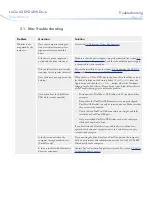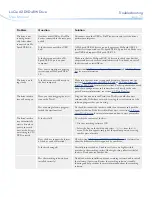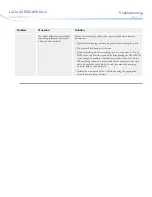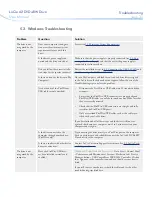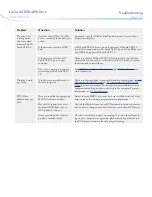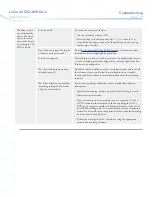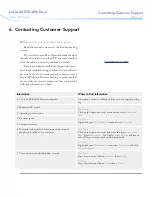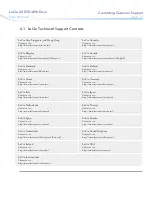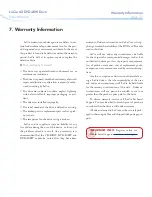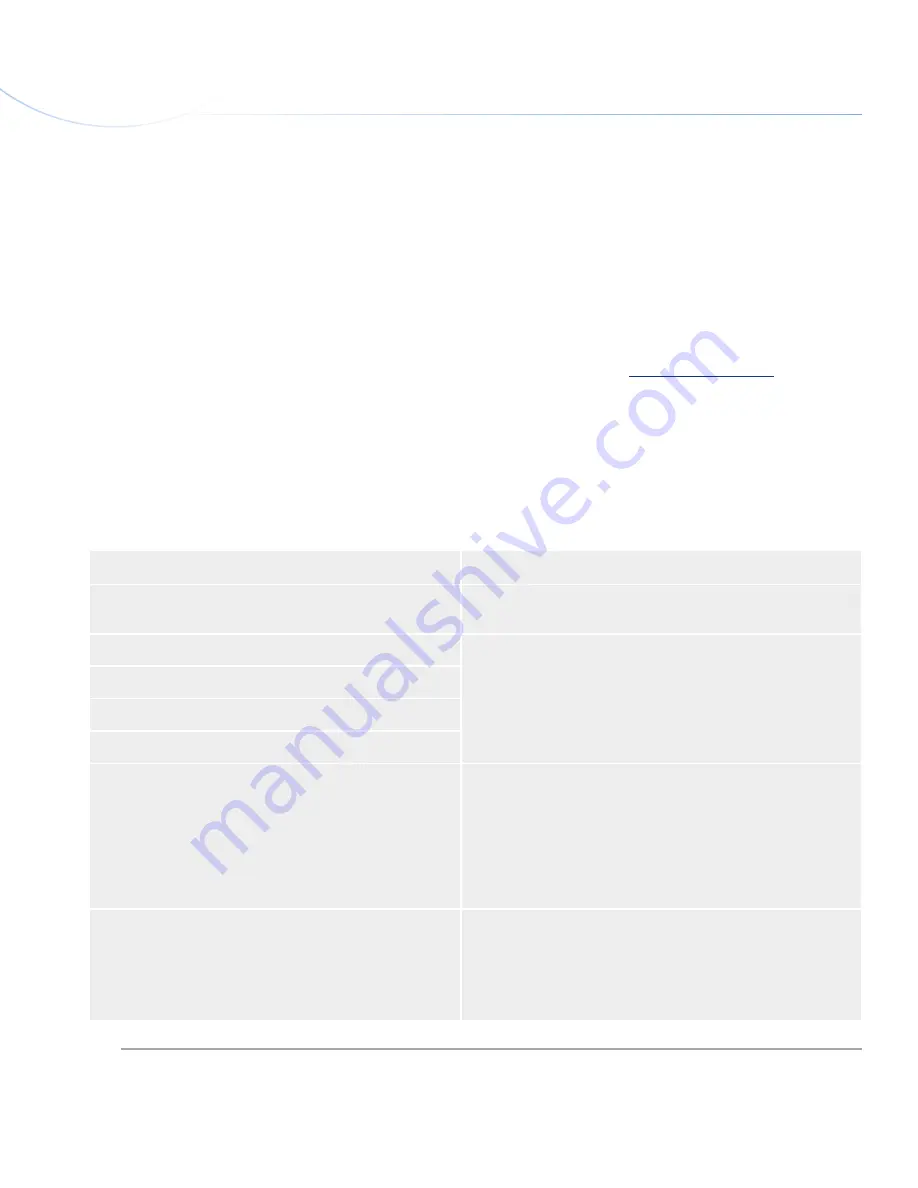
LaCie d2 DVD
±
RW Drive
User Manual
page 35
Contacting Customer Support
■
Before You Contact Technical Support
Read the manuals and review the Troubleshooting
section.
Try to isolate the problem. If possible, make the drive
the only external device on the CPU, and make sure that
all of the cables are correctly and firmly attached.
If you have asked yourself all of the pertinent ques-
tions in the troubleshooting checklist, and you still can’t
get your LaCie drive to work properly, contact us via the
provided Web link. Before contacting us, make sure that
you are in front of your computer and that you have the
following information on hand:
6. Contacting Customer Support
Information
Where to Find Information
1. LaCie d2 DVD±RW Drive serial number
Located on a sticker at the back of drive or on the original packag-
ing
2. Macintosh/PC model
Mac Users
Click on the Apple icon in the menu bar and select
About this
Mac
.
PC Users
Right click your
My Computer
icon and select
Properties
.
3. Operating system version
4. Processor speed
5. Computer memory
6. The brands and models of other internal and external
peripherals installed on my computer
Mac Users
Click on the Apple icon in the finder bar and select
About this
Mac
. Select
More Info...
The Apple
System Profiler
will launch
and will list your internal and external peripherals.
PC Users
Right click your
My Computer
icon, select
Properties
, and click
Device Manager
.
7. Type of media used when problem occurred
Mac Users
From your software, click on
Recorder
then
CD info
.
PC Users
From your software, click on
Tools
then
CD info
.
www.lacie.com/support