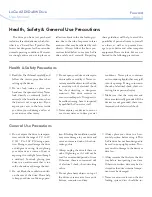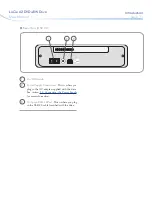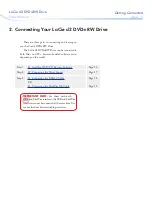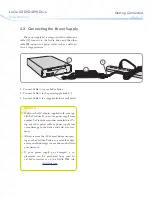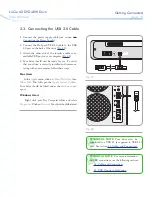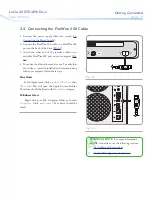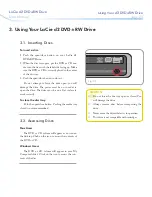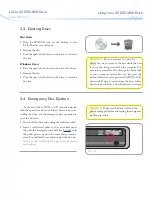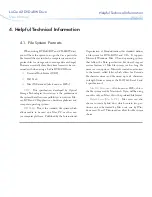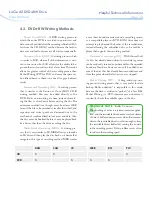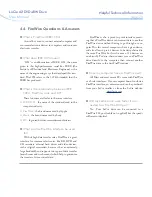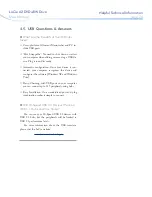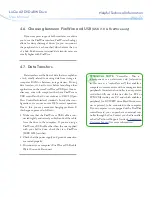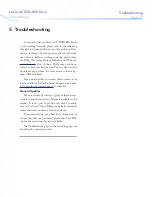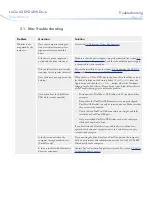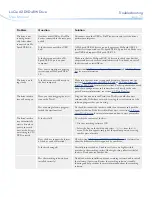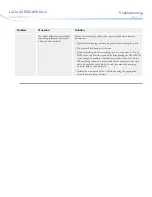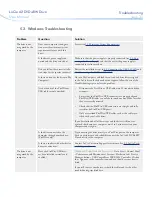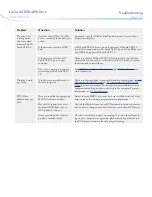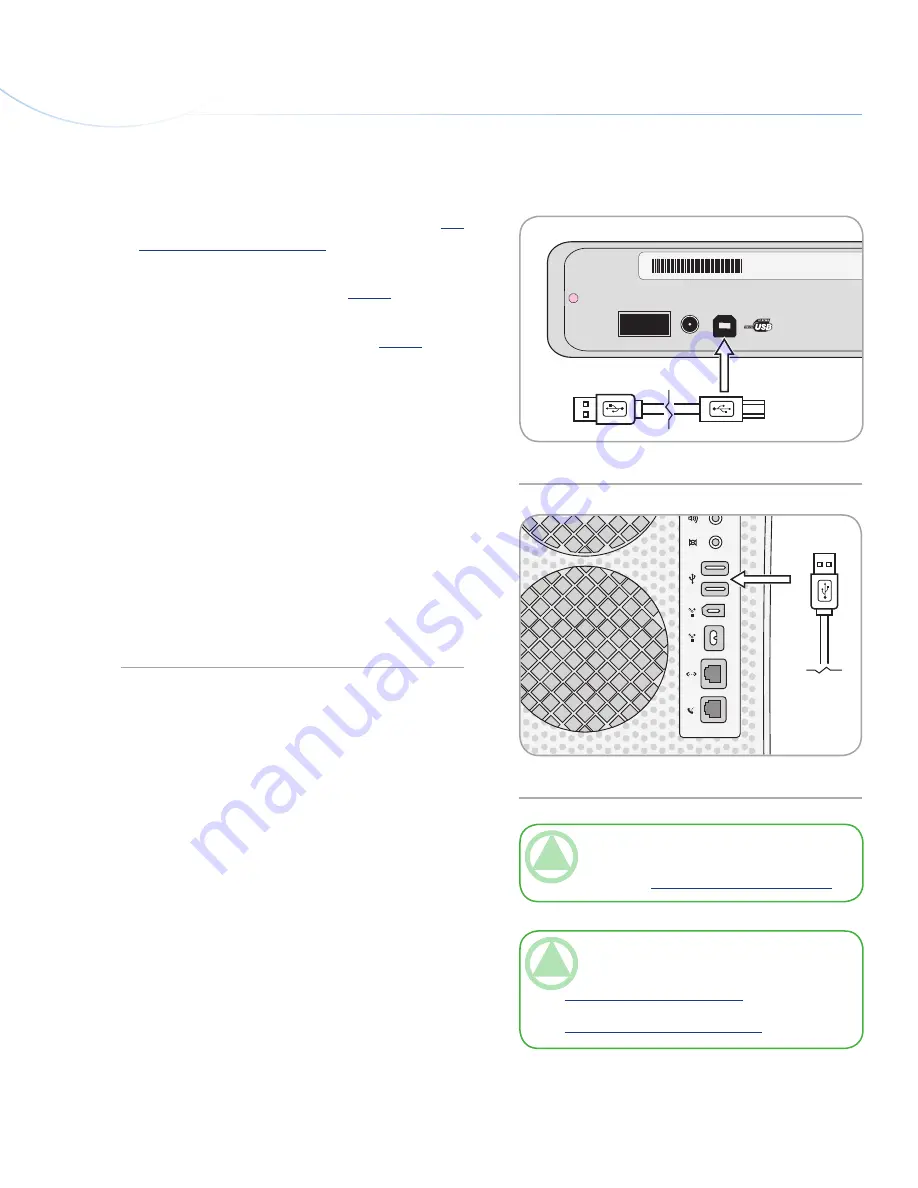
LaCie d2 DVD
±
RW Drive
User Manual
page 18
Getting Connected
2.3. Connecting the USB 2.0 Cable
TECHNICAL NOTE:
Your drive must be
connected to a USB 2.0 (as opposed to USB 1.1)
port. See section
1.4. Cables and Connections.
TECHNICAL NOTE:
For more information
on USB connections, see the following sections:
❖
1.4. Cables and Connections
❖
4.5. USB Questions & Answers
1. Connect the power supply cable (see section
2.2.
Connecting the Power Supply
).
2. Connect the Hi-Speed USB 2.0 cable to the USB
2.0 port on the back of the drive (
Fig. 01
).
3. Attach the other end of the interface cable to an
available USB port on your computer (
Fig. 02
).
4. Your drive should now be ready for use. To verify
that your drive is correctly installed and communi-
cating with your computer, follow these steps:
Mac Users
In the
Apple
menu, click on
About This Mac
, then
More Info
. This will open the
Apple System Profiler
.
Your drive should be listed under the
Hardware
cat-
egory.
Windows Users
Right click your My Computer folder and select
Properties
. Click on
General
. Your drive should be listed.
LaCie Ltd.
XXXXXX
Serial Number XXXXXXXXX
ON
OFF
Fig. 01
Fig. 02