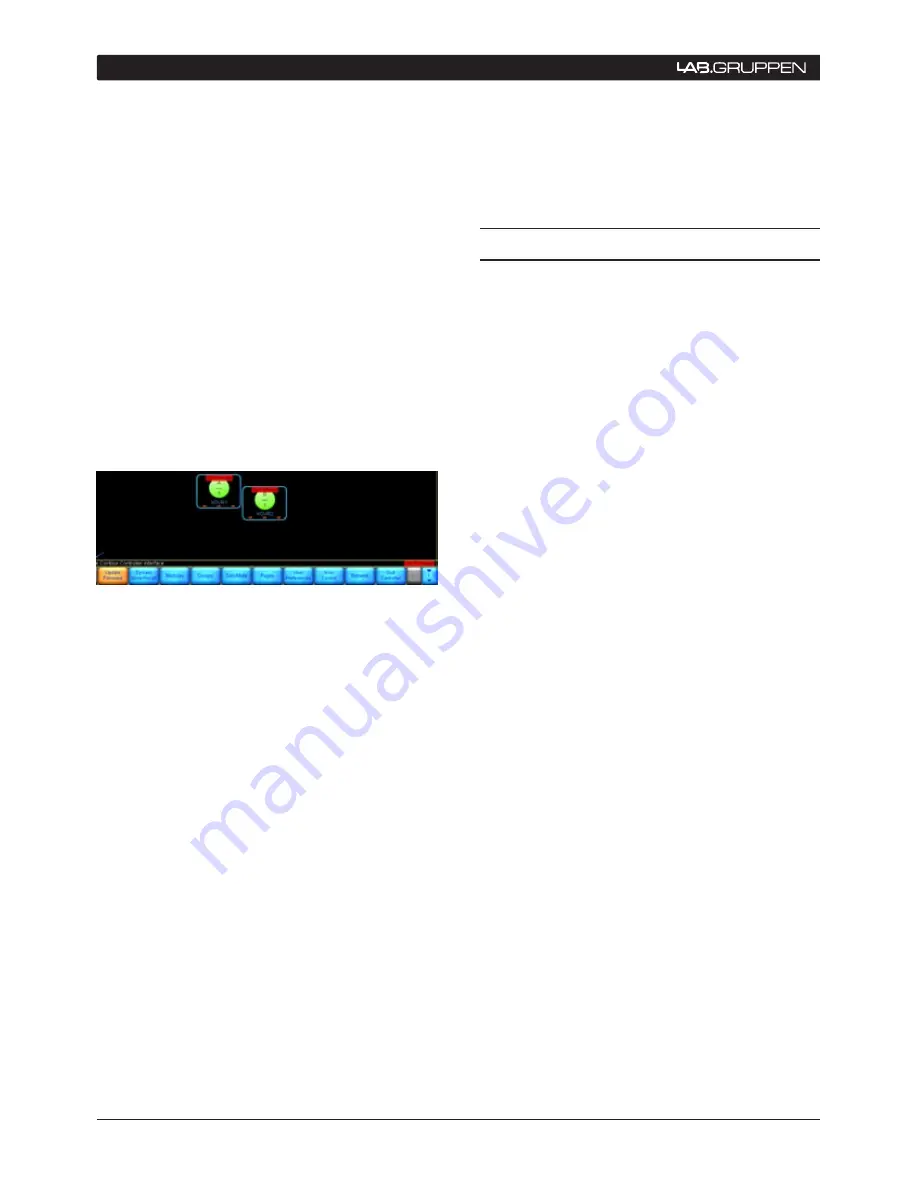
72
PLM Series Operation Manual
Tap OK to the warning message that advises
12.
that the backup file will be recalled. This file will
reload the PLMs with the data that was present
prior to the upgrade process.
12.7 Hot swapping PLM devices.
Should it be necessary to swap one PLM device
for another within a system it is very important to
make sure that the configuration of the replacement
unit is identical to that of the unit that it replaces.
It is possible to achive this by using the Replace
Frame facility within the DLC PLM Edition software
application. See
DLC User Manual
chapter 7.4.3 for
further information.
To upgrade using the DLC PLM Edition software:
Install the latest version of the DLC PLM Edition
1.
software.
Launch the Controller in the normal way.
2.
Tap
3.
Modules
and drag an old module from
the Modules scrolling bar into the work area.
The module will flash indicating that the PLM
it relates to has old firmware and a warning
message will appear.
Read the warning message and tap
4.
Ok
.
Place all old firmware modules in the work area,
5.
then tap
Home
.
Figure 12-13
Tap the flashing
6.
Update Firmware
button.
Read the onscreen warning message, tapping
7.
Yes
to proceed.
When all Processors have been updated,
8.
cycle the power of each PLM by turning the
power switch off, and then either removing the
PowerCon connector from the rear of each PLM
or switching off all power to the PLM racks at
source. Then reconnect the power and switch
the PLMs back on.
The PLM will then finalize the installation
9.
process. The message
Please Wait
is displayed
on the unit followed by
Amp Fw updated Ok.
Cycle Power
.
Once again cycle power.
10.
Wait for each Processor to re-sync following
11.
the power cycle.
12 APPLICATION GUIDE


















