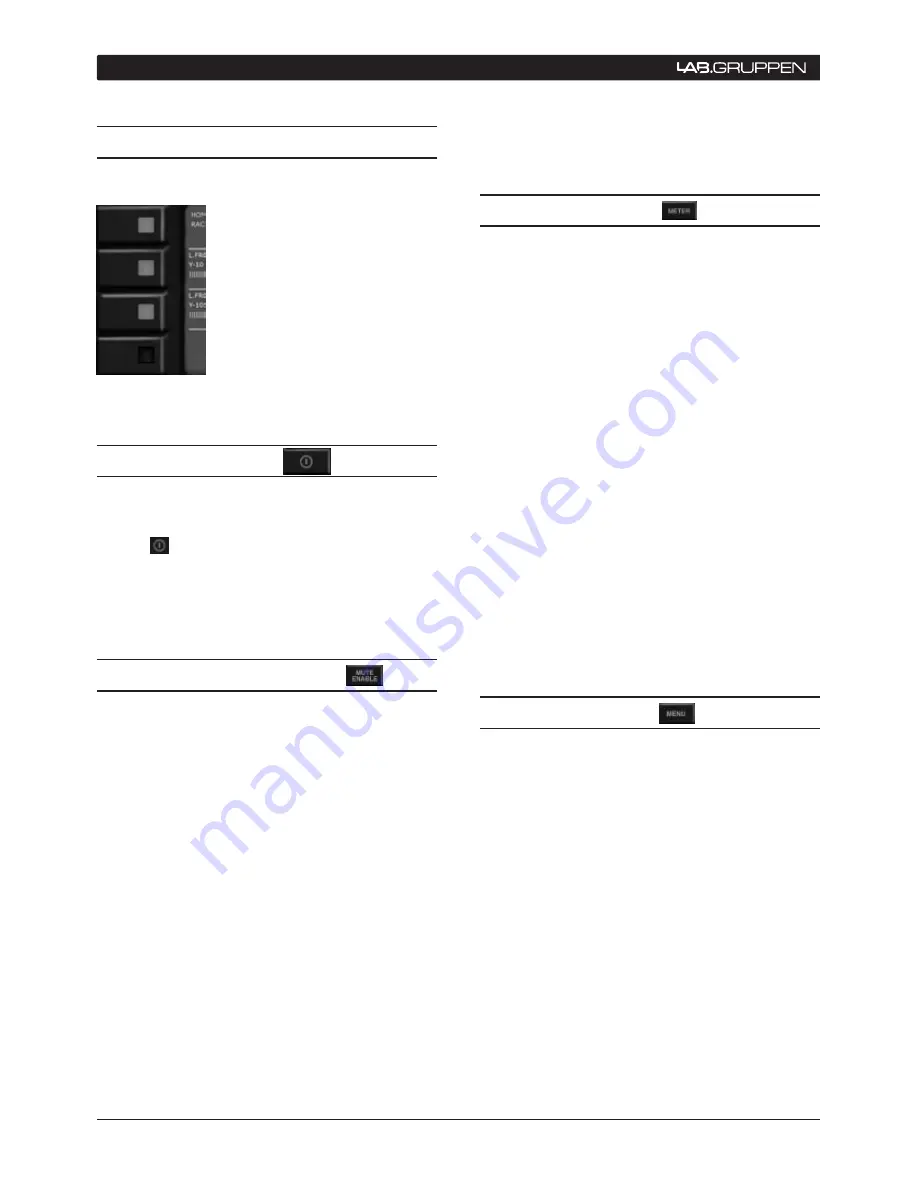
28
PLM Series Operation Manual
9.2 key Lock Front Panel
It is possible to “lock out” the
PLM’s front panel buttons for
security purposes. When this
function is active, all control must
be made via the control network.
The lock is set by simultaneously
pressing the top and bottom
left-hand soft buttons. Unlocking
can be achieved by repeating this
process.
Figure 9-3
9.3 Power button
The PLM is powered by pressing the top left-most
button in the left-hand cluster. It has a bicolor ‘power’
symbol
which illuminates red when the PLM is
connected to the AC mains, and turns green when
the button is pressed to turn the PLM on. A second
press returns the PLM to STANDBY mode.
9.4 Mute Enable button
From the front panel it is possible to mute module
inputs and power outputs.
However, before any muting can be done, MUTE
ENABLE mode must first be selected by pressing the
MUTE ENABLE button. Once selected, the legend
in the button flashes, and the soft buttons will now
act as mute buttons. The two central buttons to the
left mute Module A and B inputs respectively. The
four buttons to the right mute the power output
channels. On-screen text adjacent to the soft buttons
confirm when a Module input or output channel has
been muted.
Note that the system must be in METER mode for
MUTE ENABLE to be selectable.
If no further mute selections are made, MUTE
ENABLE mode self-cancels after two minutes.
Alternatively, it can be de-selected by a second press
of the MUTE ENABLE button.
9.5 Meter button
The PLM control system has two operating modes,
METER mode (the default) and MENU mode. Each
mode has a family of screen displays specific to the
mode. In all normal operating situations, the system
will be in METER mode, which allows the user to
monitor PLM parameters such as signal level,
output power and temperatures.
In METER mode, there are three possible screen
displays, referred to as “Views”. Pressing the METER
button will scroll through the three views in turn:
Note that Home View is the default.
Pressing METER mode when in MENU mode will
return the system to METER mode, with HOME
view displayed.
A detailed description of the information displayed
in each of the three Views (HOME, MODULE and
TEMPERATURE) can be found in sections 9.11.1,
9.11.2 and 9.11.3 respectively.
9.6 Menu button
The alternative operating mode – MENU - is selected
by pressing the MENU button. The screen display
changes to the opening “page” of the menu system
which shows a list of the seven “next-level”
submenus. Each submenu title is adjacent to a soft
button, which can then be pressed to select it.
Pressing the MENU button while in MENU mode
takes the display “back up” one menu level.
MENU mode only needs to be selected when it is
desired to reconfigure the PLM in some way, or to
alter an operating parameter.
MENU mode is described in full in section 9.12.
9 FRONT PANEL INTERFACE
PRESS
PRESS






























