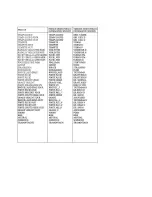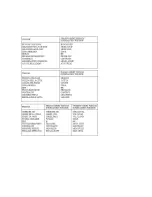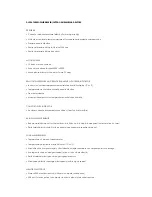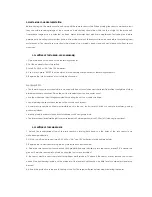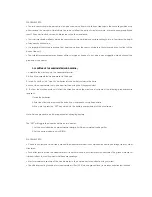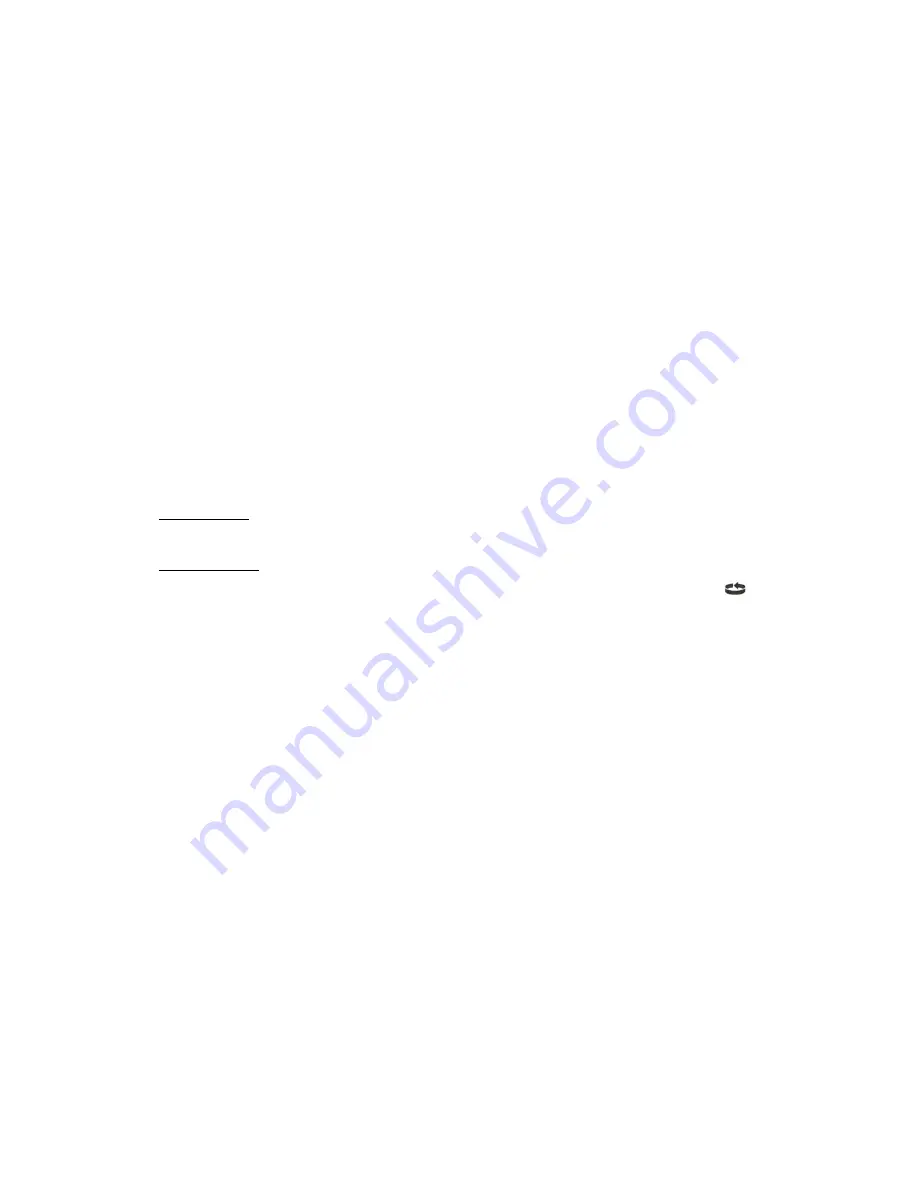
2.6 INDOOR AND OUTDOOR TEMPERATURE AND HUMIDITY
The weather station supports up to 5 remote thermo-hygrometer sensors, each sensor corresponding to a separate
channel for the temperature and relative humidity display. The temperature may be shown in degrees Celsius ºC or
degrees Fahrenheit ºF. The trend (rising, steady or falling) of all values is also indicated on the display.
The main unit uses the indoor temperature and humidity data to compute a comfort level rating : Wet, Comfort or Dry.
A temperature alert function is available for each channel. It can be programmed to sound if the channel
temperature exceeds or falls below the pre-configured upper and lower limits.
Note: The temperature alerts have a 0.5 ºC hysteresis to prevent the alerts from sounding constantly due to small
fluctuations near the alert value. This means that after the temperature reaches the alert value, it will have to fall
below the alert value plus the hysteresis to desactivate the alert.
ACCESSING TEMPERATURE AND HUMIDITY FROM DIFFERENT WIRELESS OUTDOOR THERMOHYGROMETER
From the main console unit: press [
▲
] or [
▼
] until the “IN” icon on the upper right of the display starts flashing.
VIEWING TEMPERATURE AND HUMIDITY DISPLAY FOR EACH CHANNEL
For static display:
In “Temperature and Humidity” Mode, each press of [CHANNEL] rotates display between different channels.
For cycling display:
To enable automatic rotating between different channel displays, press and hold [CHANNEL], until the
icon is
displayed. Each valid channel will now be alternately displayed for 5 seconds.
ROTATING BETWEEN TEMPERATURE AND DEW POINT DISPLAY
Each press of [SET] rotates temperature display between:
• Temperature and Relative Humidity
• Dew Point Temperature and Relative Humidity
SETTING UNITS FOR TEMPERATURE DISPLAY (ºC OR ºF)
Press and hold [SET] to convert units between degrees Celsius ºC and degrees Fahrenheit ºF.
ACTIVATING/DESACTIVATING THE TEMPERATURE ALERTS
1. In “Temperature and Humidity” Mode, each press of [ALARM/CHART] rotates channel temperature display
between:
• Current Temperature for corresponding channel
• Upper Temperature Alert (displays OFF if deactivated):
▲
icon displayed
• Lower Temperature Alert (displays OFF if deactivated):
▼
icon displayed
2. When the above alerts are displayed, pressing [
▲
] or [
▼
] will activate/desactivate the corresponding alert.
Содержание WM9280 Meteotime
Страница 1: ...Meteotime Pro Family Weather Station USER MANUAL WM9280 ...
Страница 13: ...1 4 WEATHER STATUS ...
Страница 14: ...1 5 CRITICAL WEATHER MESSAGES IN DIFFERENT LANGUAGES 10 LETTERS SHORT FORM ...
Страница 15: ......
Страница 16: ......
Страница 17: ......
Страница 18: ......
Страница 19: ......
Страница 20: ...1 6 MANUAL SETUP IN DIFFERENT LANGUAGES 10 SHORT FORM LETTERS ...
Страница 21: ......