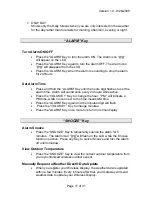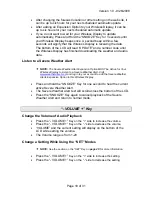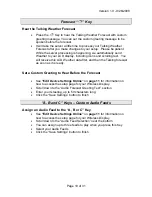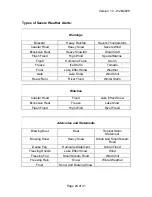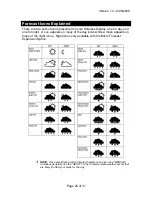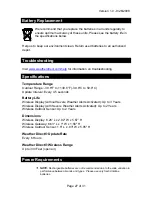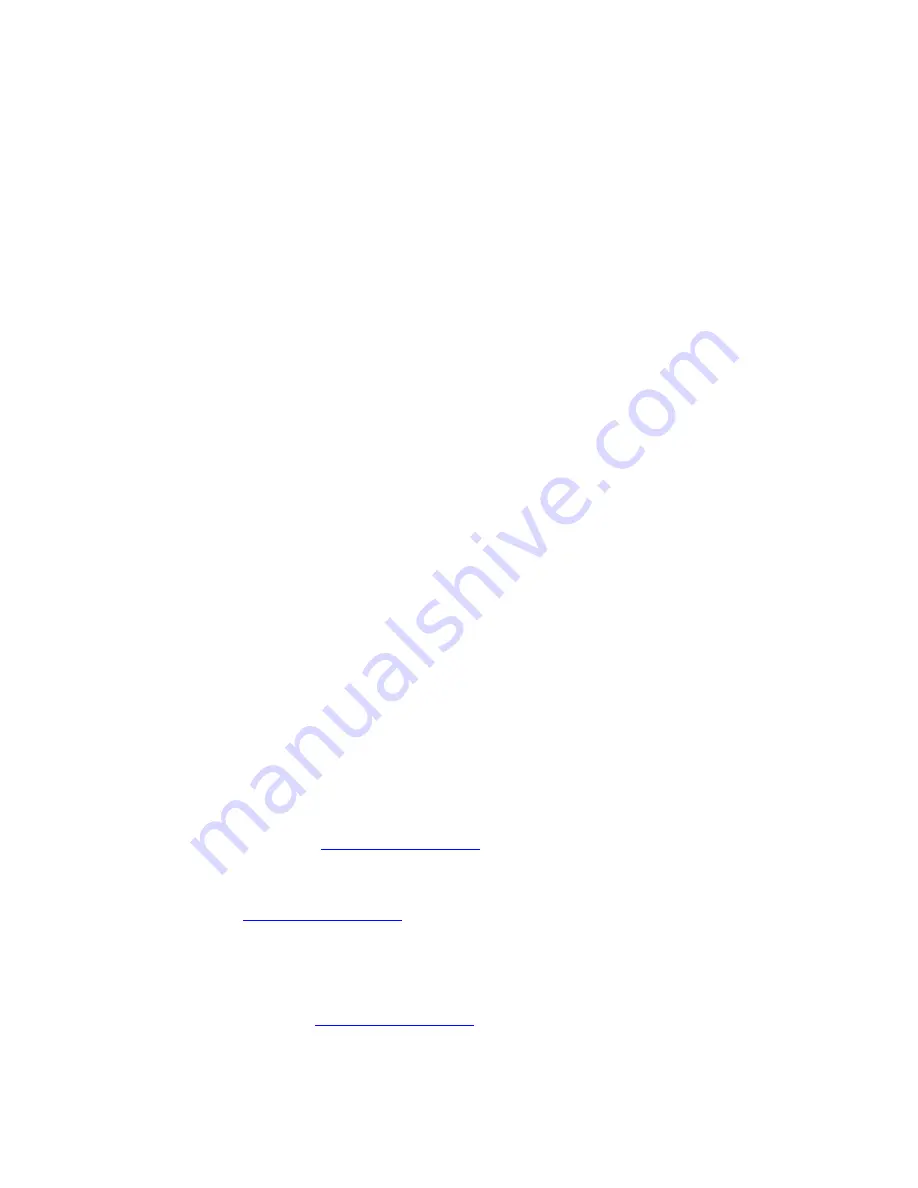
Version 1.0 - 9/26/2008
Page 21 of 31
The Four SET modes are:
Set Mode 1 – Set LCD Contrast (1-8)
Press and Hold the “SET” Key until the Wireless Display
beeps to enter the SET mode
“CONTRST” and number (1-8) will display on the bottom of
the LCD
Press the “” Key to update the LCD Contrast
settings.
Lightest Contrast = “1”, Darkest Contrast = “8”
Press the “SET” Key to save the current settings and
advance to the next option
Press the “SET” Key to save the current settings and
advance to the next option
Set Mode 2 - Set Text Scrolling Speed (1-3)
Press the “SET” Key until “Scr” flashes at the top and “SET
SCROLL SPEED” scrolls across the bottom
The standard speed is set to “2”
There are four speeds available – “1” is the slowest and “4”
is the fastest
Press the “” Key to change the scroll speed.
Press the “SET” Key to save the current settings and
advance to the next option
Set Mode 3 – Factory Reset of Wireless Display
NOTE: It is not possible to re-register a previously registered Wireless Display
under a new account until the Wireless Display has been deleted from the user
account on
www.weatherdirect.com
and a Factory Reset has been performed.
NOTE: Expansion Options that are Lifetime Upgrades are still active on your
Wireless Display even if you delete it from your user account on
www.weatherdirect.com
or perform a Factory Reset. The selection of locations
and other custom settings will need to be performed again if the Wireless Display
is re-registered.
WARNING: The Factory Reset procedure will erase any registration and setup
information from your Wireless Display. You must register the Wireless Display
again with
www.weatherdirect.com
to use it after a Factory Reset.
Содержание WA-1240U
Страница 13: ...Version 1 0 9 26 2008 Page 13 of 31 ...
Страница 15: ...Version 1 0 9 26 2008 Page 15 of 31 ...