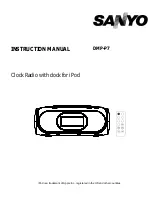Or
2a)
Using a finger or other suitable object in the space at the
bottom center of the battery cover and pull to remove
b) Observing the correct polarity, insert the batteries (see
markings inside the battery compartment)
c)
After inserting the batteries, replace the battery cover by
clicking into place
1.
When the batteries are inserted, all the segments of the LCD will light up briefly and a “beep” will sound.
The Projection clock will now start receiving the DCF time signal. After approximate 3 to 5 minutes, the
DCF time and ‘DCF-77 Tower’ icon will be displayed.
2.
If reception is not successful within approximately 10 minutes, either manually set the time or wait for the
clock to receive DCF time. Usually, the Projection clock will attempt to receive the DCF signal in the next
following hour. When this is successful, the received DCF time will override the manually set time. The
date is also updated with the received DCF time (Please refer also to notes on “
Radio Controlled Time
”
and “
Manual Time Setting
”).
Your Projection clock is now operational.
Note:
If the batteries are used as the main power source:
1.
Projected image brightness, alarm volume and back-light strength would be weaker.
2.
Battery life time would be much less than 1 year.
TO USE THE PROJECTOR POWER ADAPTER
The unit comes with an adapter unit for using the projector for an extended period of time, such as throughout
the night.
TO CONNECT THE ADAPTER:
Important!
Make sure that your household voltage is 230V! Otherwise it can result in damaging your
Projection clock.
1.
Connect the power adapter to a wall socket.
2.
Insert the adapter into the jack at the bottom of the clock.
3.
The Projection clock will now start receiving the DCF time signal. After approximate 3 to 5 minutes, the
DCF time and ‘DCF-77 Tower’ icon will be displayed.
4.
If reception is not successful within approximately 10 minutes, either manually set the time or wait for the
clock to receive DCF time. Usually, the Projection clock will attempt to receive the DCF signal in the next
following hour. When this is successful, the received DCF time will override the manually set time. The
date is also updated with the received DCF time (Please refer also to notes on “
Radio Controlled Time
”
and “
Manual Time Setting
”).
Your Projection clock is now operational.