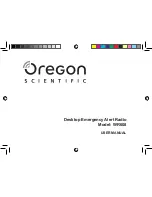12 |
P a g e
FORECAST ICONS: WHAT DO THE FORECAST ICONS MEAN?
Standalone Station: When operating as a standalone station, the forecast icons predict
weather condition over the next 12-hours based on the change of atmospheric pressure with
about 70-75% accuracy. As weather conditions cannot be 100% correctly forecasted we are not
responsible for any loss caused by an incorrect forecast.
Forecast Icons for standalone station:
•
Sunny
•
Partly Sunny
•
Cloudy
•
Rain
•
T-Storm
•
Snow
Note: The “snow” icon appears when the temperature is below 32°F (0°C) and the forecast is
rainy or stormy.
•
Your station calibrates barometric pressure based on its location over time to generate an
accurate, personal forecast. Please allow 7-10 days for barometer calibration.
•
IMPORTANT: As the Station builds memory, it will compare the current average pressure to
the past forty day average pressure for increased accuracy. The longer the Station operates
in one location the more accurate the forecast icons will be.
Connected Station: When your station is connected to the La Crosse View™ app you will see an
additional 8 forecast icons from the National Weather Service (NWS). Your forecast will update
multiple times per day. The forecast icons predict weather condition for the next 3-6 hours.
Additional forecast icons when connected:
•
Windy
•
Light Rain
•
Severe T-Storm
•
Light Snow
•
Wintry Mix
•
Blizzard
•
Ice
•
Fog
1.
Your weather station checks with the NWS eight times per day.
2.
Different stations may show different aspects of the NWS based on when they update from
the NWS.
Autumn: Sep 21st – Dec 20th
Winter: Dec 21st – Mar 19th