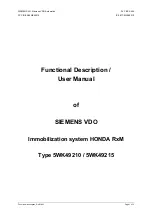11
12
USB Charging Port
CHARGING
There is a 1 Amp USB Charging Port located on
the right side of your alarm clock.
•
Connect your external device’s USB charging
cable (not included) into the USB Charging Port.
•
Charging times may vary.
•
USB Power Output: 1 Amp maximum current
Right View
1 Amp USB
Charging Port
For detailed product videos, manuals, and more, visit our support website:
www.lacrossetechnology.com/support
Make sure to have your model number handy (617-148).
If you need additional support, get in touch with our friendly customer
support team:
Phone Number:
1.608.782.1610
Representatives are available Monday-Friday 8:00am to 6:00 pm CST.
CHARGING
Wireless Charging FAQs
Q. Why is the blue light blinking?
A.
Phone is not centered on the charging pad.
A.
Your phone must be Qi compatible to charge.
A.
If the phone has a large/thick case, it may interfere with charging.
A.
Foreign objects on the charging pad will make the light blink.
Q. Why is the table surface getting warm?
A.
Ensure the clock is on a hard, clean surface.
A.
Do not place on cloth, paper, or other item that may obstruct airflow.
A.
Clear dust or other obstructions from the vents on the bottom of the clock.
Blue
LED Light