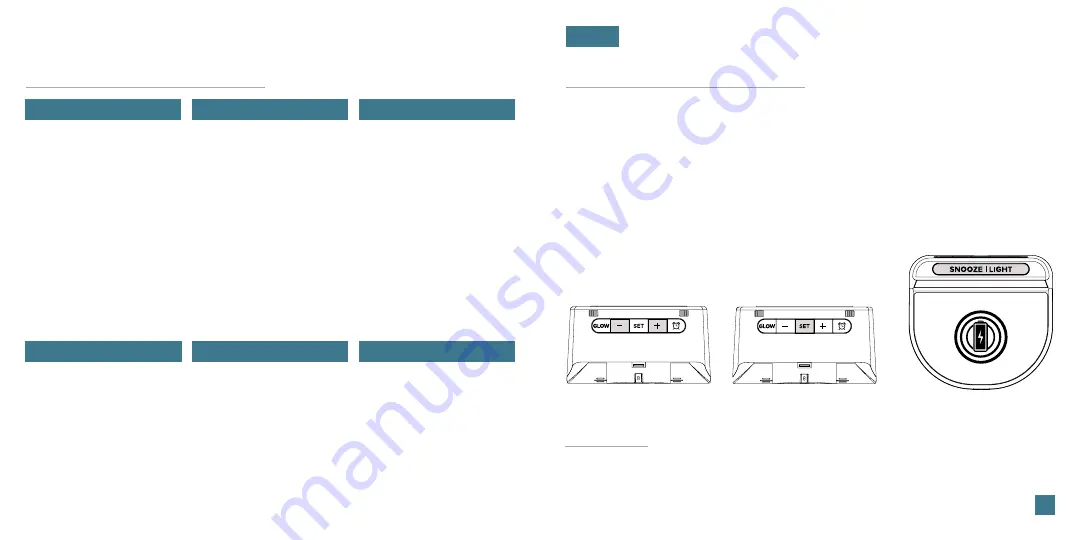
Table of Contents
Initial Setup
Buttons
LCD Display
Ports
LCD Display Brightness
Auto-Dim Settings
Display Modes
Display Mode Options
Use the
+/-
buttons on
the back of the clock to
adjust the values.
02
Initial Setup
Power Up
Settings Menu Order
Insert the 5V Power Adapter into an outlet, and then plug it into the Power Jack
on the bottom of the alarm clock.
A greeting will appear on the LCD display and then your clock will move into
the Settings Menu.
•
Language
•
12/24 Format
•
Hour
•
Minutes
•
Year
•
Month
•
Date
•
Month/Date or Date/Month
•
Fahrenheit/Celsius
You may exit the Settings
Menu at any time by tapping
the
SNOOZE/LIGHT
button.
Setting the Alarm
Activate/Deactivate
Snooze Duration
Glow Light Selection
Glow Light Brightness
BASICS
Tap the
SET
button to
confirm selection and
move to next step.
Language:
Whichever language is selected, the following instructions and weekday
will be presented in that language.
Weekday:
Weekday will set automatically after year, month, & date settings are
adjusted.
Support Information
Trademarks & Info
Stay in Touch
Specifications
Warranty
Recycling & Disposal
Cautions
Statements
13
14
14
14
15
5W Wireless Charger
Phone Compatibility
Wireless Charging FAQs
Phone USB Charging Port
12









