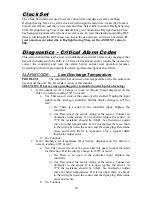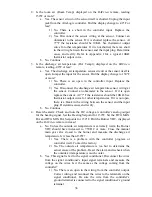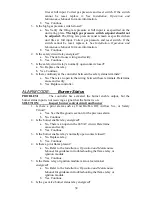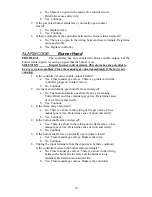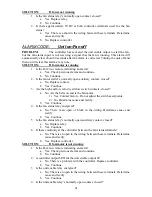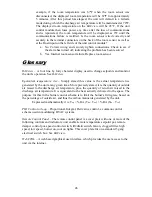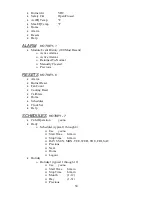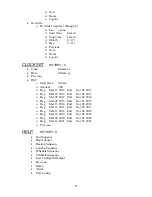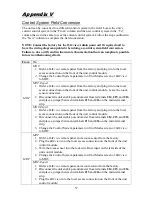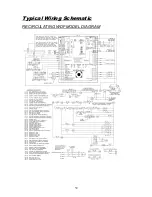47
Menu Selection Tree for BACview
This section will assist the user in navigating the menu functions of the control program.
For convenience Hotkeys are provided to allow the user to jump directly to a specific
menu heading. Simply press and hold the FN key. While holding the FN key, press the
number key of the desired menu, and it will appear. The number key associated with the
menu heading is shown below. Links to other menu headings are also available by
pressing one of the 4 keys located directly below the screen.
Special Functions:
FN + MUTE = Clear Alarms
FN + period = Module Status (modstat)
FN + 9 = Unit Setup
Access to the Unit Setup page requires the Admin Password. Changes to the Unit
Setup page after the unit leaves the factory can adversely affect unit operation in the
field. Do not make changes to the parameters on the Unit Setup page without first
contacting the factory.
The default User Password is 0000. Contact the factory for the Admin password.
The following procedure describes how to change an operational parameter of the unit
via the
BACview
. In this example, we will use the Unit Modes screen to change the unit
mode from Off to Manual.
1.
The Home screen shows contact information on the backlit display. From the
Home screen, press the
MODES
link key that corresponds to the Unit Modes
screen. The link keys are located just below the backlit display as shown in
the previous figure.
Function key
Link keys
Содержание AireLogic
Страница 1: ...1 AireLogic Digital Control System User Manual Rev 04 11 13...
Страница 53: ...53 Appendix I 10K Thermistor Output Curve...
Страница 54: ...54 Appendix II Airflow Station Layout...
Страница 59: ...59 Typical Wiring Schematic RECIRCULATING WDF MODEL DIAGRAM...
Страница 60: ...60 NON RECIRCULATING WDF MODEL DIAGRAM...