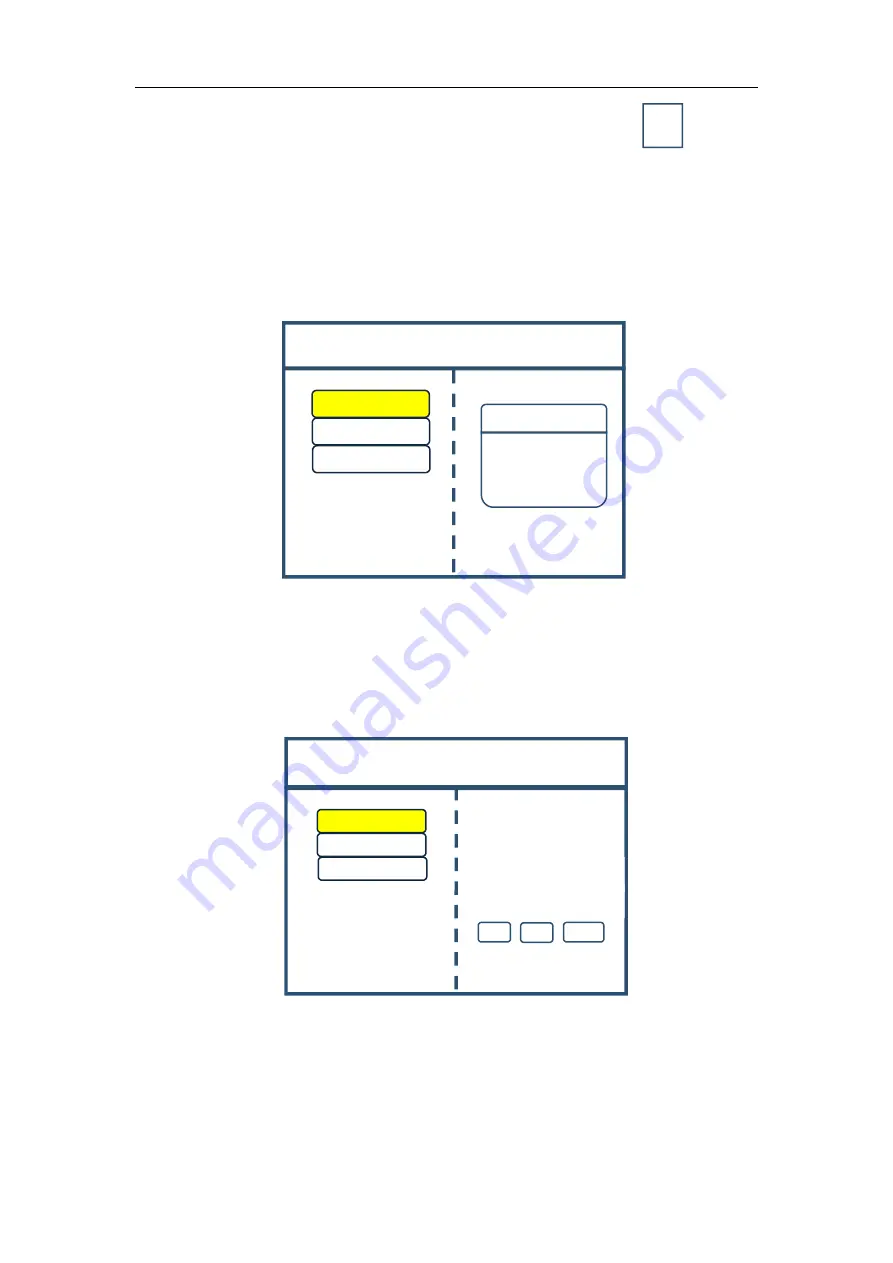
Multi-Image Splicing Processor
6
Image Layout
Image 1
S1
Layout 1
Layout 2
Layout 3
×1
×10
×100
Image Parameters
Select by finger key
Horizontal
Position: 0
Horizontal
Size:
1920
Vertical
Position: 0
Vertical
Size:
1080
Turn knob to select image
Click
“
OK
”
to adjust
Image 2
Image 3
Image 1
(2) Input by number of the front panel. For example,
of the key
refers to
figure 1.
Step 3:
get back to main menu interface to select “Image layout” and enter into
image number selecting interface to select image number required to be set.
Note: In case of signal image, skip this step. For multi-image, it’s OK if image
number and item requirements are in consistent. Following operations can be taken
when layouts are not consistent.
Step 4:
Click “OK” and return to main menu interface; select “Image parameter”
and enter into its setting interface to set size and position of each image.
Step 5:
Click “Menu” and return to main menu interface; select “Clipped view”
to enter into its setting interface to set size and position of each image.
S1

























