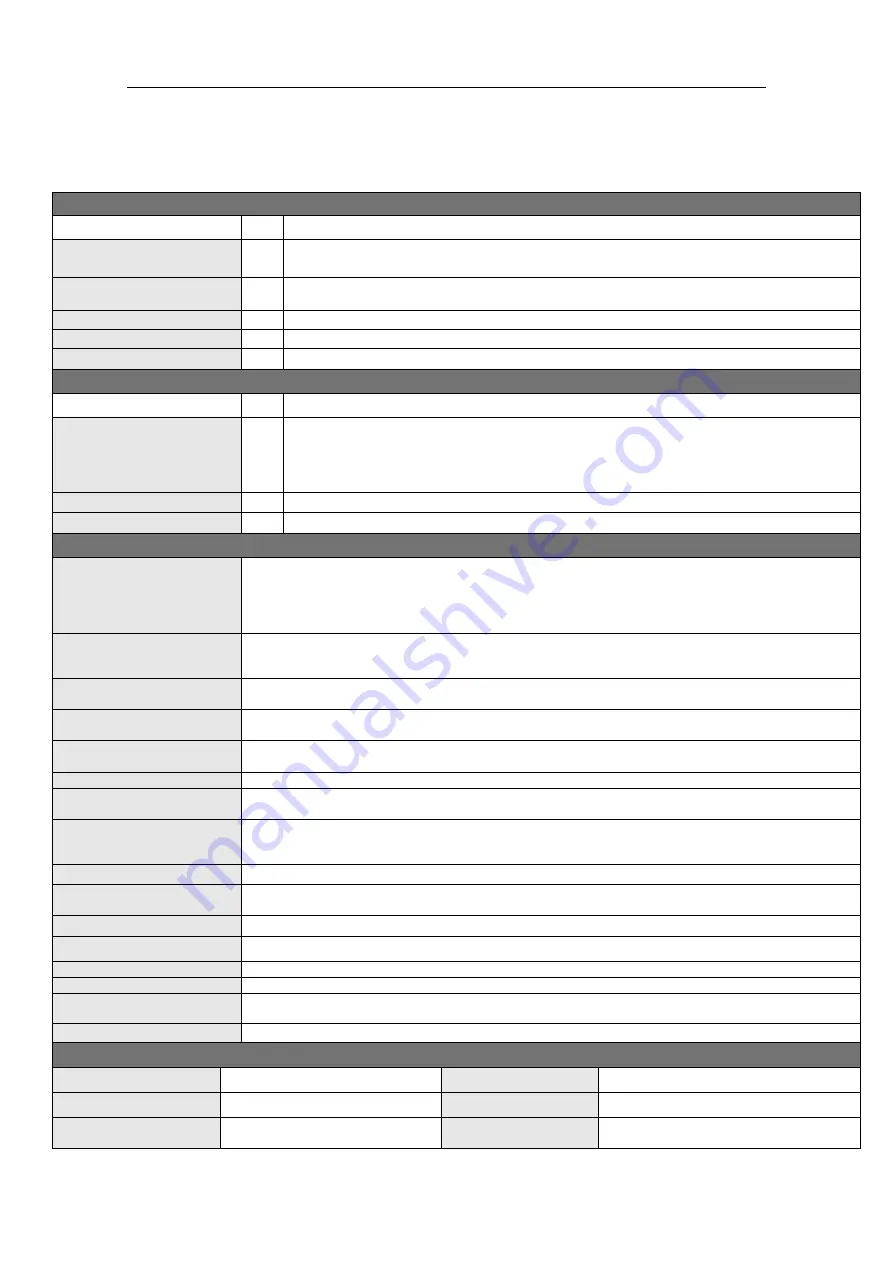
Multi-Image Splicing Processor
18
4.
Technical Parameters
Video Input Signals
Type
Qty
Description
DVI-D
(
24+1
)
1
Support 1920*1200@60Hz max, downward compatibility.
Compatible with HDMI1.3 and lower version, EDID version 1.3
HDMI
(
TYPE A)
1
Support 1920*1200@60Hz max, downward compatibility.
Compatible with HDMI1.3 and lower version, EDID version 1.3
VGA (HD-15)
2
Support 1920*1200@60Hz (UXGA) max, downward compatibility.
BNC
2
NTSC/PAL Adaptive, support 3D comb filter.
Expansion input
1~2
2DVI/2HDMI/2VGA/2CVBS/2SDI/1HDMI1.4/1IP
Video Output Signals
Type
Qty
Description
DVI-D
(
24+1
)
4
Support common output resolutions:
2048×1152@60Hz,1920×1080@60Hz,1536×1536@60HZ
user-defined resolution is available,eg: 3840×660@60Hz
Support 60Hz/50Hz/30Hz output frame rate
Compatible with HDMI1.3 and lower version, EDID version 1.3
DVI-D-LOOP
1
1 DVI-Loop output
DVI-D-MONITOR
1
1 preview output
Function Description
Mosaic Output
The maximum mosaics resolution can reach15360×660@60Hz (horizontal
mosaic ) or
1536×6144@60Hz(vertical mosaics ) or 4096×2400@60Hz (cross
mosaics ) and input size within
this range can be adjusted casually.
Support point-to-point mosaics, multi-machine can realize greater resolution of mosaic output with
cascade.
Four-image Output
·Render 4 or fewer images on screen at the same time, these images can be from the same or
different input signals.
·Each image can be freely zoomed and arranged. Images can overlap each other.
Image Echoing
Signal image can be gained on computer at real time by control software which includes both input
signal and output signal.
Warm Backup
Users can set priority of input signals. When current signal fails, the system will
output next priority signal automatically. When signal returns to normal, it will turn back.
Image-text and Caption
Overlay
Users can add text or pictures on video screen at random through management software and also
can set different moving trajectory and speed.
Brightness Image Matting
Device can deduct background below designated brightness and merger it into new background.
Multi-machine Synchronous
Cascade
Multi-machines can realize cascade display and support synchronization technology without
malposition or laceration.
Special Effect Switch
When switching signal and model, users can choose different special effects, including: fade in/out,
seamless straight cut, vertical or horizontal comb, round cut-in or cut-out, diamond cut-in or cut-out
and cross of every side.
Image Freeze
Device can freeze any image.
6+1 Image preview and
monitor
Users can preview 6 input signals concurrently by monitor and supervise current output image at the
same time.
Input Color Adjustment
Color parameter can be set targeted at any input signal to reach the best display effect.
Image Transparency Setting
Each image transparency can be adjusted alone with the range of 0-100%.
Image Edge Feature
Image edge can be featured to make image overlay better merge with background.
Mode Saving and Calling
Users can set and save 32 various parameters at most and call them quickly.
Blue or Blackout
in one Click
Output black or blue signal in one click, often used in acting performances.
Scheduled Task
Specify the device to perform a designated operation at a certain time (support offline)
Others
PC Control
RS232/RJ45,Ethernet
Size(MM)
66(H)×432(L)×240(W)
Weight(Kg)
4
Input power
100-220VAC
,
47-63Hz,≤2A
Environment
Temp.0-40
℃
; Humid 0-95%
Warranty
Free repair within 2 years, lifelong
maintenance



















