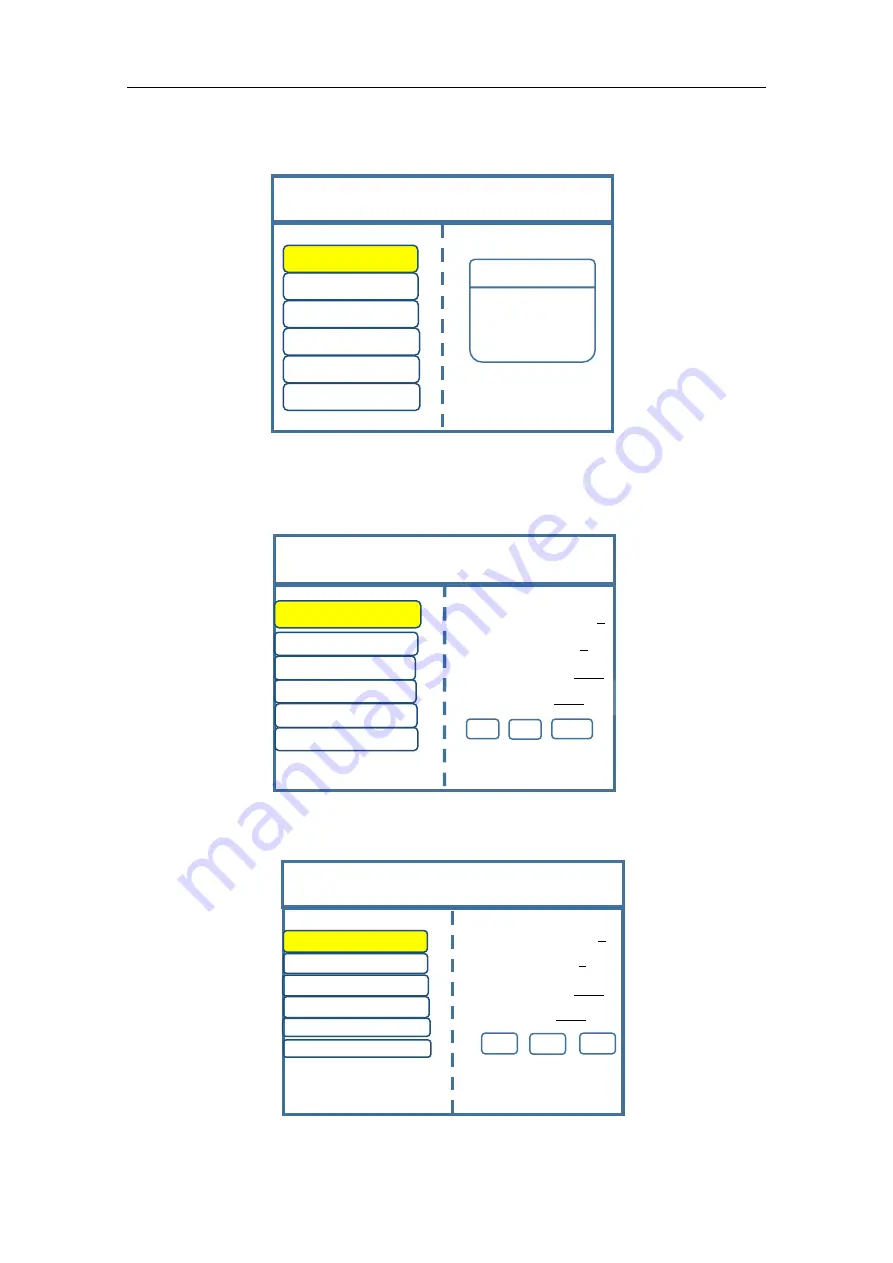
Multi-Image Splicing Processor
6
Step 3:
get back to main menu interface to select “Image layout” and enter into image
number selecting interface to select image number required to be set.
Note: This step can be skipped for signal image. For multi-image, it’s OK if image number and item
requirement are in consistent. Following operations can be taken to set when layout are not in consistent.
Step 4:
Click “OK” and return to main menu interface; select “Image parameter” and enter
into its setting interface to set size and position of each image.
Step 5: Click “OK” and return to main menu interface; select “Clipped view” to enter into its
setting interface to set size and position of each image.
Image Layout
Image 1
S1
Layout 1
Layout 2
Layout 3
Layout 4
Layout 5
Layout 6
×
1
×
10
×
100
Image Parameters
Select by Finger key
Horizontal Position: 0
Vertical Position: 0
Horizontal Size: 1920
Vertical size: 1080
Rotate knob to select output
Click “OK” to adjust
Image 4
Image 2
Image 3
Image 5
Image 6
Image 1
Clipped View
S
elect by Finger key
Image 1
Image 3
Image 2
Image 6
Image 4
Image 5
×
1
×
10
×
100
Horizontal Position: 0
Vertical Position: 0
Rotate knob to select output
Click “OK” to adjust
Vertical Size: 1080
Horizontal size: 1920

























