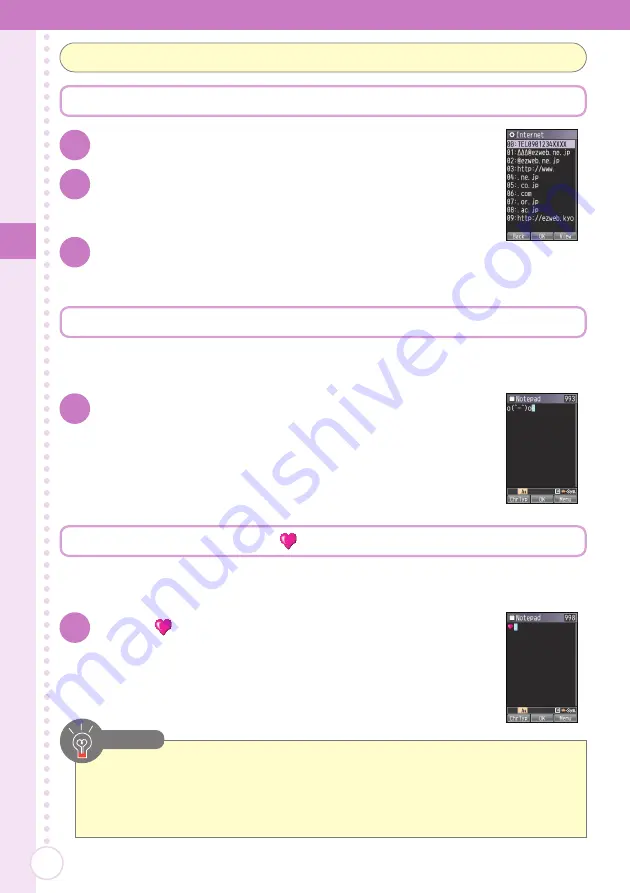
Text
Input
36
Input the useful sentence "@ezweb.ne.jp"
Inputting useful sentences, emoticons, and pictographs
Input the emoticon "o(^−^)o"
Switch to emoticon input mode referring to steps 1 to 2 of "Switching
the Input Mode" (→Page 33).
You can switch emoticon categories with
*
or
#
.
● You can switch to pictograph/emoticon mode by pressing
a
B
in the text
input screen.
● You can continuously input emoticons and pictographs by pressing
a
)
[Continue] instead of
a
+
[OK] in step 1.
Note
1
In the text input screen, press
)
[Menu].
1
Select "o(^−^)o" and press
+
[OK].
Input the pictograph "
"
Switch to pictograph input mode referring to steps 1 to 2 of
"Switching the Input Mode" (→Page 33).
You can switch pictograph categories with
*
or
#
.
1
Select "
" and press
+
[OK].
2
Select "Get" and press
+
[Select].
Select "UsefulSentence" and press
+
[Select].
3
Select "Internet" and press
+
[Select].
Select "@ezweb.ne.jp" and press
+
[OK].






























