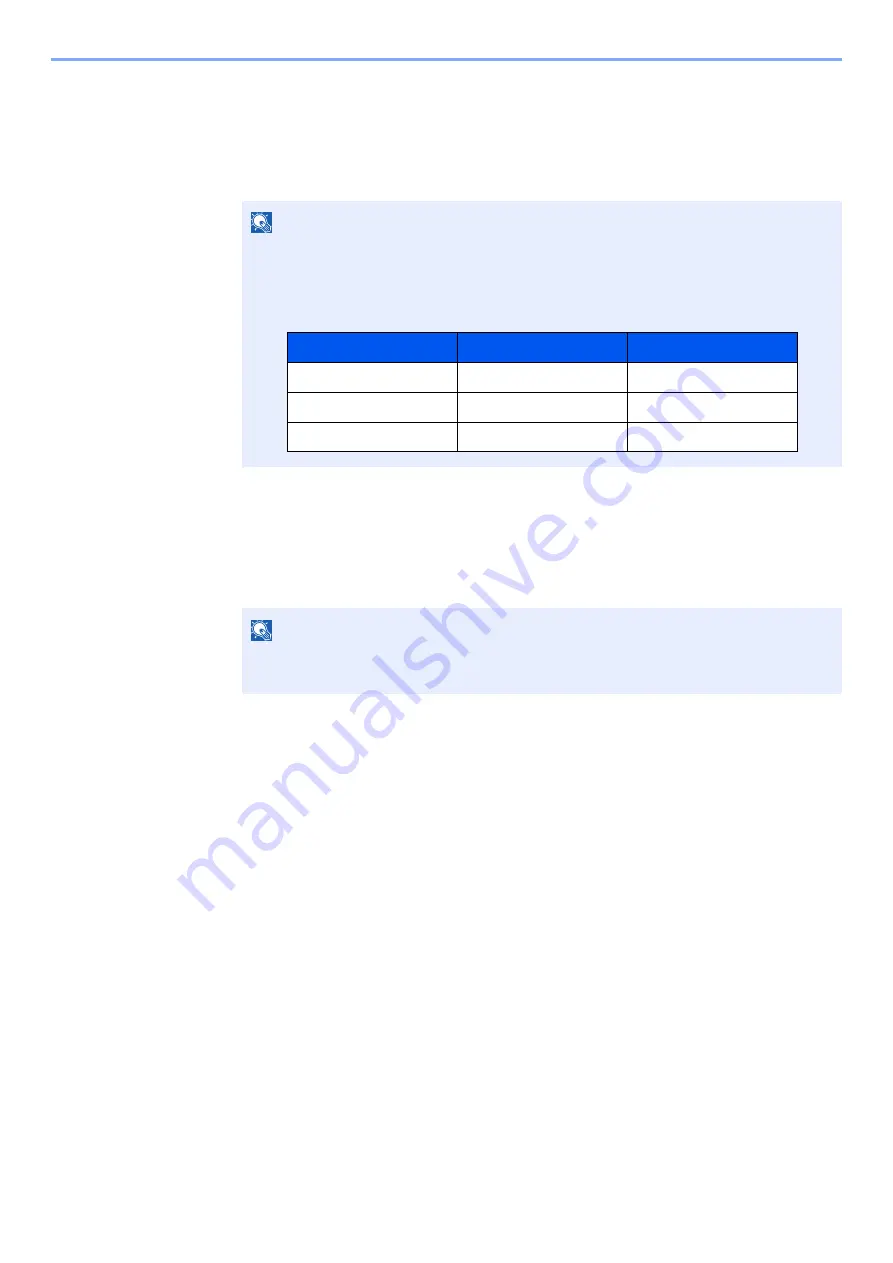
9-39
User Authentication and Accounting (User Login, Job Accounting) > Job Accounting (Local)
Editing an Account
1
Display the screen.
1
[
System Menu/Counter
] key > [
User Login/Job Accounting
]
2
"Job Accounting Settings" [
Next
] > "Job Accounting (Local)" [
Next
] > "Accounting List"
[
Add/Edit
]
2
Edit an account.
1
Select [
Detail
] for the account name you wish to edit.
2
Select the account information to be changed and change the account information.
3
[
Save
] > [
Yes
]
The account information is changed.
NOTE
If the login user name entry screen appears during operations, enter a login user name
and password, and select [
Login
]. For this, you need to login with administrator
privileges.
The factory default login user name and login password are set as shown below.
NOTE
• Select [
Name
] or [
ID
] from the "Sort" to sort the account list.
• Select [
Search(Name)
] or [
Search(ID)
] to search by account name or account ID.
Model Name
Login User Name
Login Password
TASKalfa 4002i
4000
4000
TASKalfa 5002i
5000
5000
TASKalfa 6002i
6000
6000
Содержание TASKalfa 4002i
Страница 1: ...PRINT COPY SCAN FAX OPERATION GUIDE TASKalfa 4002i TASKalfa 5002i TASKalfa 6002i ...
Страница 516: ...10 16 Troubleshooting Regular Maintenance 4 Install the Staple Cartridge Holder B or C 5 Close the covers ...
Страница 522: ...10 22 Troubleshooting Regular Maintenance 5 Close the cover ...
Страница 601: ...10 101 Troubleshooting Clearing Paper Jams 15Return the covers to the original position ...
Страница 614: ...10 114 Troubleshooting Clearing a Staple Jam 18Return the folding unit to the original position ...
Страница 659: ......
Страница 662: ...Rev 4 2018 1 2NKKDEN004 ...






























