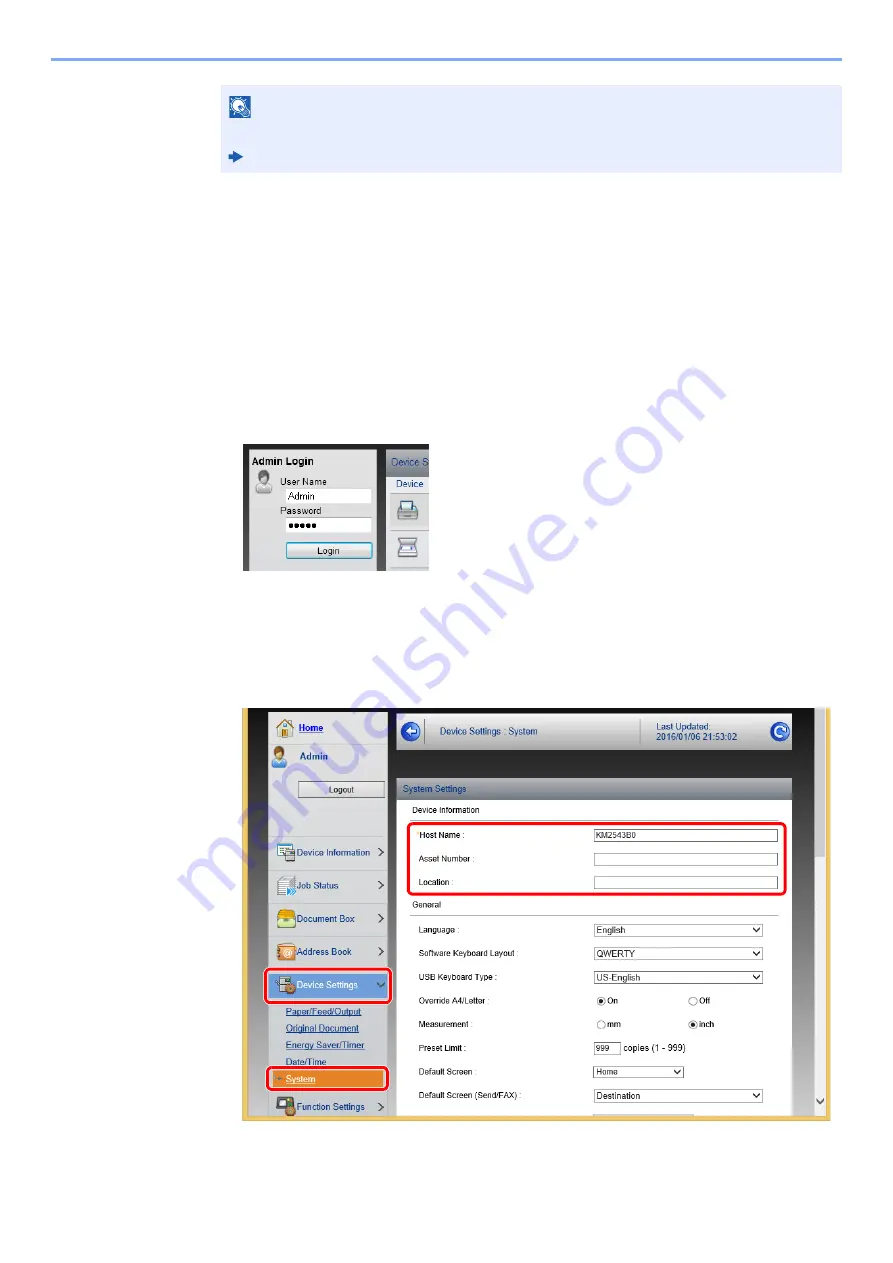
2-64
Installing and Setting up the Machine > Command Center RX
Changing Device Information
1
Display the screen.
1
Launch your Web browser.
2
In the address or location bar, enter the machine's IP address or the host name.
Click in the following order to check the machine's IP address and the host name.
[
Device Information
] in the home screen > [
Identification/Wired Network
]
3
Log in with administrator privileges.
The factory default setting for the default user with administrator privileges is shown below.
(Upper case and lower case letters are distinguished (case sensitive).)
Login User Name: Admin
Login Password:
Admin
4
From the [
Device Settings
] menu, click [
System
].
NOTE
For details on settings related to certificates, refer to the following:
Command Center RX User Guide
2
3
1
Содержание TASKalfa 4002i
Страница 1: ...PRINT COPY SCAN FAX OPERATION GUIDE TASKalfa 4002i TASKalfa 5002i TASKalfa 6002i ...
Страница 516: ...10 16 Troubleshooting Regular Maintenance 4 Install the Staple Cartridge Holder B or C 5 Close the covers ...
Страница 522: ...10 22 Troubleshooting Regular Maintenance 5 Close the cover ...
Страница 601: ...10 101 Troubleshooting Clearing Paper Jams 15Return the covers to the original position ...
Страница 614: ...10 114 Troubleshooting Clearing a Staple Jam 18Return the folding unit to the original position ...
Страница 659: ......
Страница 662: ...Rev 4 2018 1 2NKKDEN004 ...






























