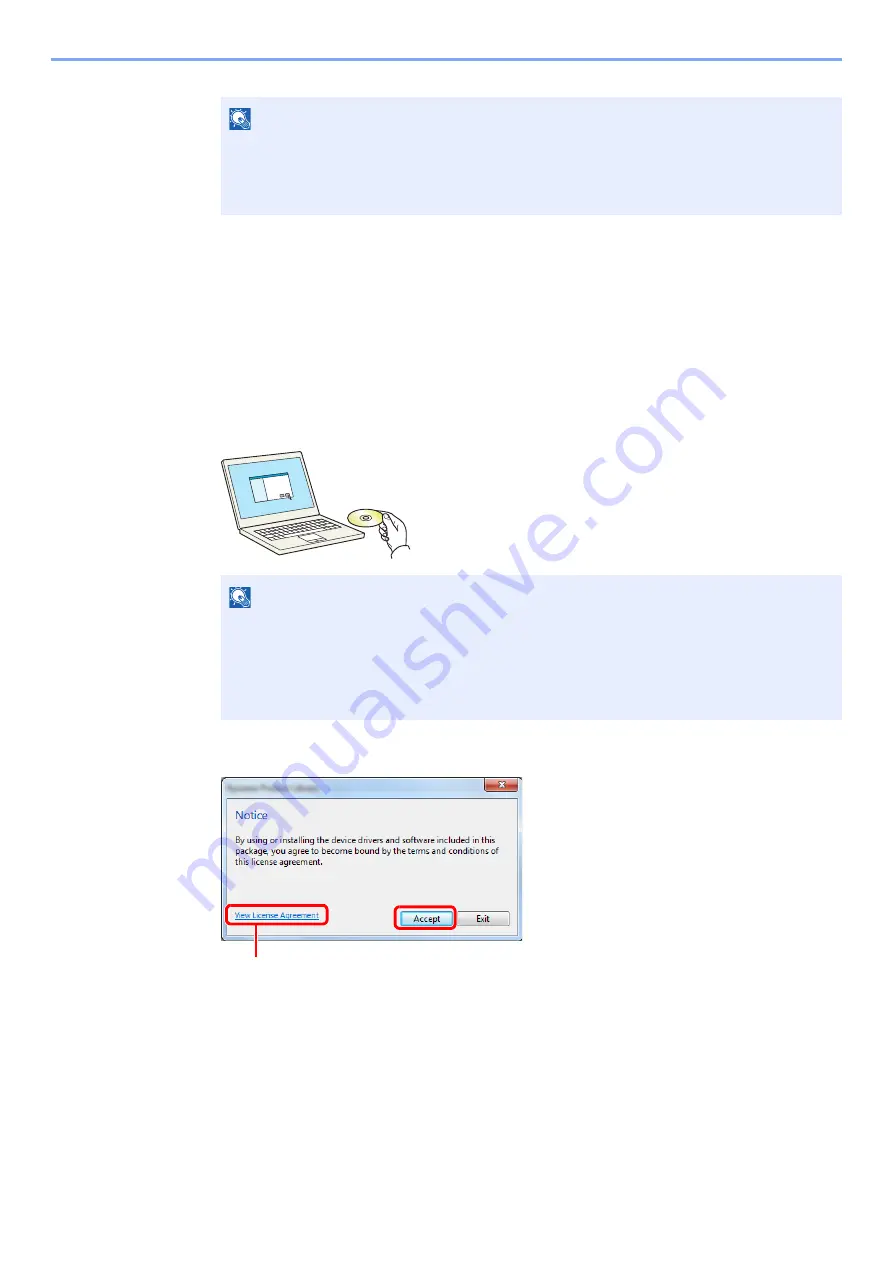
2-18
Preparation before Use > Installing Software
If a system restart message appears, restart the computer by following the screen prompts.
This completes the printer driver installation procedure.
The TWAIN driver can be installed if the machine and computer are connected via a network.
If you are installing the TWAIN driver, continue by configuring the
.
Custom Install
The following procedure is an example for installing the software in Windows 7 using
Custom Install
.
1
Insert the DVD.
2
Display the screen.
NOTE
When you have selected
Device settings
in Windows XP, the dialog box for device setting
will appear after
Finish
is clicked. Configure the settings for options installed on the
machine. Device settings can be configured after the installation is completed. For details,
refer to the Device Settings in the
Printer Driver User Guide
on the DVD.
NOTE
Installation on Windows must be done by a user logged on with administrator privileges.
If the
Welcome to the Found New Hardware Wizard
dialog box displays, select
Cancel
.
If the autorun screen is displayed, click
Run setup.exe
.
If the user account management window appears, click
Yes
(
Allow
).
Click
View License Agreement
and read the License Agreement.
1
2
Содержание TASKalfa 266ci
Страница 1: ...OPERATION GUIDE PRINT COPY SCAN FAX TASKalfa 266ci ...
Страница 4: ......
Страница 10: ...vi ...
Страница 26: ...xxii ...
Страница 40: ...1 14 Preface About this Operation Guide ...
Страница 138: ...3 58 Common Operations Using Various Functions ...
Страница 154: ...4 16 Copying Copying Functions ...
Страница 166: ...5 12 Printing Printing Data Saved on the Printer ...
Страница 177: ...6 11 Sending Preparation for Sending a Document to a PC 2 3 4 5 1 2 ...
Страница 244: ...7 32 Document Box Functions for Document Box ...
Страница 340: ...9 80 Setup Registration and User Management Job Accounting ...
Страница 398: ...Index 6 ...
Страница 399: ......
















































