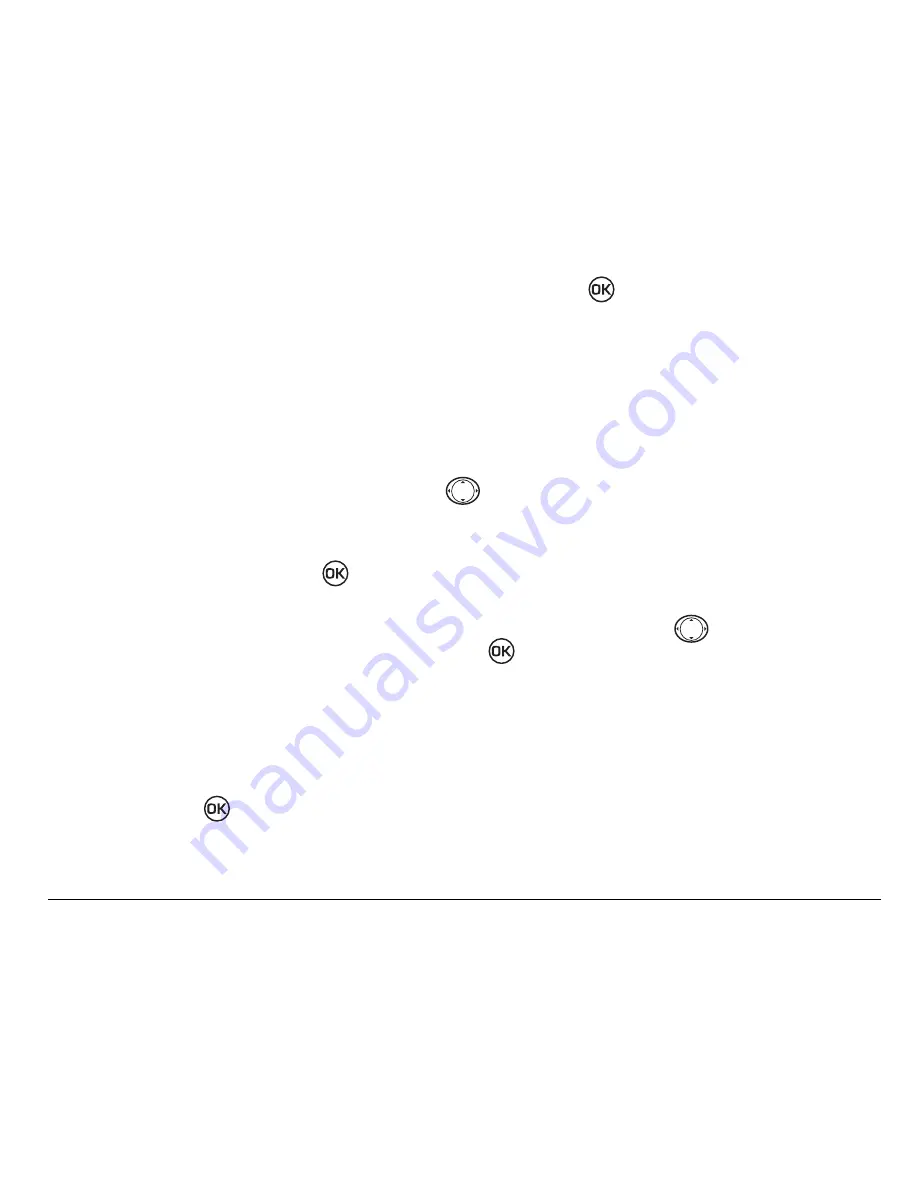
User Guide for the Kyocera Slider Phone
39
6.
When you have completed the message, press
to select
Send
.
Including pictures, sounds, and prewritten text
Depending on the services available from your carrier, you may include smiley
faces, graphics, and sound in your text messages.
1.
Create a text message and enter addresses (see
page 37
).
2.
Select
Next
to advance to the message text entry screen.
3.
From the text entry screen, press
right twice, select
Options
→
Insert...
and select from the available options:
–
My Sounds
—Add a previously saved sound or melody. Highlight one from
the list and press
to select
Insert
.
–
My Pictures
—Add a graphic you have received in a text message, created
using Doodler, or downloaded to your phone. Press
up or down to
scroll through graphics and press
to select
Insert
.
–
Emoticons
—Select a smiley face icon by pressing the key corresponding
to the desired icon’s number. If the recipient’s phone does not support
the same technology as your phone, the icons will appear to them in a
simplified form.
–
AutoText
—Select a prewritten message. Highlight one from the list and
press
to select
Insert
. (To edit or create new prewritten messages,
see
page 51
.)
Содержание Slider SE44
Страница 1: ......
Страница 18: ...xviii Contents...






























