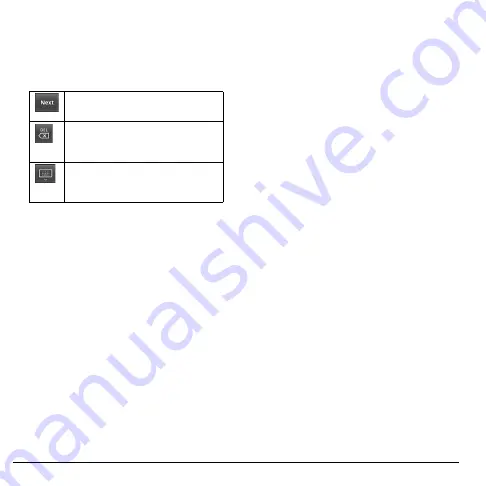
26
Text Entry
Use the Phone Keypad
1. Touch the text entry field to display the
Phone keypad.
2. Touch the keys to enter numbers.
Other keyboard functions:
Touch to go to the next text entry
field.
Touch to delete a character.
Touch and hold to continuously
delete characters.
Touch to hide the keypad. Touch the
text entry field to display the keypad
again.
Use Landscape Keyboard
For added convenience, you can switch to a
landscape keyboard by rotating the phone 90º
to the left. This brings out a wider keyboard
and allows you to type by using two thumbs.
Note:
To use this feature, ensure that the
Orientation
box is checked in
Home >
Menu > Settings > Sound & display
.
Input Method
From applications that require text entry, such
as Messaging, use the copy and paste functions
to copy and paste text from one application to
another.
1. Open the application or received message
that you want to copy text from.
2. Touch and hold the text body to display the
options menu.
3. Touch
Copy message text
or
Copy all
to
copy the text.
4. Open the application that you want to paste
the text to.
5. Touch and hold the text box where you
want to paste the text.
6. Touch
Paste
.
Copy Text from Web Page
1. When viewing a web page, touch
Menu
>
More
>
Select text
.
2. Touch and drag your finger to highlight the
text that you want to copy.
3. Lift your finger to copy the highlighted text
to the clipboard.
4. Open the application that you want to paste
the selected text to.
5. Touch and hold the text box where you
want to paste the text.
6. Touch
Paste
.
Copy a URL
1. To copy a URL, touch and hold the URL to
display the options menu.
2. Touch
Copy link URL
.
3. Open the application that you want to paste
the URL to.
4. Touch and hold the text box where you
want to paste the URL.
5. Touch
Paste
.
Содержание SANYO ZIO
Страница 1: ...user guide SANYO...
Страница 102: ...Kyocera Communications Inc www kyocera wireless com M6000_CR EN1007...






























