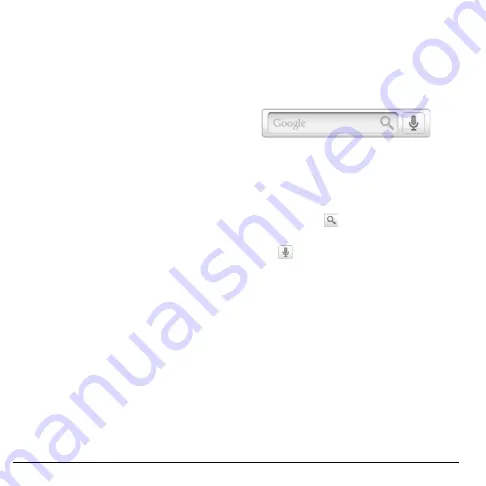
14
Navigate Your Device
Navigate Your Device
Use the Touch Panel
•
Touch:
Touch the screen panel with your
finger to highlight or select an item on
screen.
•
Touch and Hold
: Touch and hold an item
(except an application icon) to open its
options windows.
•
Drag
: Touch and hold an item then drag
your finger to move the item.
•
Slide or swipe
: Touch and drag your finger
across the screen to scroll or view more
items.
•
Change Orientation
: By default, the
screen orientation, from portrait to
landscape, is automatically changed by
rotating the phone 90º to the left. See
“Enable Orientation” on page 92.
Use the Trackball
• Roll the trackball up, down, left, or right to
highlight items on screen.
• Press the trackball to confirm a selection or
open more windows.
Use the Search key
Use the Search function to search information,
such as Contacts or others on your device or on
the Internet.
1. Touch
Search
. The Quick Search Box is
highlighted.
2. Enter the information you want to search.
As you type, matching information from
your device is displayed on screen.
3. To select a matched item, touch the item.
To browse the Internet using Google™
search, touch
.
Note:
You can use Voice Search feature.
Touch
and say the information you want
to search.
Содержание SANYO ZIO
Страница 1: ...user guide SANYO...
Страница 102: ...Kyocera Communications Inc www kyocera wireless com M6000_CR EN1007...





























