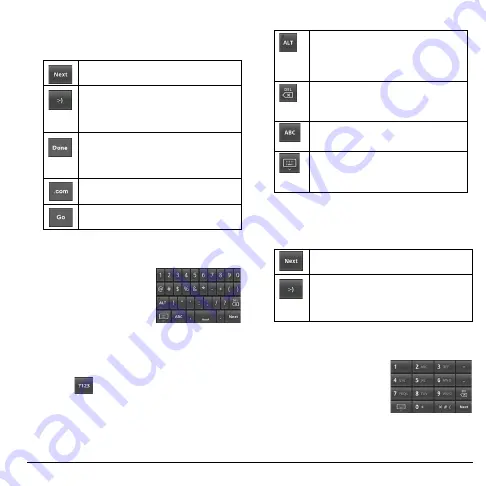
User Guide
25
The following keys may appear on the
QWERTY keyboard depending on the
selected application.
Touch to go to the next text entry field.
Touch to insert smiley.
Touch and hold to view and select
other smiley.
Indicates that there is no more required
text field. Touch to complete entry and
hide the keyboard.
Touch to insert the text “.com”.
Touch to go to the web address.
Numbers & Symbols Keyboard
Use the Numbers &
Symbols keyboard to
enter numbers and
symbols.
Use the Numbers & Symbols Keyboard
1. Touch the text entry field to display the
QWERTY keyboard.
2. Touch
to change keyboard to Numbers
& Symbols.
3. Touch the keys to type numbers and
symbols.
Other keyboard functions:
Touch to display the full set of
symbols keyboard. Touch again to
toggle back to Numbers & Symbols
keyboard.
Touch to delete a character.
Touch and hold to delete entire
characters.
Touch to switch back to alphabet
mode keyboard.
Touch to hide the keyboard. Touch
the text entry field to display the
keyboard again.
The following keys may appear on the
QWERTY keyboard depending on the
selected application.
Touch to go to the next text entry field.
Touch to insert smiley.
Touch and hold to view and select
other smiley.
Phone Keypad
The Phone keypad is
automatically activated
when a numeric entry,
such as a phone number,
is required.
Содержание SANYO ZIO
Страница 1: ...user guide SANYO...
Страница 102: ...Kyocera Communications Inc www kyocera wireless com M6000_CR EN1007...






























