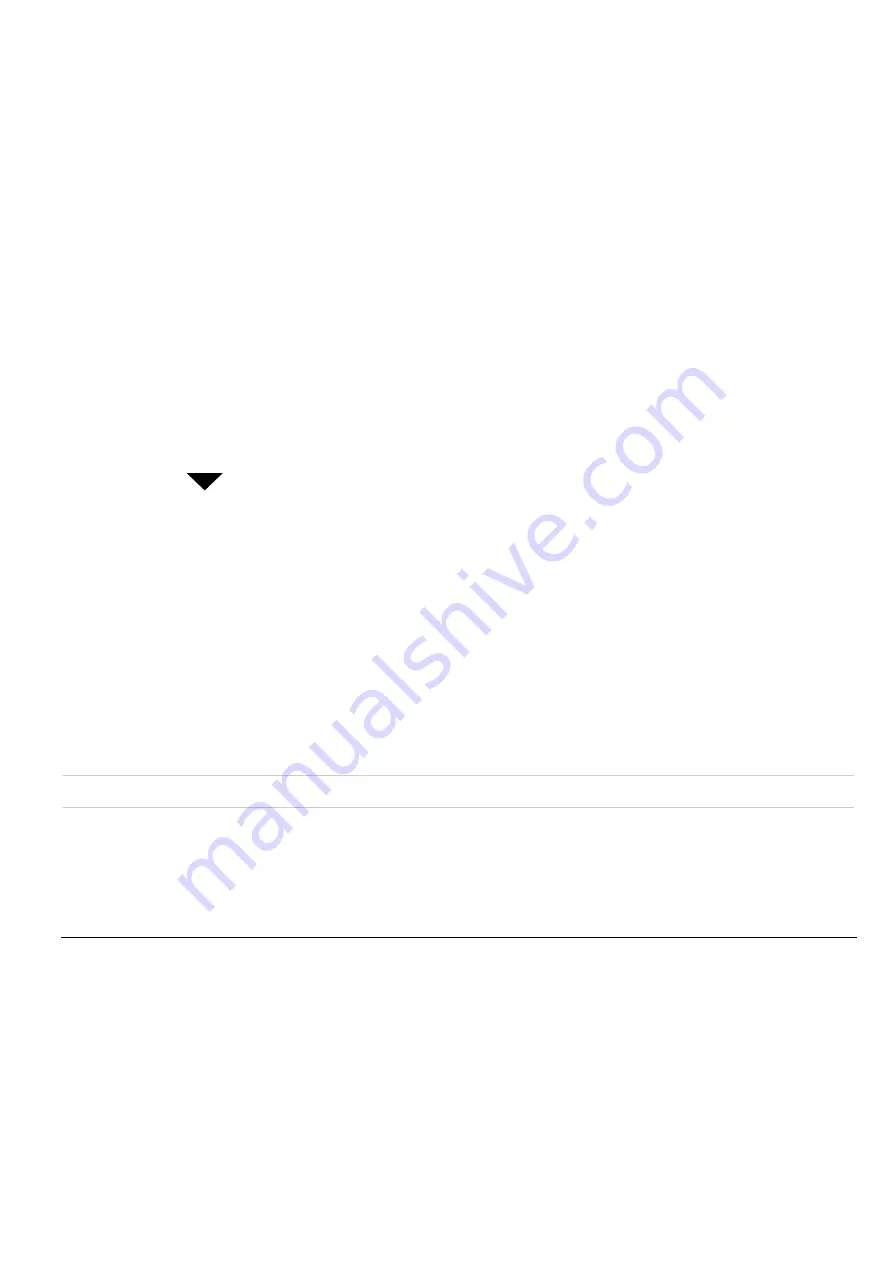
Setting up preferences
67
4.
Tap the
My Banner
box. Write your name or other text you want to
appear on the screen.
5.
Tap the
Voice Mail
box. If your Voice Mail number has not been entered
by your service provider, write it here.
6.
Tap the
beside
Auto Answer
and select
Off, On,
or
HFK only.
If you
select HFK only, the phone is answered automatically only when it is in a
hands-free car kit.
7.
To answer incoming calls by pressing any key, tap
Keypad.
Put a check
mark in the
Any-Key Answer
check box. Then tap
Done.
8.
To set up One-Touch dialing, tap
Dialing
. Put a check mark in the
One-touch Dialing
check box to place calls by pressing the Speed Dial
number and holding the last key down for a few seconds. Tap
Done
.
See Chapter 12, “Setting Preferences,” in the Reference Guide on the CD-ROM.
All manuals and user guides at all-guides.com






























