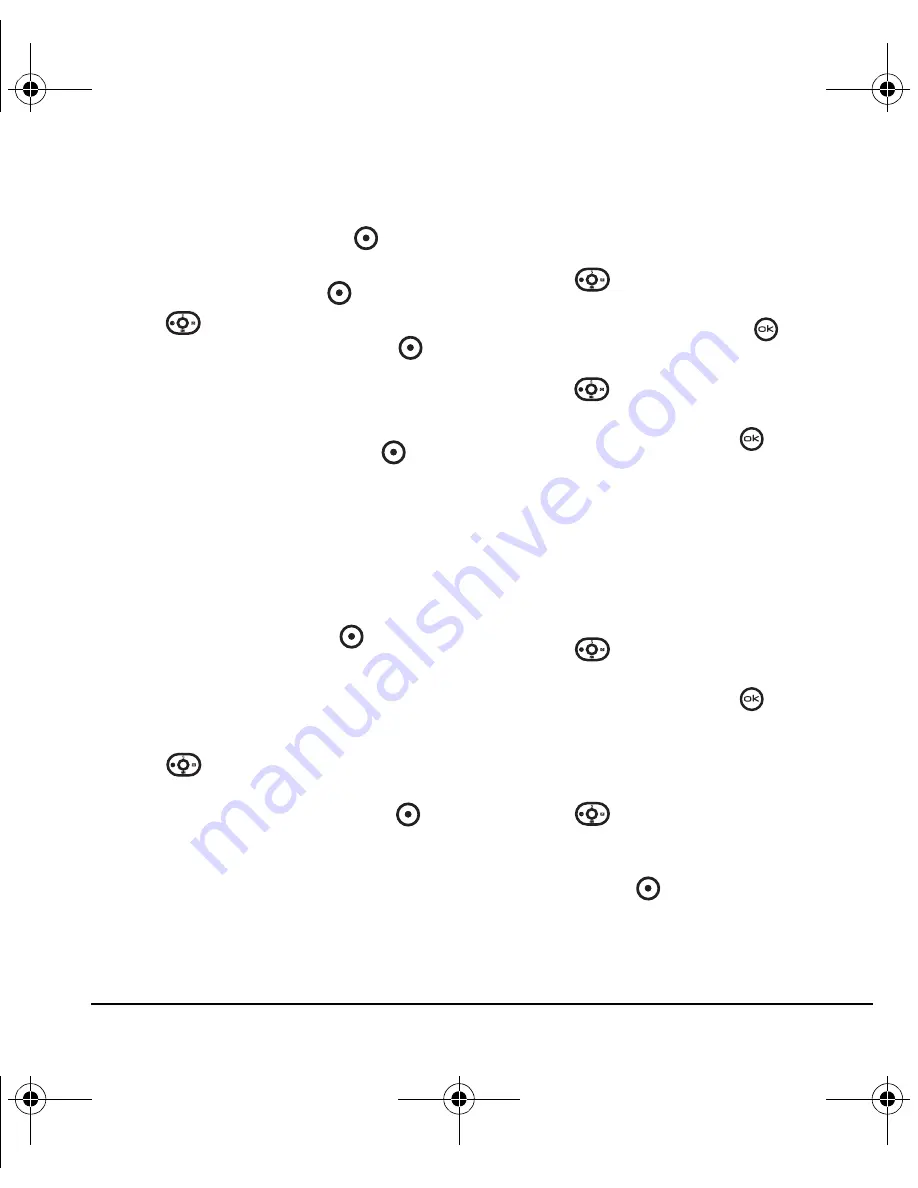
User Guide for OYSTR
24
– To add a symbol or smiley to the contact
name, or to change the text entry mode,
press the right option button
to
select
Options
.
4.
Press the left option button
to select
Next
.
5.
Press
down to scroll through your saved
contacts. Press the left option button
to
Add
a contact to the group. A check mark
appears next to the name.
Note:
To remove a checked contact from the
group, press the left option button
again
to select
Remove
.
Note:
If a contact you are trying to add
already belongs to another group, an alert
dialog appears. To continue adding the
contact to the new group, select
Yes
. To abort,
select
No
.
6.
Press the right option button
to select
Done
and save the group.
Editing a caller group
1.
Select
Menu
→
Contacts
→
Groups
.
2.
Press
down to scroll through the list of
groups. When you come to the group you wish
to edit, press the right option button
to
select
Options
→
Edit
.
3.
Follow Steps 3 through 6 under “Creating a
caller group” on page 23 to edit the group.
Assigning a ring tone to a
caller group
1.
Select
Menu
→
Contacts
→
Groups
.
2.
Press
down to scroll through the list of
groups. When you come to the group you wish
to assign a ring tone to, press
.
3.
Select
Options
→
Ringer
→
Assign ringer
.
4.
Press
up and down to scroll through the
list of available ring tones. When you come to
the desired ring tone, press
.
Note:
You can assign ringtones to the
Business
or
Personal
caller group by selecting
Menu
→
Settings
→
Sounds
→
Business ringtones
or
Personal ringtones
.
Assigning a picture to a caller group
1.
Select
Menu
→
Contacts
→
Groups
.
2.
Press
down to scroll through the list of
groups. When you come to the group you wish
to assign a picture to, press
.
3.
Select
Options
→
Picture
→
Assign picture
.
4.
Select
Get more graphics
,
VirginXL graphics
,
Wallpapers
, or
Caller IDs
.
5.
Press
up, down, left, and right to scroll
through the list of available pictures. When
you come to the desired picture, press the left
option button
to assign the picture to
the group.
ACE-Kx9D-VMU-EN.book Page 24 Monday, July 2, 2007 2:27 PM
















































