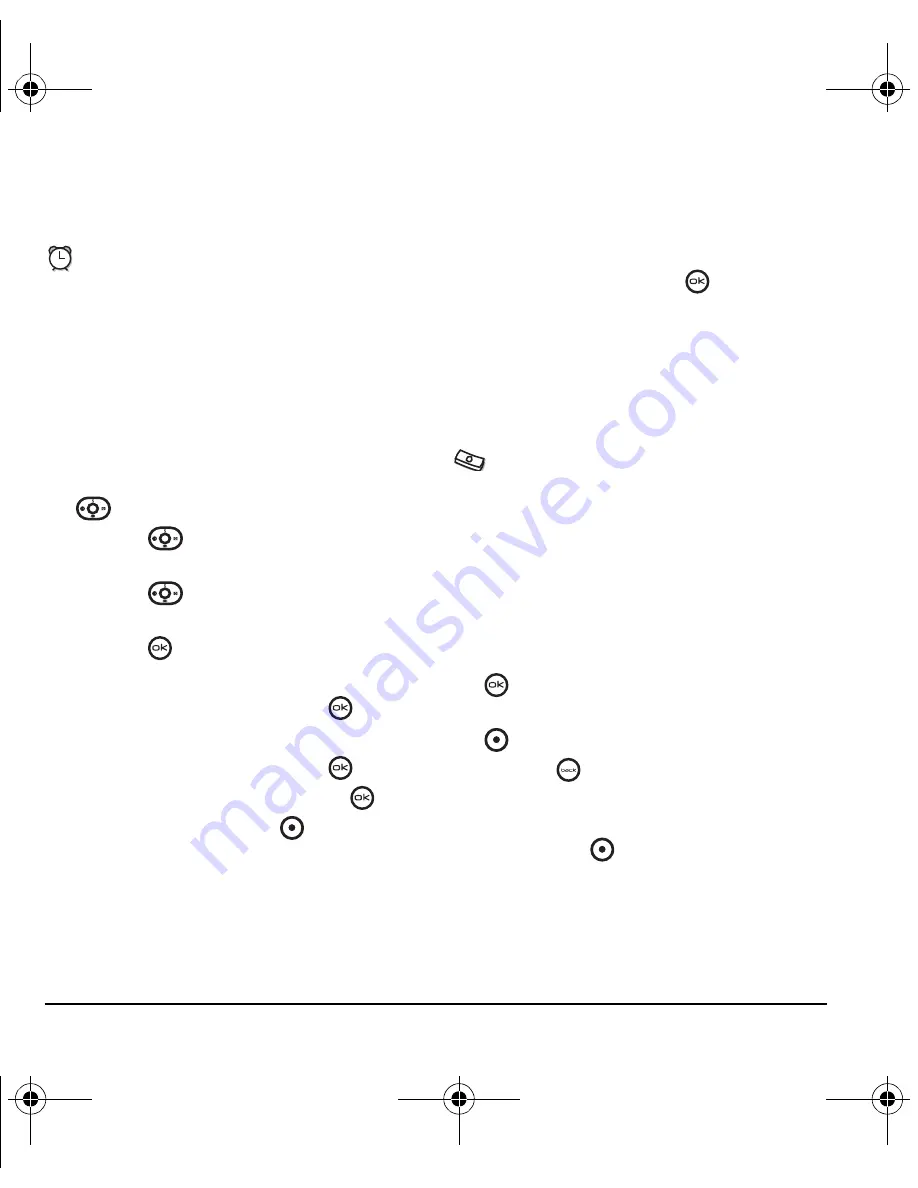
45
Using Tools
Note:
Use
Menu
→
Tools
→
Scheduler
→
Settings
to set default values for Scheduler events.
Alarm clock
You can set up to four alerts with your phone’s
three alarm clocks and one quick alarm.
Note:
The alert occurs only if the phone is on.
Setting an alarm clock
1.
Select
Menu
→
Tools
→
Alarm clock
.
2.
Highlight one of the alarms and select
Set
.
3.
Use the phone keypad to enter numbers and
to switch between AM and PM.
– Press
left or right to move between
hours, minutes, and AM/PM fields.
– Press
up or down to change the
hours, minutes, and AM/PM options.
– Press
to set the time of the alarm.
4.
Select
Options
to set the alarm sound.
– Highlight an option and press
.
5.
Select
Options
to set the recurring time.
– Highlight an option and press
.
6.
Enter a note for the alarm and press
.
7.
Press the left option button
to select
Save
and set the alarm(s).
8.
When the alarm rings, select
Off
to turn off the
alarm or
Snooze
to silence the alarm for
10 minutes.
Note:
Opening the flip turns off the alarm.
Setting the QuickAlarm
1.
Select
Menu
→
Tools
→
Alarm clock
.
2.
Highlight
QuickAlarm
and select
Set
.
3.
Select an option and press
:
5 minutes
,
15 minutes
(default),
30 minutes
, or
60 minutes
. A message appears telling you the
QuickAlarm is On.
4.
When the alarm rings, select
Off
to turn off the
alarm or
Reset
to set the QuickAlarm again.
Tip calculator
The Tip Calculator helps you calculate how much
tip to include with a bill.
1.
Select
Menu
→
Tools
→
Tip calculator
.
2.
Enter the amount of your bill.
3.
Select
Next
.
4.
Select the amount you want to include as a tip
(10%, 15%, 18%, 20%, Other) and press
. Your total bill appears, including tip.
5.
To split the bill, press the right option button
to select
Split
.
– Press
to clear the default of 2 guests,
if desired.
6.
Enter the number of guests and press the left
option button
to select
Next
. The amount
each guest pays is calculated.
7.
Select
Done
.
ACE-Kx9D-VMU-EN.book Page 45 Monday, July 2, 2007 2:27 PM



























