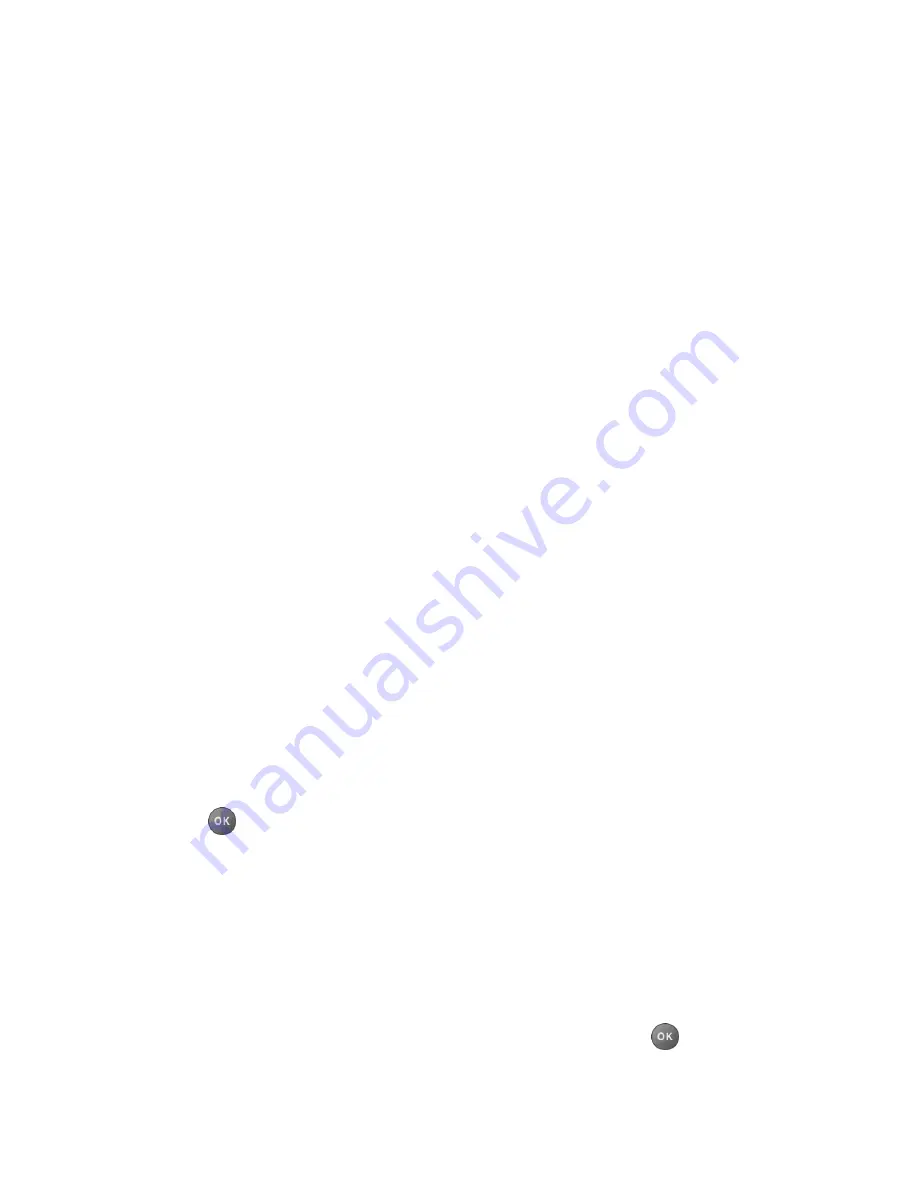
Web and Data
91
Clear private data
to delete the cookies, cache, history, or stored passwords.
Advanced
Page information
to display information about the currently viewed page.
Browser information
to display information about the browser.
Disable JavaScript/Enable JavaScript
to disable or enable Java scripting.
Disable error log/Enable error log
to set whether to save error logs (text files
useful for debugging browser errors). To display the error log, select the
View
error log
option from the submenu (available only when the error log is enabled).
Do not send referrer header/Send referrer header
to set whether to send
HTTP URL referrer information.
Turn off redirect prompt/Turn on redirect prompt
to set whether to display a
prompt when your data is being redirected.
Root certificate
to display the certifications.
Disable Virtual Mouse/Enable Virtual Mouse
to activate or deactivate the
virtual mouse.
Virtual Mouse
to set the speed of the virtual mouse.
Reset browser
to reset all browser settings.
Download Games, Ringtones, and More
The My Stuff menu allows you to access games, ringtones, and other applications. (Additional
charges may apply.) Follow the basic steps below to access and download these items.
Access the My Stuff Menu
1. Press
>
My Stuff
.
2. Select a download category (
Games
,
Ringtones
,
Applications
, or
Ringback Tones
).
3. Select
Get New
(not necessary in the case of
Ringback Tones
). The browser will start
and take you to the corresponding download menu.
4. Follow the onscreen prompts to select an item to download.
Download an Item
Once you‘ve selected an item you wish to download, highlight it and press
. You will see a
summary page for the item including its title, the vendor, the download details, and the cost.

























