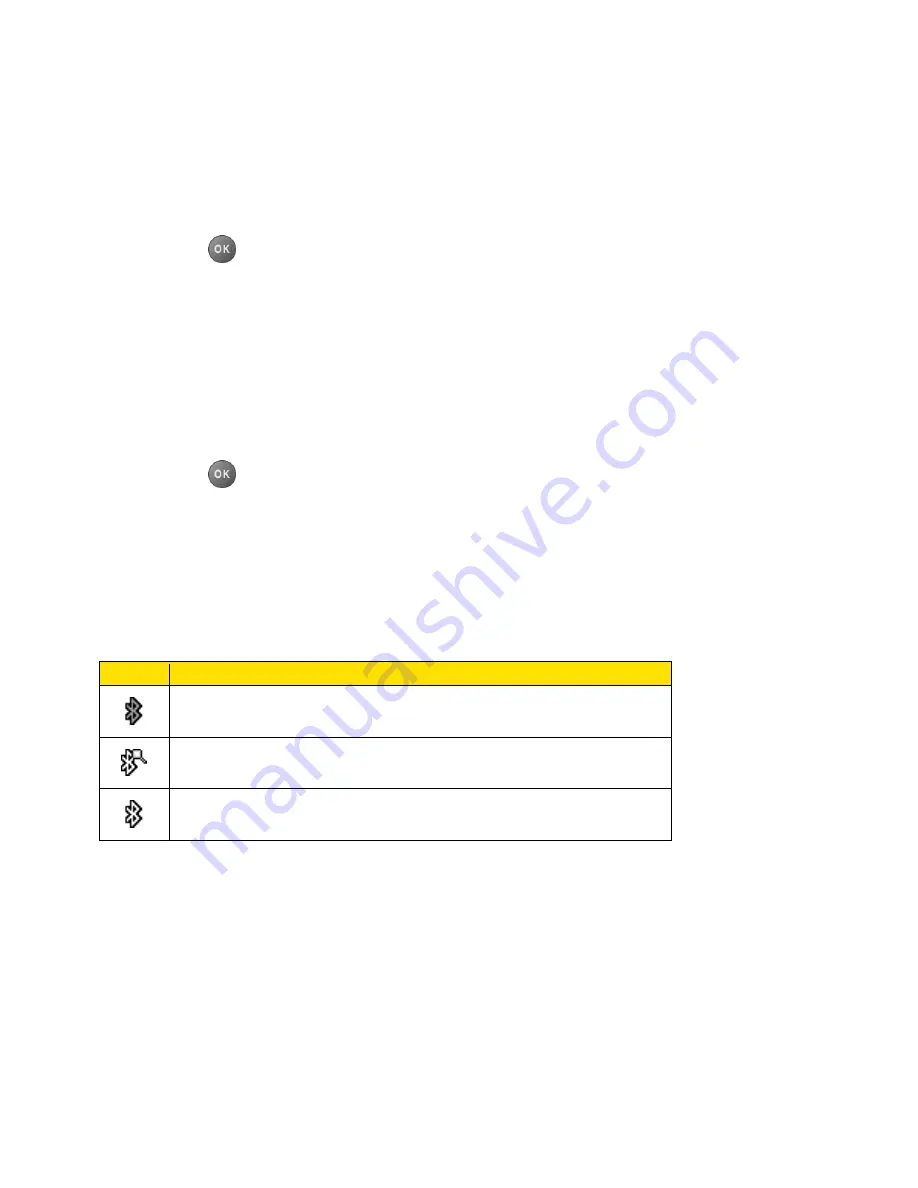
Calendar & Tools
70
Send Items via Bluetooth
Turn Bluetooth On and Off
By default, your phone‘s Bluetooth feature is turned off. Turning Bluetooth on enables your
phone‘s Bluetooth functions.
1. Press
>
Tools
>
Bluetooth
>
On/Off
.
2. Press
ON
(left softkey) to enable Bluetooth. Press
OFF
(left softkey) to disable Bluetooth.
Note:
Turn off Bluetooth when not in use to conserve battery power, or in places where using a
wireless device is prohibited, such as aboard an aircraft and in hospitals.
Make Your Phone Discoverable
To make your phone discoverable (allowing other Bluetooth devices to detect it), you must set
your phone‘s visibility to other than
Hidden
.
1. Press
>
Tools
>
Bluetooth
>
Visibility
.
2. Select
Visible for 3 min
or
Always visible
. If you select
Always visible
, your phone
will be discoverable by all in-range Bluetooth devices until you change the setting. If you
select
Visible for 3 min
, your phone will return to hidden mode after three minutes.
Bluetooth Status Indicators
The following icons show your Bluetooth connection status at a glance:
Icon
Description
Your phone
‘s Bluetooth feature is turned on.
Your phone is visible to other Bluetooth devices.
Your phone is connected to a Bluetooth device.
The above icons will blink while your phone is communicating with a Bluetooth device.
Bluetooth Menu
The
Bluetooth
menu allows you to set up many of the characteristics of your phone‘s Bluetooth
feature, including:
● Setting your phone‘s visibility (or ―discoverability‖) for other Bluetooth devices.
● Adding a new Bluetooth device to your phone.
● Displaying your Bluetooth trusted devices list.
















































