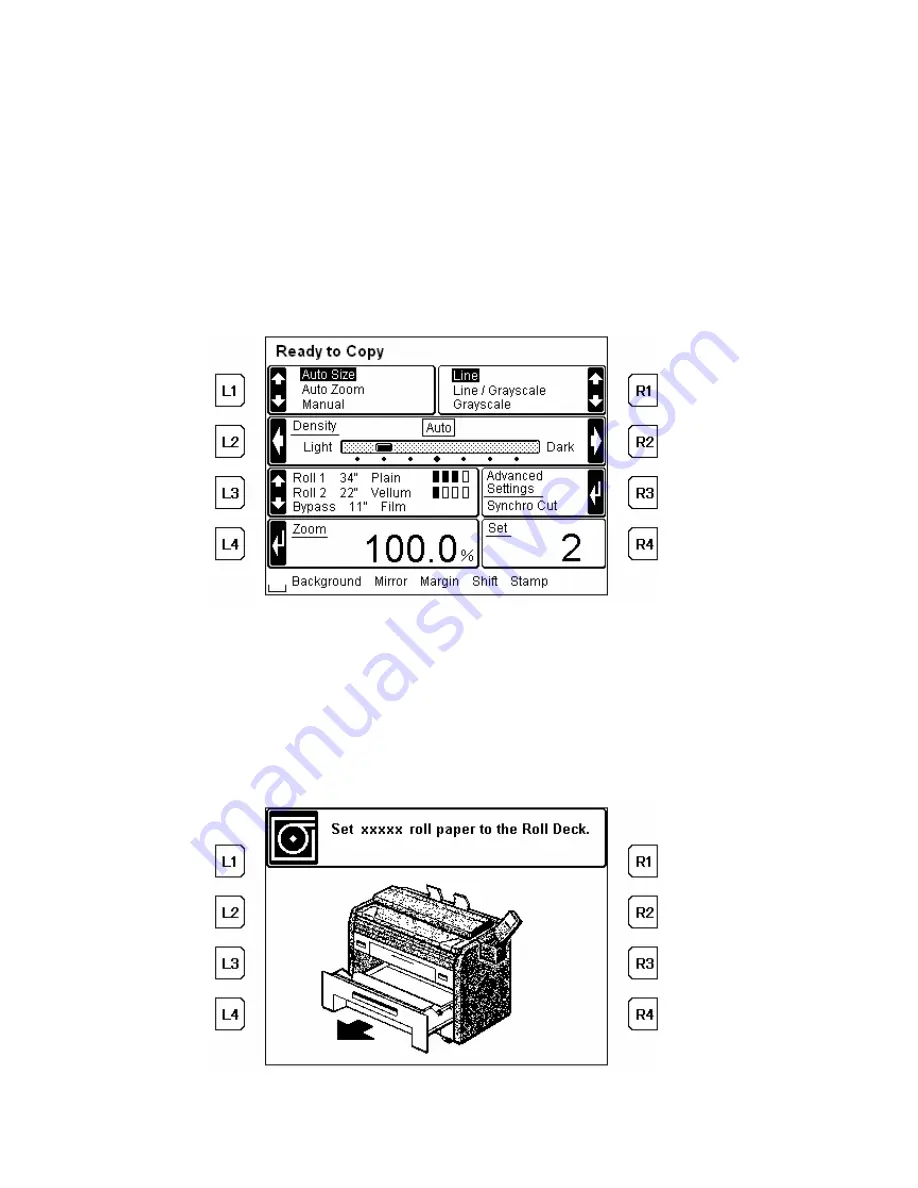
12
Pressing the
Reset
Key is another measure to cancel the current reading or printing a set
copy.
If cancelled, the scan images for set copy are deleted.
Start for Recopy is only available in case scan images exists for a set copy.
Scan images just before a buffer overflow will be stored.
3.3 Copy Settings
3.3.1 Size
The following settings in image printing size are provided.
•
Auto
Size
•
Auto
Zoom
•
Manual
3.3.1.1 Auto Size
Considering both the original size and the magnification, a suitable paper which fits the
image is automatically specified. In such, the image may be rotated on a print so as to fit
the paper.
To apply “Auto Size”, press the
L1
Key repeatedly for “Auto Size”.
The message shown below appears if a given paper size is smaller than the image.
Install a suitable paper for the image size.
Содержание KM-3650W
Страница 1: ...KM 3650w Copy Scan Operation Manual ...




























