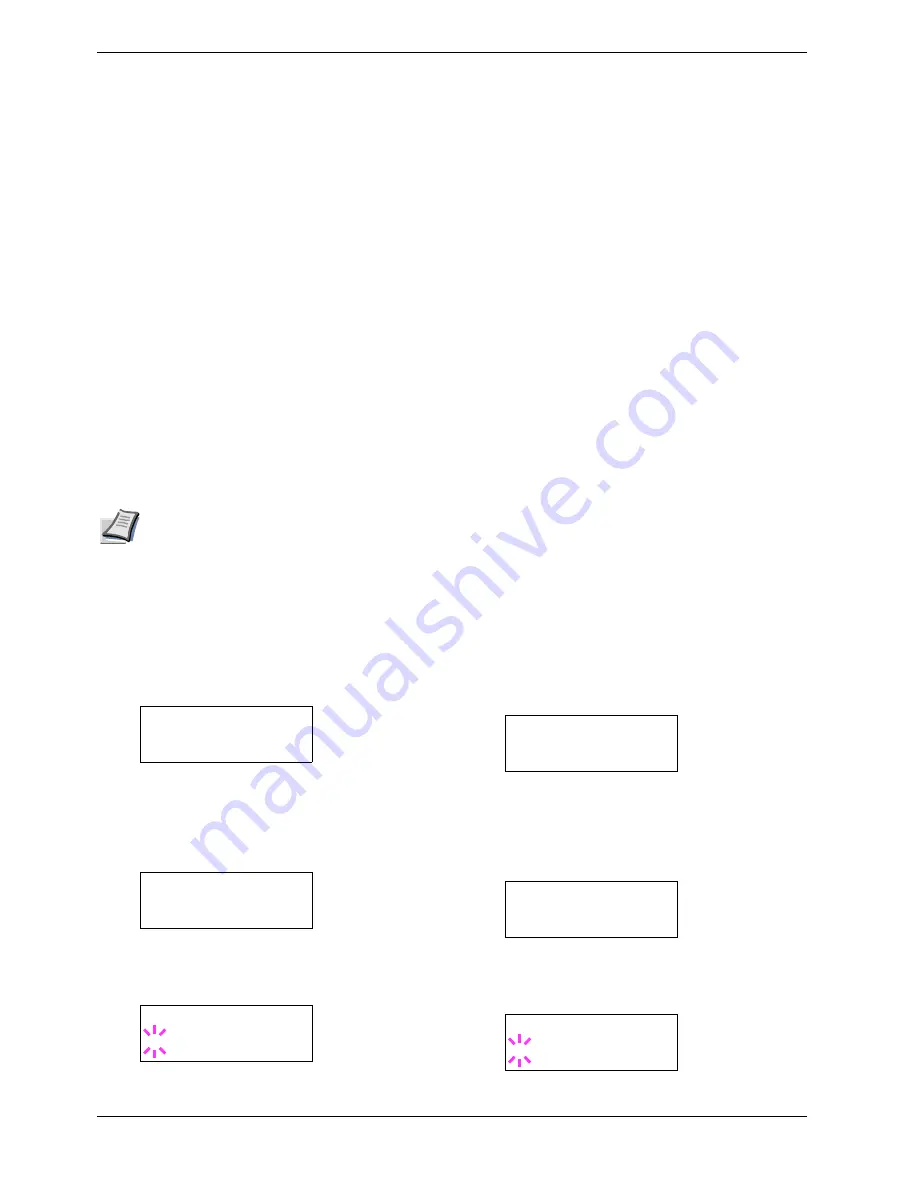
3.10 Paper Handling
3-53
7
77
7
Press the
U
or
V
key to increase or decrease,
respectively, the value at the blinking cursor. Use the
Z
and
Y
keys to move the cursor right and left.
Definable value:
-010
to
010
8
88
8
When the desired value is displayed, press the
ENTER
key.
9
99
9
Press the
MENU
key. The message display returns to
Ready
.
3.10.8 Overriding Difference between A4
and Letter
When the
Override A4/LT
is turned on using the
operator panel, the printer ignores the difference between A4
and Letter paper sizes. The printer prints on A4 size paper
when a job formatted in letter size is sent and no letter size
paper is loaded in the printer and vice versa.
Note
Some part in the original job, which does not fit
in the overridden paper may be lost.
By default, this feature is off. To confirm and turn on the
Override A4/LT
, proceed as follows:
1
11
1
Press the
MENU
key.
2
22
2
Press the
U
or
V
key repeatedly until
Paper
Handling >
appears.
3
33
3
Press the
Z
key.
4
44
4
Press the
U
or
V
key repeatedly until
>Override
A4/LT
appears.
5
55
5
To change overriding mode, press the
ENTER
key. A
blinking question mark (
?
) appears.
6
66
6
Press the
U
or
V
key to change
Off
to
On
.
7
77
7
Press the
ENTER
key. The overriding mode is set.
8
88
8
To exit the menu selection, press the
MENU
key.
3.10.9 Creating Custom Paper Types
You can use the Type Adjust menu to create your own
custom paper types on the printer. After you create a custom
paper type, you can assign it to a particular paper source for
automatic selection by the printer.
You can configure up to eight custom paper types. Crearing a
custom paper type on the operator panel is a 3-step task:
STEP 1: Select one of eight custom paper positions (Custom
1 through 8).
STEP 2: Specify the weight of the paper.
STEP 3: Enable or disable duplex printing for the paper (if
your printer has the optional duplex unit installed).
See
3.10.9 Creating Custom Paper Types on page 3-53
for
information about how to return custom paper settings to
their initial defaults.
Step 1. Selecting the custom type position
1
11
1
Press the
MENU
key.
2
22
2
Press the
U
or
V
key repeatedly until
Paper
Handling >
appears.
3
33
3
Press the
Z
key.
4
44
4
Press the
U
or
V
key repeatedly until
>Type
Adjust >
appears.
5
55
5
Press the
ENTER
key. A blinking question mark (
?
)
appears.
Paper Handling >
>Override A4/LT
Off
>Override A4/LT
? Off
Paper Handling >
>Type Adjust >
Custom 1
>Type Adjust
? Custom 1
Содержание FS-C8008N
Страница 1: ...FS C8026N Operation Guide Color Page Printer ...
Страница 17: ...xvi ...
Страница 21: ...Contents xx ...
Страница 41: ...2 4 Special Paper 2 12 ...
Страница 57: ...3 3 Menu Map and Status Pages 3 16 Figure 3 3 MENU MAP FS C8026N Page Printer ...
Страница 127: ...4 4 Clearing Paper Jams 4 18 ...
Страница 137: ...5 3 Cleaning the Printer 5 10 ...
Страница 150: ...Appendix C Technical Specifications The technical specification may be changed for improvement purpose ...
Страница 157: ... 2004 is a trademark of Kyocera Corporation 2004 10 Rev 1 5 ...






























