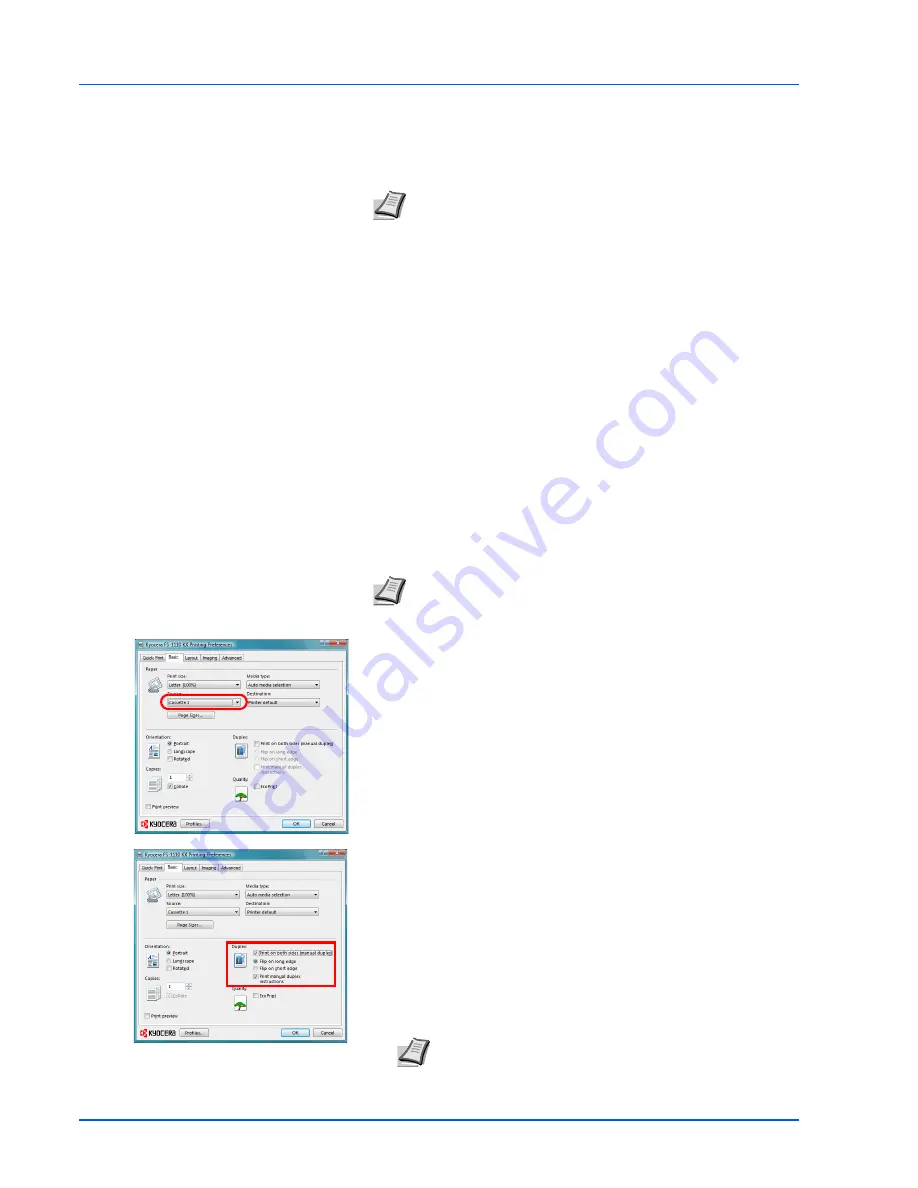
3-6
Connecting and Printing
Printing from Application Software
The steps required to print a document created with an application are
explained below. You can select the printing paper size.
1
Load the paper required into the paper cassette.
2
From the application
File
menu, select
Print.
The Print dialog box
appears.
3
Click the drop-down list of printer names. All the installed printers are
listed. Click the name of the printer.
4
Use Number of copies to enter the number of copies required. Up to
999 copies can be printed. For Microsoft Word, we recommend that
you click
Options and specify Use printer settings
for the Default
tray.
5
To start printing, click
OK
.
Manual Duplex
Use
Manual Duplex
if you require printing on both sides of the paper.
The even pages are printed first and then reloaded to print the odd
pages. An instruction sheet is available to assist with loading the sheets
in the correct orientation and order.
1
Ensure
Cassette 1
is selected as the
Source
in the
Print Properties
dialog box.
2
Select
Print on Both Sides
(Manual Duplex).
Select
Print on both side
(manual duplex), and use the
Duplex
Details
option to select
Flip on Long Edge
for binding on the long
edge or
Flip on Short Edge
for binding on the short edge. Select
Print manual duplex instructions
to receive the reloading
instructions.
3
Select
OK
to return to the
dialog box and select
OK
to start
printing. A
Manual Duplex
instruction message box displays. The
even pages are printed including the instruction sheet.
Note
You can also select the various settings by clicking
Properties
to open the Properties dialog box.
Note
Ensure
Print manual duplex instructions
is selected to
receive the instruction sheet. Continue to use the sheet until you
are familiar with this feature.
Note
Instructions for manual duplex will be printed on the
instruction sheet.
Содержание FS-1110
Страница 1: ...FS 1110 OPERATION GUIDE...
Страница 4: ...ii...
Страница 16: ...Introduction xiv...
Страница 37: ...Loading Paper 2 15 Paper Stopper Open the paper stopper shown in the figure 1 2...
Страница 38: ...2 16 Loading Paper...
Страница 62: ...4 10 Maintenance...
Страница 78: ...5 16 Troubleshooting...
Страница 85: ......
Страница 86: ......
Страница 87: ......
Страница 88: ...First edition 2010 11 2M1KMEN001...






























