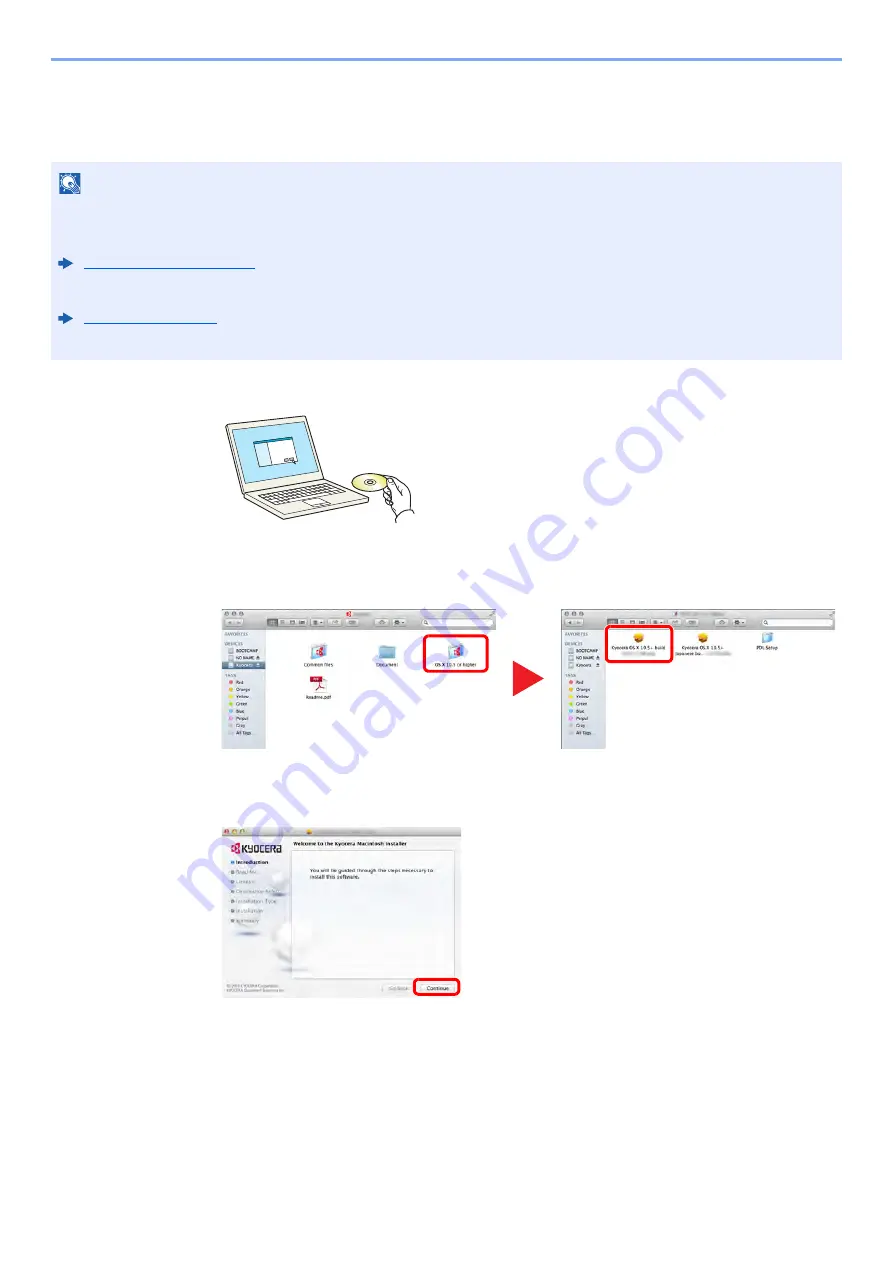
2-28
Installing and Setting up the Machine > Installing Software
Installing Software in Mac Computer
The machine's printer functionality can be used by a Mac computer.
1
Insert the DVD.
Double-click the [
Kyocera
] icon.
2
Display the screen.
Double-click [
Kyocera OS X x.x
] depending on your Mac OS version.
3
Install the Printer Driver.
Install the printer driver as directed by the instructions in the installation software.
This completes the printer driver installation.
If a USB connection is used, the machine is automatically recognized and connected.
If an IP connection is used, the settings below are required.
NOTE
• Installation on MAC OS must be done by a user logged on with administrator privileges.
• When printing from a Macintosh computer, set the machine's emulation to [
KPDL
] or [
KPDL(Auto)
].
• If connecting by Bonjour, enable Bonjour in the machine's network settings.
• In the Authenticate screen, enter the name and password used to log in to the operating system.
1
2
Содержание ECOSYS P6035cdn
Страница 1: ...OPERATION GUIDE ECOSYS P6035cdn ECOSYS P7040cdn PRINT...
Страница 192: ...10 5 Troubleshooting Regular Maintenance 5 6 7 IMPORTANT Do not touch the points shown below 5 6 5 6...
Страница 214: ...10 27 Troubleshooting Troubleshooting 3 4 5 6...
Страница 218: ...10 31 Troubleshooting Troubleshooting 2 3 4...
Страница 221: ...10 34 Troubleshooting Troubleshooting 4 5 6 A2 A2...
Страница 223: ...10 36 Troubleshooting Troubleshooting 4 5 6 7 A2 A2 A3...
Страница 224: ...10 37 Troubleshooting Troubleshooting 8...
Страница 258: ......
Страница 261: ...First edition 2015 6 2NTKDEN000...






























