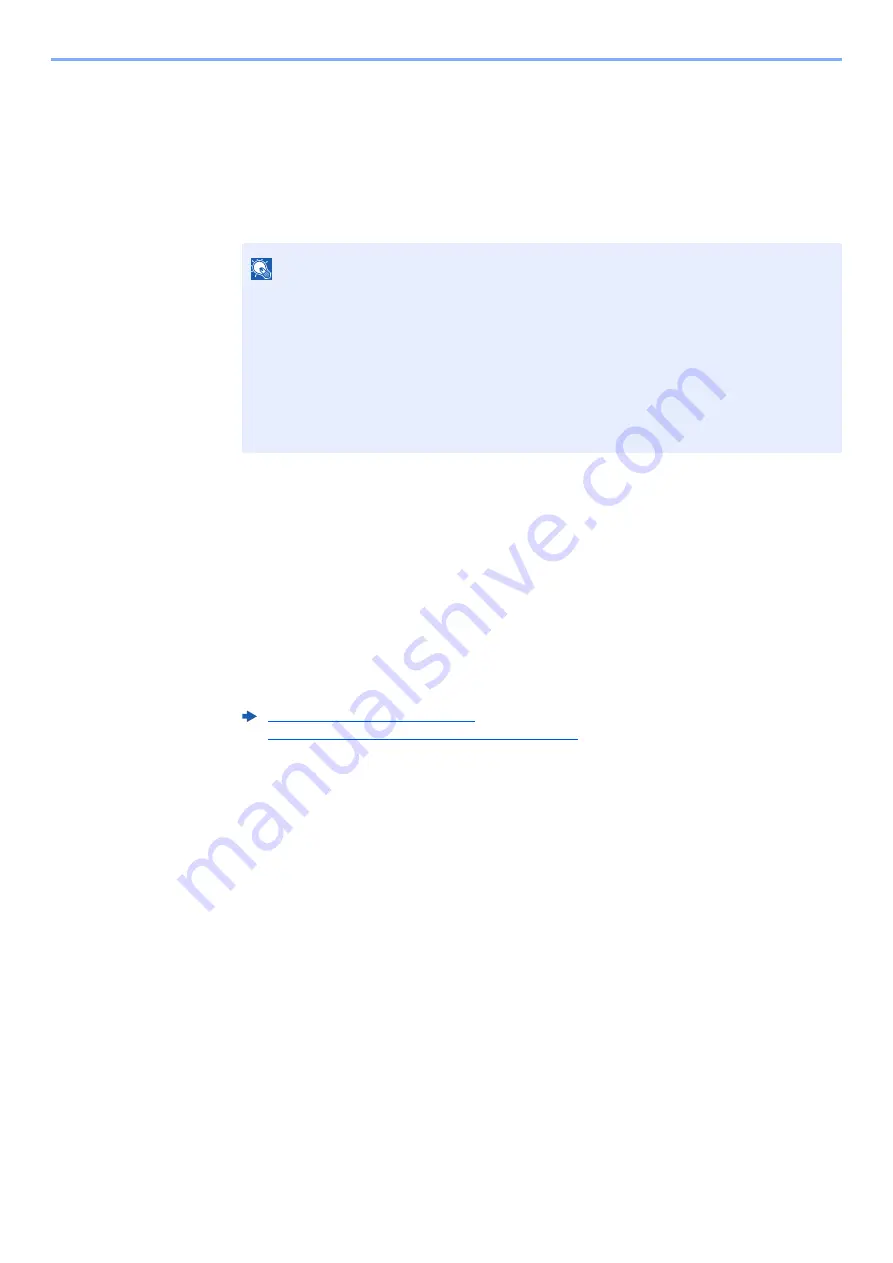
9-18
User Authentication and Accounting (User Login, Job Accounting) > Setting an Account
Editing an Account
This changes the registered account information.
1
Display the screen.
1
[
Menu
] key > [
▲
] [
] key > [
User/Job Account
] > [
OK
] key
2
[
▲
] [
▼
] key > [
Job Account.Set.
] > [
OK
] key > [
▲
] [
▼
] key > [
Account. (Local)
] >
[
OK
] key > [
▲
] [
▼
] key > [
Account. List
] > [
OK
] key
2
Edit an account.
1
Select the account you want to change and select the [
OK
] key.
2
[
▲
] [
] key > [
Detail/Edit
] > [
OK
] key
3
Select the item you want to change, and select the [
OK
] key.
4
Refer to step 2 of "Adding an Account" and "Restricting the Use of the Machine" to change
account information.
5
Select the [
OK
] key.
The account information is changed.
NOTE
If the login user name entry screen appears during operations, enter a login user name
and password, and select [
Login
]. For this, you need to login with administrator
privileges.
The factory default login user name and login password are set as shown below.
ECOSYS P6035cdn
ECOSYS P7040cdn
Login User Name:
3500
4000
Login Password:
3500
4000
Adding an Account (page 9-16)
Restricting the Use of the Machine (page 9-17)
Содержание ECOSYS P6035cdn
Страница 1: ...OPERATION GUIDE ECOSYS P6035cdn ECOSYS P7040cdn PRINT...
Страница 192: ...10 5 Troubleshooting Regular Maintenance 5 6 7 IMPORTANT Do not touch the points shown below 5 6 5 6...
Страница 214: ...10 27 Troubleshooting Troubleshooting 3 4 5 6...
Страница 218: ...10 31 Troubleshooting Troubleshooting 2 3 4...
Страница 221: ...10 34 Troubleshooting Troubleshooting 4 5 6 A2 A2...
Страница 223: ...10 36 Troubleshooting Troubleshooting 4 5 6 7 A2 A2 A3...
Страница 224: ...10 37 Troubleshooting Troubleshooting 8...
Страница 258: ......
Страница 261: ...First edition 2015 6 2NTKDEN000...






























