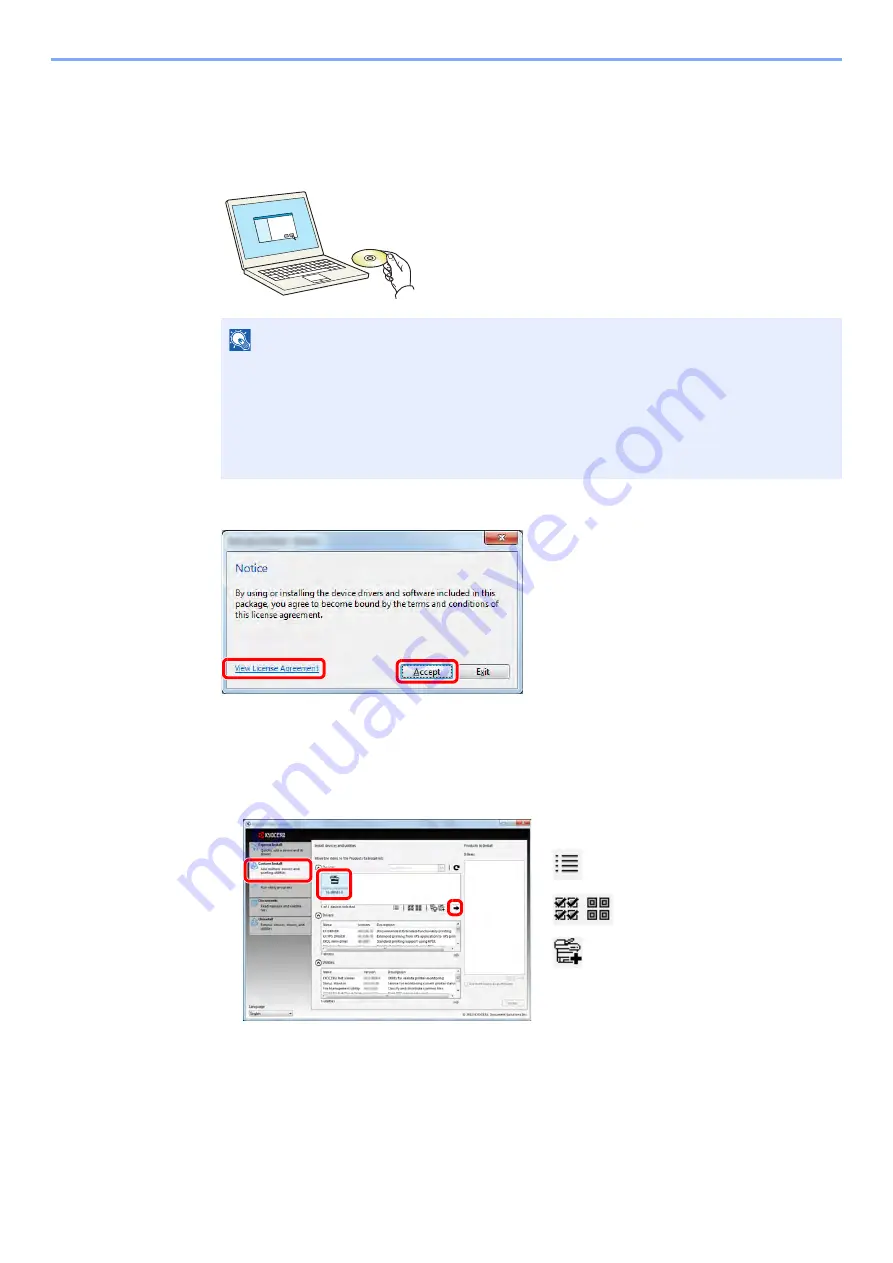
2-24
Installing and Setting up the Machine > Installing Software
Custom Install
The following procedure is an example for installing the software in Windows 7 using [
Custom Install
].
1
Insert the DVD.
2
Display the screen.
3
Install using [Custom Install].
1
Select the device to be installed.
NOTE
• Installation on Windows must be done by a user logged on with administrator privileges.
• If the "
Welcome to the Found New Hardware Wizard
" dialog box displays, select
[
Cancel
].
• If the autorun screen is displayed, click [
Run setup.exe
].
• If the user account management window appears, click [
Yes
] ([
Allow
]).
1 Click [
View License Agreement
]
and read the License Agreement.
2 Click [
Accept
].
1
2
1
2
3
The following buttons can be used.
:
This changes the display to icon
and text display.
: Use this to select multiple items.
:
If the desired device does not
appear, select this button to directly
select the device.
Содержание ECOSYS P6035cdn
Страница 1: ...OPERATION GUIDE ECOSYS P6035cdn ECOSYS P7040cdn PRINT...
Страница 192: ...10 5 Troubleshooting Regular Maintenance 5 6 7 IMPORTANT Do not touch the points shown below 5 6 5 6...
Страница 214: ...10 27 Troubleshooting Troubleshooting 3 4 5 6...
Страница 218: ...10 31 Troubleshooting Troubleshooting 2 3 4...
Страница 221: ...10 34 Troubleshooting Troubleshooting 4 5 6 A2 A2...
Страница 223: ...10 36 Troubleshooting Troubleshooting 4 5 6 7 A2 A2 A3...
Страница 224: ...10 37 Troubleshooting Troubleshooting 8...
Страница 258: ......
Страница 261: ...First edition 2015 6 2NTKDEN000...






























